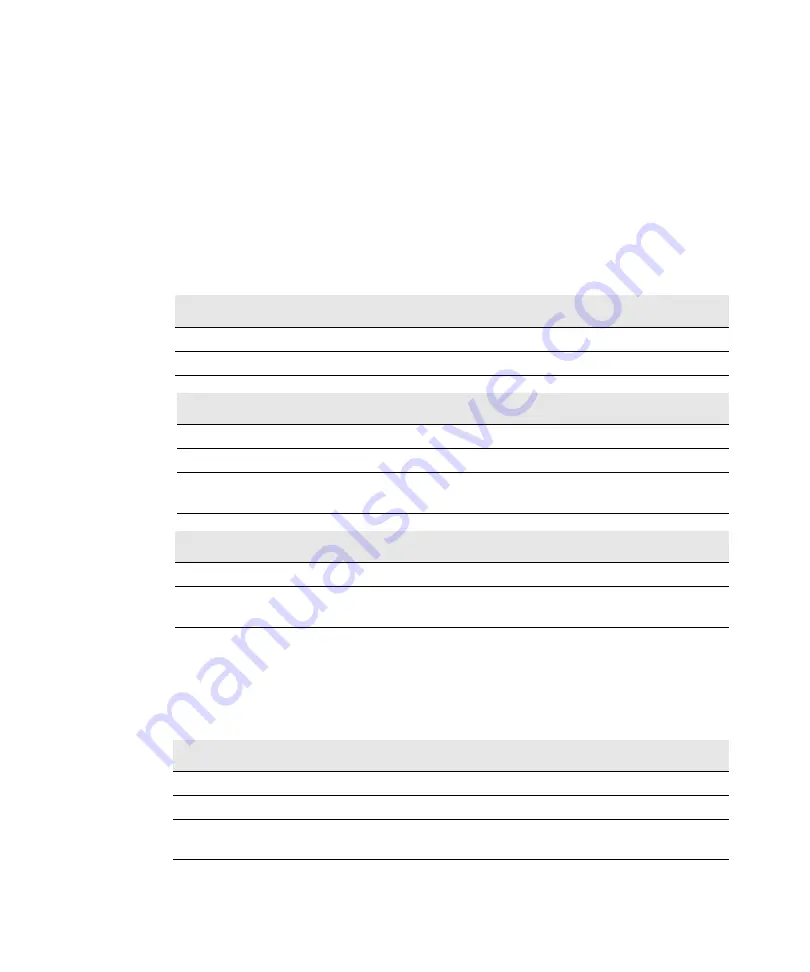
The Meaning of LED Indicators
Appendix C Troubleshooting SnapServers
187
Overland Storage recommends that you become familiar with the operation of these
lights.
Power, System, and LAN LEDs
These status lights are located to the right of the power button. Looking at the
server from the front, the lights appear in the following order, from left to right:
power LED, system LED, LAN 1 (Ethernet1) LED, and LAN 2 (Ethernet2) LED. The
Disk Drive LEDs run along the bottom of the bezel, two LEDs for each disk drive.
The LEDs operate as described in the following tables:
Disk Drive LEDs
Disk drive LEDs are located along the bottom of the bezel, two LEDs for each drive.
For all disk drive LEDs, the left light indicates drive status; the right light indicates
drive activity. They operate as follows:
Power LED
Solid green
The server is powered on.
Off
The server is powered off.
System LED
Blinking green
The server is operating normally.
Blinking amber
A thermal or other system problem was detected.
Blinking amber and
green
The server is in Maintenance Mode.
LAN 1 and LAN 2 LEDs
Solid green
The server is active and connected to the network.
Off
The port is disconnected or the Ethernet cable is not
connected or linked to an active switch.
Status LED (left) Activity LED (right)
Off
Off
Drive is not present.
Solid green
Blinking green
Disk drive installed properly and is active
Solid amber
Off
Disk drive installed, but not working
correctly
Summary of Contents for 5325301507 - Snap Server 4400 NAS
Page 2: ......
Page 12: ...xii SnapServer Administrator Guide ...
Page 16: ...xvi SnapServer Administrator Guide ...
Page 58: ...Print Server 42 SnapServer Administrator Guide ...
Page 64: ...NIS Domain 48 SnapServer Administrator Guide ...
Page 110: ...Configuring VSS VDS for iSCSI Disks 94 SnapServer Administrator Guide ...
Page 154: ...Log View 138 SnapServer Administrator Guide ...
Page 228: ...Phone Home Support 212 SnapServer Administrator Guide ...
















































