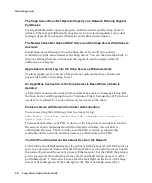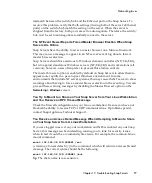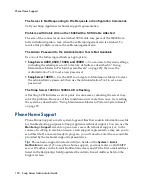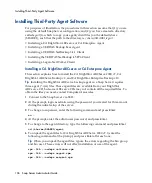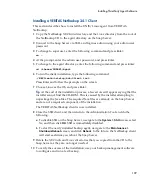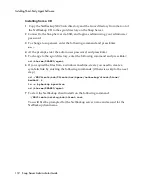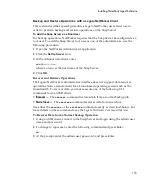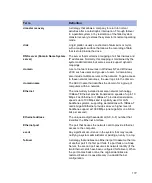Preparing to Install a Third-Party Backup Agent
104 Snap Server Administrator Guide
Preparing to Install a Third-Party Backup Agent
Before performing one of the backup agent installation procedures described in this
appendix, make sure you have the following information and tools:
• Backup and media server IP addresses —
Most backup agents need to know the
IP addresses of the backup and media servers you plan to use with the Snap
Server. You will use the
Maintenance > Host File Editor
screen in the Snap Server’s
Administration Tool to supply a host-name-to-ip-address mapping that persists
across system reboots.
• Backup software sees the Snap Server as a UNIX/Linux client —
When you
configure a backup server to see the agent or client running on the Snap Server,
assume the server is a UNIX or Linux client.
• The agent/client files required by your backup software —
Typically, these files
are either provided on your backup software’s User CD or are available for
download from the manufacturer’s website. You will need to copy these files
(usually delivered in a compressed format, e.g., as
*.rpm
,
*.tgz
, or
*tar
files) to the
Snap Server.
• A secure shell (SSH) client —
To remotely install any backup agent on the Snap
Server, you must have a secure shell (SSH) client installed on a remote
workstation. The Snap Appliance SSH implementation is compatible with both
SSH1 and SSH2. If you do not already have an SSH client application installed,
you can download one from the Internet.
Tip
The commands you must enter via SSH to install your backup agent are case
sensitive; pay careful attention to the capitalization of commands, and enter them
exactly as shown.
• Locate the Snap Server backup and restore path —
Backup servers often request
the path for backup and restore operations on the Snap Server. When you
configure a backup server to see the agent or client running on the Snap Server,
use the following path:
/shares/
sharename
where
sharename
is the name of the share to be backed up. If you have accepted
the default Snap Server configuration, the correct path is as follows:
/shares/SHARE1
Summary of Contents for 5325301638 - Snap Server 4500 NAS
Page 2: ......
Page 10: ...x Snap Server Administrator Guide ...
Page 14: ...xiv Snap Server Administrator Guide ...
Page 42: ...NIS Domain 28 Snap Server Administrator Guide ...
Page 68: ...Setting File and Folder Permissions Windows 54 Snap Server Administrator Guide ...
Page 96: ...Log View 82 Snap Server Administrator Guide ...
Page 116: ...Phone Home Support 102 Snap Server Administrator Guide ...