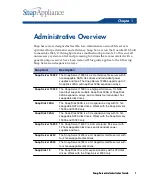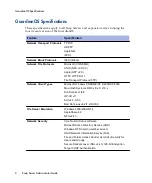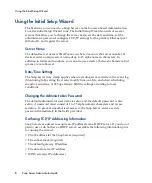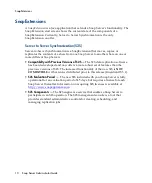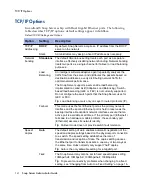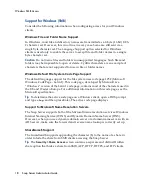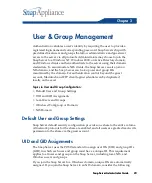Configuring TCP/IP Settings
Chapter 2 Network Access to the Server
15
Configuring TCP/IP Settings
TCP/IP settings are configured on the
Network > TCP/IP
screen of the
Administration Tool. This screen defaults to the current settings for the primary
Ethernet port (Ethernet1).
Issues in TCP/IP Configuration
Consider the following guidelines when connecting a Snap Server to the network.
Cabling for Single-Subnet, Multihomed, or Network Bonding Configurations
All GuardianOS Snap Servers ship with two Ethernet cables for connecting the
server to the network.
• For a Single Subnet or Multihomed Configuration (Standalone) —
Standalone
treats each port as a separate interface. In a single-subnet configuration, the
primary port (only) is connected to the switch. In a multihomed configuration,
each port is cabled to a different switch and the network connections lead to
separate subnets.
Caution
Do not connect both Ethernet ports to the same network segment in
Standalone mode. This configuration is not supported and will lead to
unexpected results.
• For a Network Bonding Configuration (Load Balancing or Failover) —
Network
bonding technology treats two ports as a single channel, with the network using
one IP address for the server. To take advantage of network bonding, both ports
must be physically connected to the network; and (a) for load balancing,
connected to the same switch on the same subnet; or (b) for failover, connected to
different switch (in case one switch fails).
Caution
If you connect only one port, use the primary port (Ethernet1). If you use
Ethernet2, a number of services will not function properly.
Connect the Snap Server to the Network via a Switch
While it is possible to connect a Snap Server to the network via a hub, this
configuration unduly restricts the performance of the server for the following
reasons:
• Hubs do not support full-duplex. You can employ full-duplex only when the
Snap Server is connected to a switch.
• Hubs do not support Gigabit speeds. Attempting to force a Gigabit setting when
the Snap Server is cabled to a hub will produce unintended consequences.
The best performance possible when connected to a hub is 100 Mps/half duplex.
Summary of Contents for 5325301638 - Snap Server 4500 NAS
Page 2: ......
Page 10: ...x Snap Server Administrator Guide ...
Page 14: ...xiv Snap Server Administrator Guide ...
Page 42: ...NIS Domain 28 Snap Server Administrator Guide ...
Page 68: ...Setting File and Folder Permissions Windows 54 Snap Server Administrator Guide ...
Page 96: ...Log View 82 Snap Server Administrator Guide ...
Page 116: ...Phone Home Support 102 Snap Server Administrator Guide ...