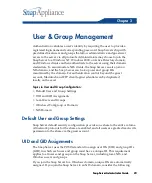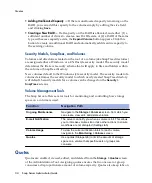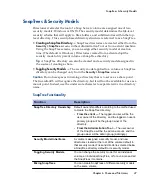Volumes
Chapter 4 Storage Configuration & Expansion
33
Volumes
Volumes are created, viewed, edited, and deleted from the
Storage > Volumes
screen of the Administration Tool. The default volume organizes the Snap Server’s
storage capacity into a single volume with a single file system. If you need separate
file systems on the same server, you can delete the default volume and create two or
more smaller volumes in its place. Consider the following facts and guidelines
when planning your new volume configuration.
Volumes and the Snapshot Pool
The default RAID capacity is divided between the file system (80 percent) and the
snapshot pool (20 percent). You may need to adjust this figure depending on your
snapshot strategy. You can increase or decrease snapshot pool size at any time. For
more information, see “Estimating Snapshot Pool Requirements” on page 57.
Deleting the Default Volume Deletes the NetVault for GuardianOS
Database Directory (NVDB) and Antivirus Software
The nvdb directory (containing files that keep track of the data you back up), and
the antivirus software reside on the default volume. If you delete the default
volume, these components will also be deleted.
• To retain nvdb information, you must back up the nvdb directory (see page 63)
before you delete the volume, create your new storage configuration, and then
restore the directory.
• After creating your new storage configuration, you can reinstall the software by
navigating to the
Maintenance > Add-On Features
screen, selecting CA Antivirus,
and then on the screen that opens, selecting
Yes
and clicking
Save
. The Snap
Server reinstalls the antivirus software (using default settings) on the volume
with most available space. The installation process does not preserve custom
antivirus configuration settings. Make a note of any such settings before deleting
a RAID or volume.
Tip
If the volume on which the nvdb directory or the antivirus software reside is
deleted on a multivolume configuration, the system attempts to move the items to
an another volume with the most available space.
Expanding Volume Capacity
A volume’s capacity can be expanded on the Volume - Edit screen of the
Administration Tool. To access this screen, navigate to the
Storage > Volumes
screen
and click the name of a volume. There are two ways to expand the size of a volume.
Summary of Contents for 5325301638 - Snap Server 4500 NAS
Page 2: ......
Page 10: ...x Snap Server Administrator Guide ...
Page 14: ...xiv Snap Server Administrator Guide ...
Page 42: ...NIS Domain 28 Snap Server Administrator Guide ...
Page 68: ...Setting File and Folder Permissions Windows 54 Snap Server Administrator Guide ...
Page 96: ...Log View 82 Snap Server Administrator Guide ...
Page 116: ...Phone Home Support 102 Snap Server Administrator Guide ...