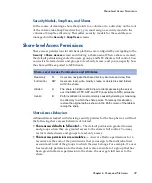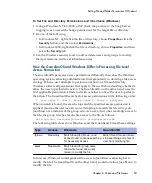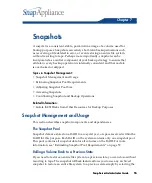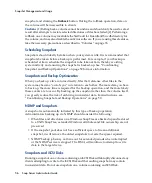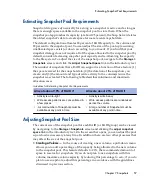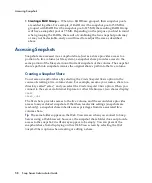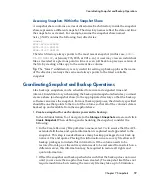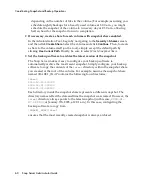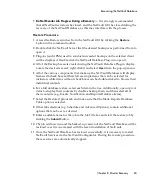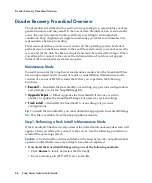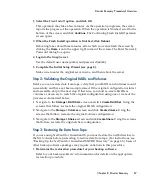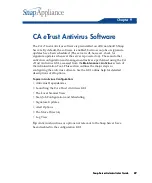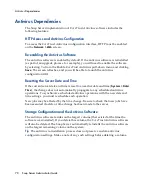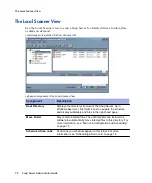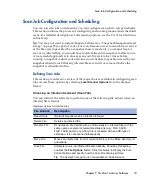Backing Up Server and Volume Settings
62
Snap Server Administrator Guide
•
SnapDRImage
— The Snap Server disaster recovery image saves server-specific
settings such as server name, network, RAID, volume and share configuration,
local user and group lists, and snapshot schedules. There is one SnapDRImage
file per server, residing on the root directory of the first volume at the following
path:
\\server_name\volume_name.
Tip
The SnapDRImage file is in binary form and can be safely used only with the
Snap Server Disaster Recovery tool. Other tools will not work and may
compromise the integrity of the file.
•
Volume-specific files —
These files, named
backup.acl
,
backup.qta.groups
, and
backup.qta.users
, preserve volume-specific settings such as ACLs, extended
attributes, and quota settings. One set of these files exists per volume, residing at
the following path:
\\server_name\volume_name\
.os_private.
Caution
The Create Recovery Files option in the snapshot feature automatically
updates the volume-specific files when the snapshot is taken. If you do not use
snapshots to back up a volume to tape, you must manually regenerate these files
whenever you change ACL or quota information to ensure that you are backing
up the most current volume settings.
Creating the SnapDRImage and Volume Files
Before you create the disaster recovery files, make sure you have completed the
following activities:
• You have completely configured the Snap Server. If you subsequently make any
major changes to the configuration, you must repeat the procedures described in
this section.
• You have recorded, in an off-server location, the following information about the
configuration: (1) the server name; (2) the number of RAIDs; (3) the number of
volumes; and (4) the size of each volume. You may need to enter this information
later as part of a disaster recovery operation.
• You have devised and implemented a data backup strategy.
Use the following procedure to create and secure the disaster recovery files:
1
Create the disaster recovery files.
Navigate to the
Maintenance > Disaster Recovery
screen. Click
Create Recovery
Images
to create the SnapDRImage file and the volume files in a single operation.
2
Copy the files
to a safe place off the server.
Copy the SnapDRImage file to a safe location on another server or backup
medium. (See the previous section for file names and paths.) This strategy
ensures that if the file system on the Snap Server is corrupted, the image file will
be available to restore server settings.
Summary of Contents for 5325301638 - Snap Server 4500 NAS
Page 2: ......
Page 10: ...x Snap Server Administrator Guide ...
Page 14: ...xiv Snap Server Administrator Guide ...
Page 42: ...NIS Domain 28 Snap Server Administrator Guide ...
Page 68: ...Setting File and Folder Permissions Windows 54 Snap Server Administrator Guide ...
Page 96: ...Log View 82 Snap Server Administrator Guide ...
Page 116: ...Phone Home Support 102 Snap Server Administrator Guide ...