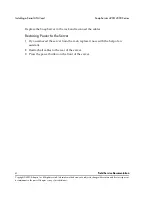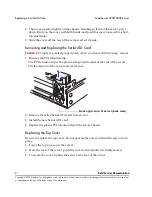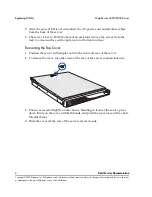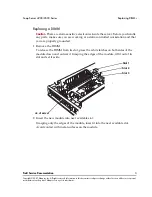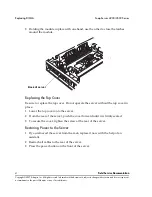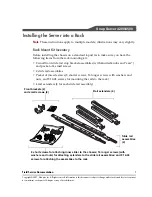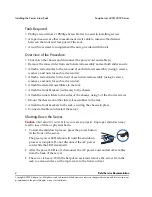Field Service Documentation
3
Copyright © 2007, Adaptec, Inc. All rights reserved. Information in this document is subject to change without notice and does not represent
a commitment on the part of Adaptec or any of its subsidiaries.
Snap Server 4200/4500 Series
Press firmly to be sure the card is seated properly in its slot. Avoid contact with
metal surfaces on the card. Grasp or press the edges only.
4
Replace the removed PCI retention clip. The PCI retention clip is the plastic
component that you removed in Step 1.
Replacing the Top Cover
Be sure to replace the top cover. Do not operate the server without the top cover in
place.
1
Lower the top cover onto the server.
2
From the rear of the server, push the cover forward until it is firmly seated.
3
To secure the cover, tighten the screw at the rear of the server.
Restoring Power to the Server
1
Reattach the disconnected the cable(s) to the server.
2
Connect the power cord.
3
Press the power button on the front of the server.