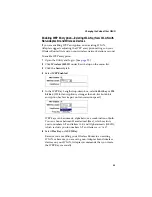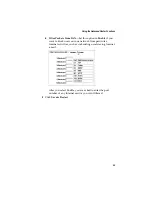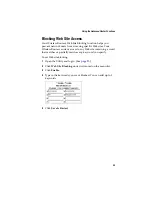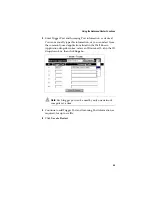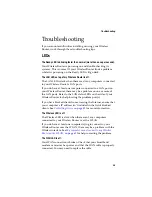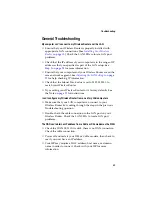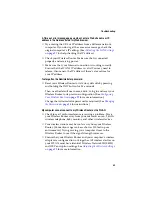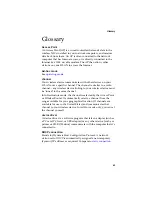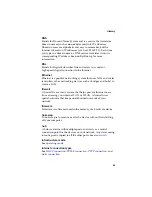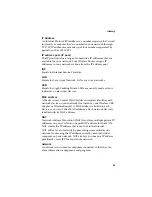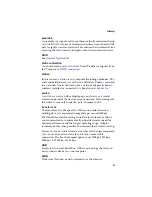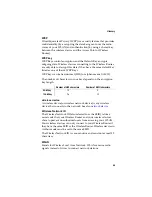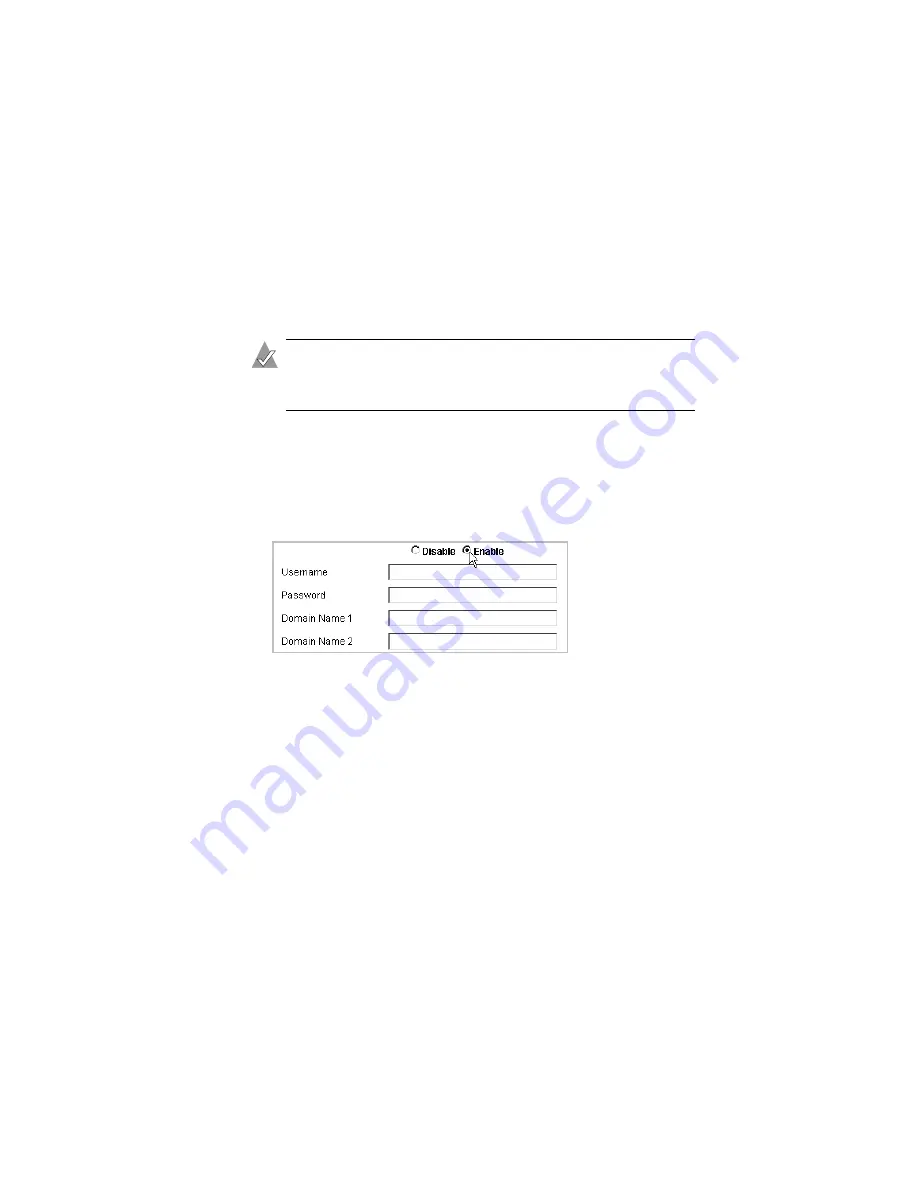
57
Using the Advanced Router Functions
Dynamic DNS
Your Wireless Router has a built-in update client function that
meets www.DynDNS.org update specifications—your Wireless
Router can act as a dynamic DNS update client. Dynamic DNS is
disabled by default.
Note:
You must have a dynamic DNS account as your
registered URL name for this function to work. Refer to
www.DynDns.org
for more information.
To enable Dynamic DNS:
1
Open the Utility and log in. (See
.)
2
Click
Dynamic DNS
under Advanced on the menu list.
3
Click
Enable
.
4
Type in your User Name, Password, and Domain Name(s).
5
Click
Save & Restart
.