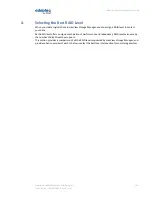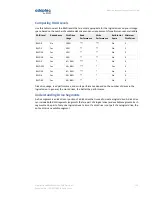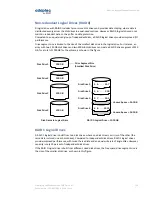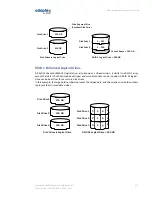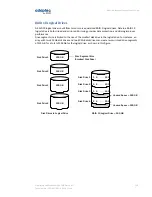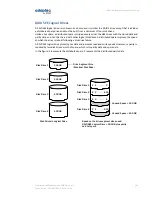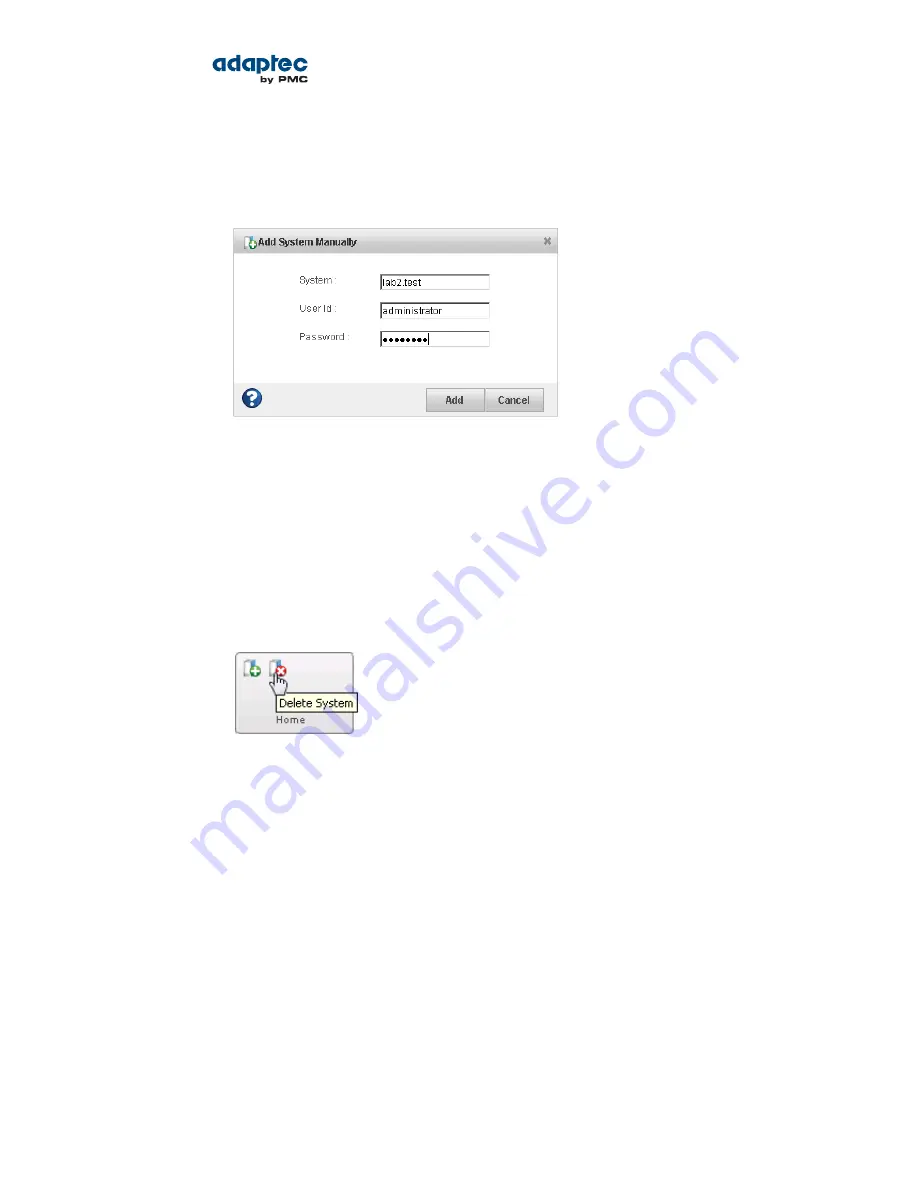
2. When the Add System window opens, click System Not Present.
The Add System Manually window opens.
3. Enter the system name and login credentials in the space provided, then click Add.
The window closes and the system appears in the discovered systems list in the Add System window.
4. Select the system, then click Add.
maxView Storage Manager connects to the remote system and adds it to the Enterprise View.
Removing a Remote System
If you no longer want to manage a remote system, you can remove it from the Enterprise View.
Note: Removing a remote system from the Enterprise View does not take it off-line.
To remove a remote system:
1. On the ribbon, in the Home group, click Delete System.
The Delete System window opens.
2. Select the system(s) you want to remove. To select all systems in the list, click the checkbox at the
top of the window.
106
Proprietary and Confidential to PMC-Sierra, Inc.
Document No.: CDP-00278-02-A Rev. A, Issue:
maxView Storage Manager User's Guide