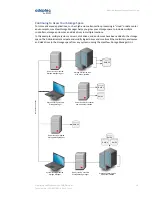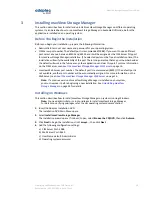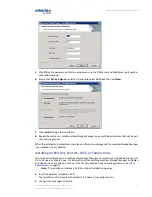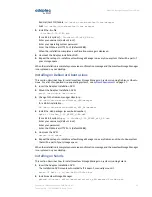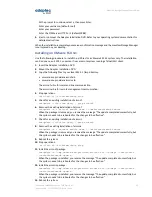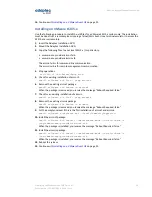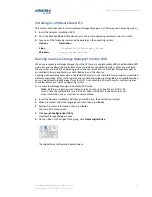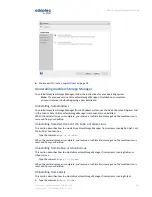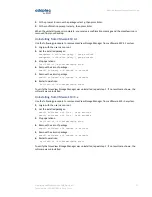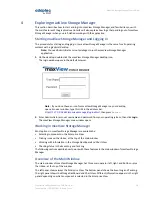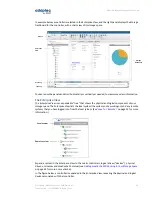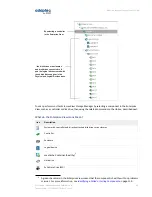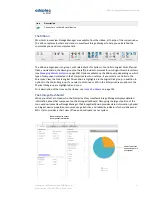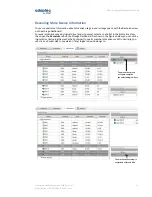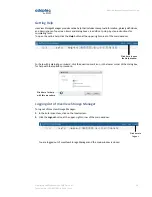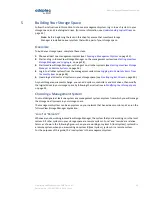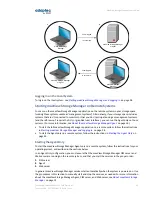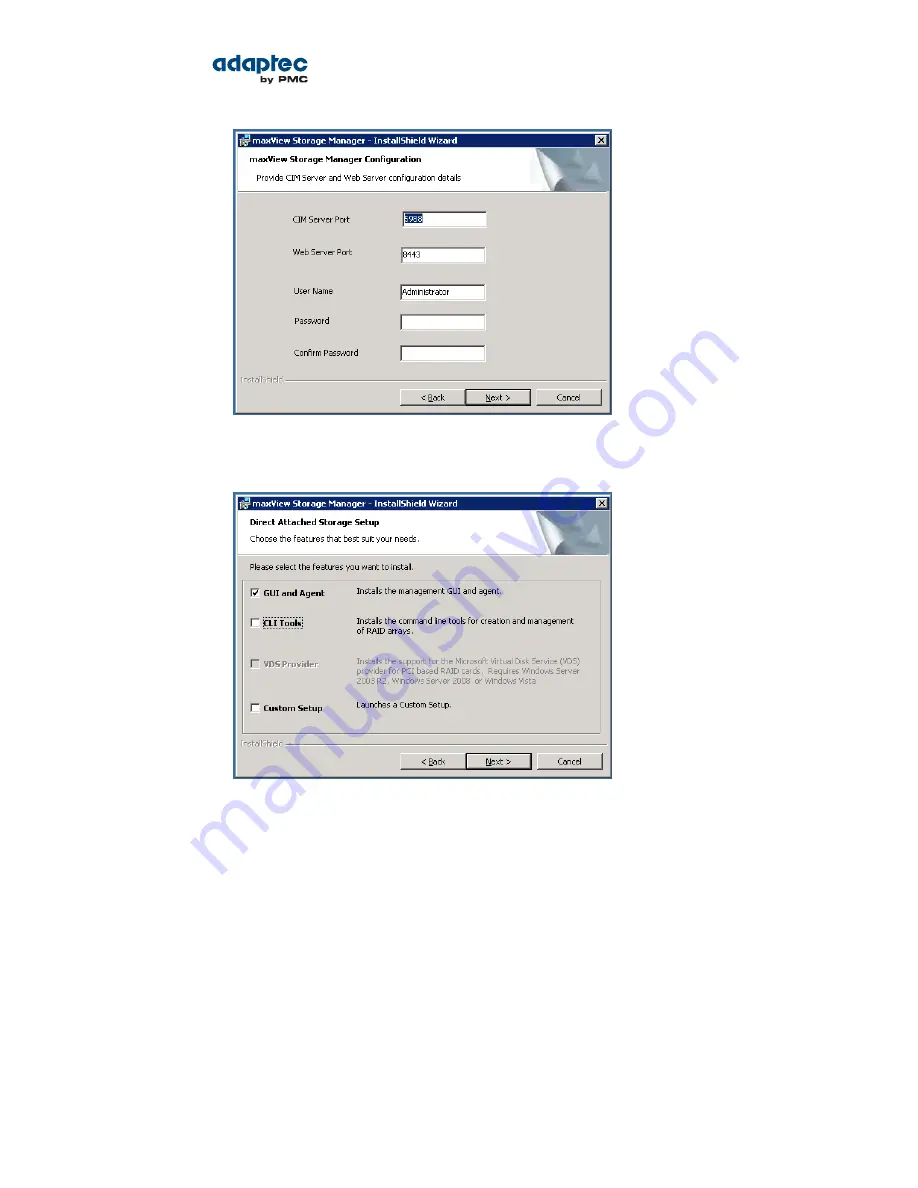
5. Click OK on the password verification window and on the CIM Server and Web Server port number
verification window.
6. Ensure that GUI and Agent is selected. Optionally, select CLI Tools. Then click Next.
7. Click Install to begin the installation.
8. Repeat these steps to install maxView Storage Manager on every Windows system that will be part
of your storage space.
When the installation is complete you receive a confirmation message and the maxView Storage Manager
icon is placed on your desktop.
Installing on Red Hat, Cent OS, SuSE, or Fedora Linux
This section describes how to install maxView Storage Manager on systems running Red Hat Linux, Cent
OS, SuSE Linux, or Fedora Linux. For information about installing maxView Storage Manager on Debian
and Ubuntu Linux, see the next section. For a list of supported Linux operating systems, see
System
Requirements
on page 17.
Note: The installation includes a 32-bit and 64-bit installation package.
1. Insert the Adaptec Installation DVD.
The Installation DVD mounts automatically. If it doesn't, manually mount it.
2. Change to the manager directory.
21
Proprietary and Confidential to PMC-Sierra, Inc.
Document No.: CDP-00278-02-A Rev. A, Issue:
maxView Storage Manager User's Guide