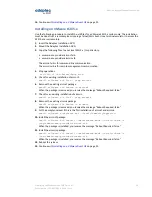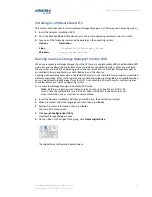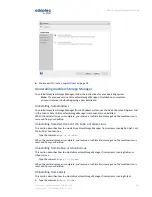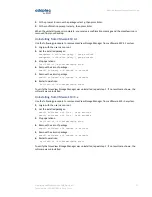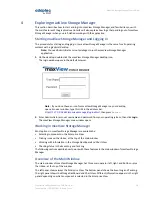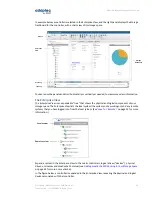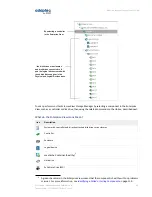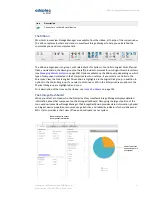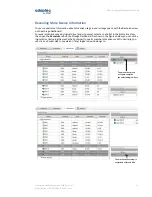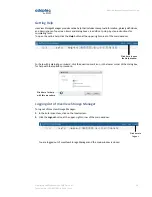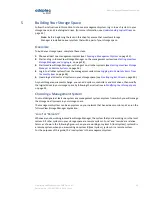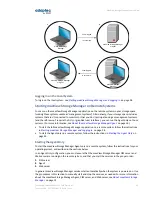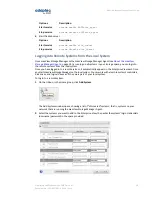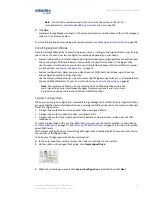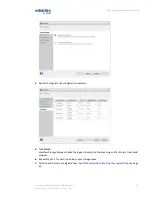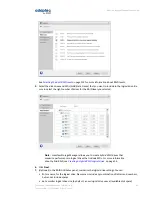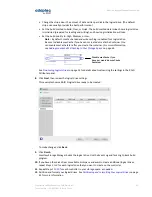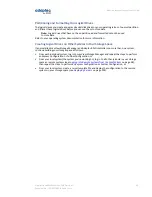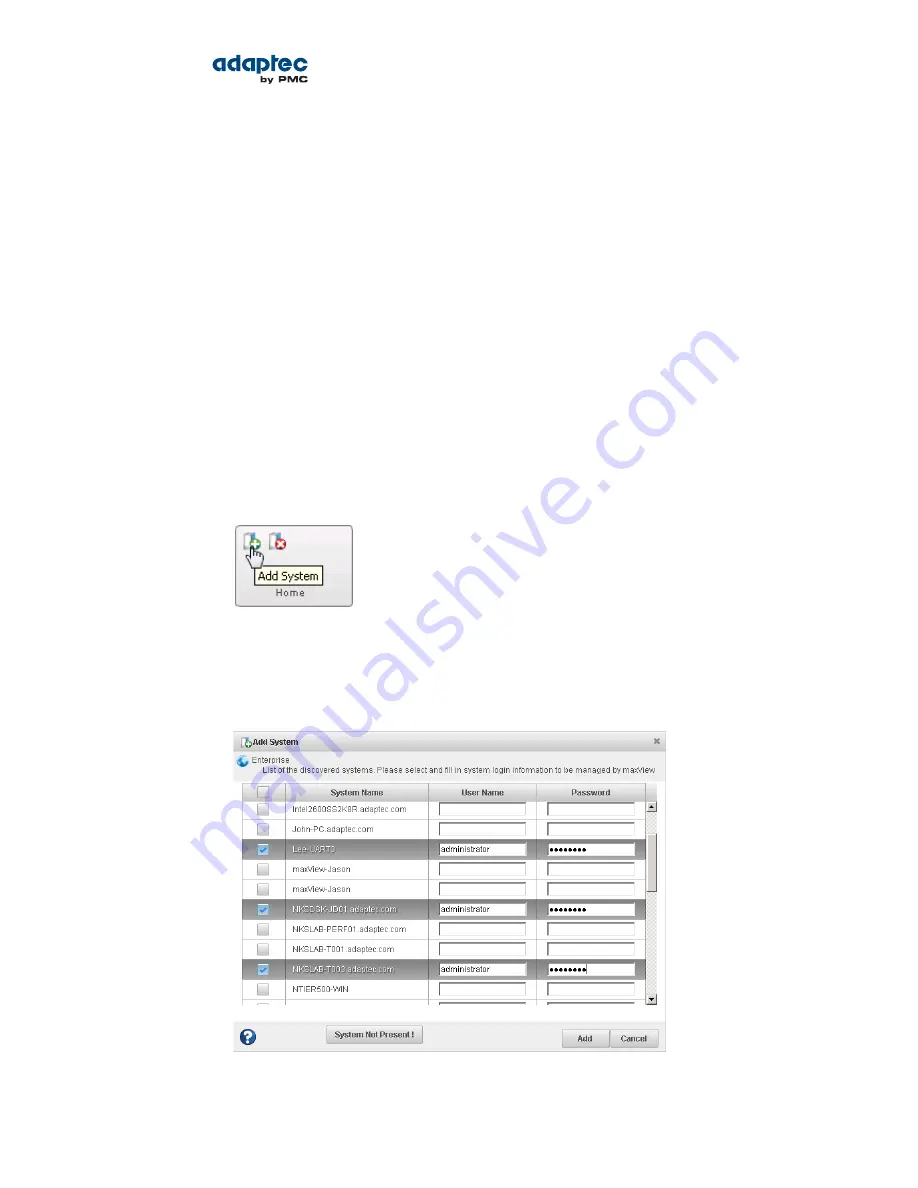
Description
Options
svcadm enable ADPTstor_agent
Start service
svcadm disable ADPTstor_agent
Stop service
3. Start the Web server:
Description
Options
svcadm enable stor_tomcat
Start service
svcadm disable stor_tomcat
Stop service
Logging into Remote Systems from the Local System
Once maxView Storage Manager or the maxView Storage Manager Agent (see
About the maxView
Storage Manager Agent
on page 16) is running on all systems in your storage space, you can log into
the remote systems from the local system.
Once you have logged in to a remote system, it automatically appears in the Enterprise View each time
you start maxView Storage Manager on the local system. You can work with a remote system's controllers,
disk drives, and logical drives as if they were part of your local system.
To log in to a remote system:
1. On the ribbon, in the Home group, click Add System.
The Add System window opens, showing a list of "discovered" systems; that is, systems on your
network that are running the maxView Storage Manager Agent.
2. Select the systems you want to add to the Enterprise View, then enter the systems' login credentials
(username/password) in the space provided.
38
Proprietary and Confidential to PMC-Sierra, Inc.
Document No.: CDP-00278-02-A Rev. A, Issue:
maxView Storage Manager User's Guide