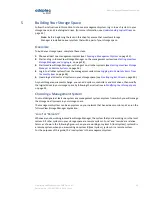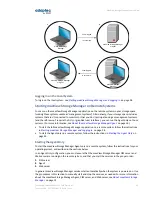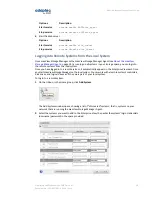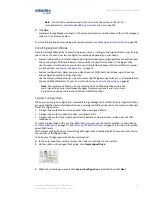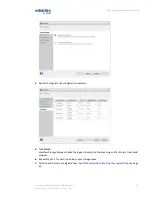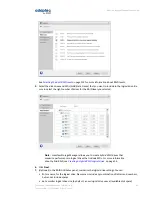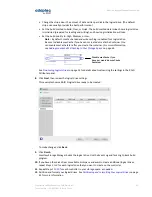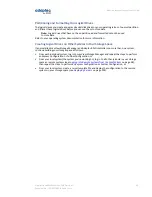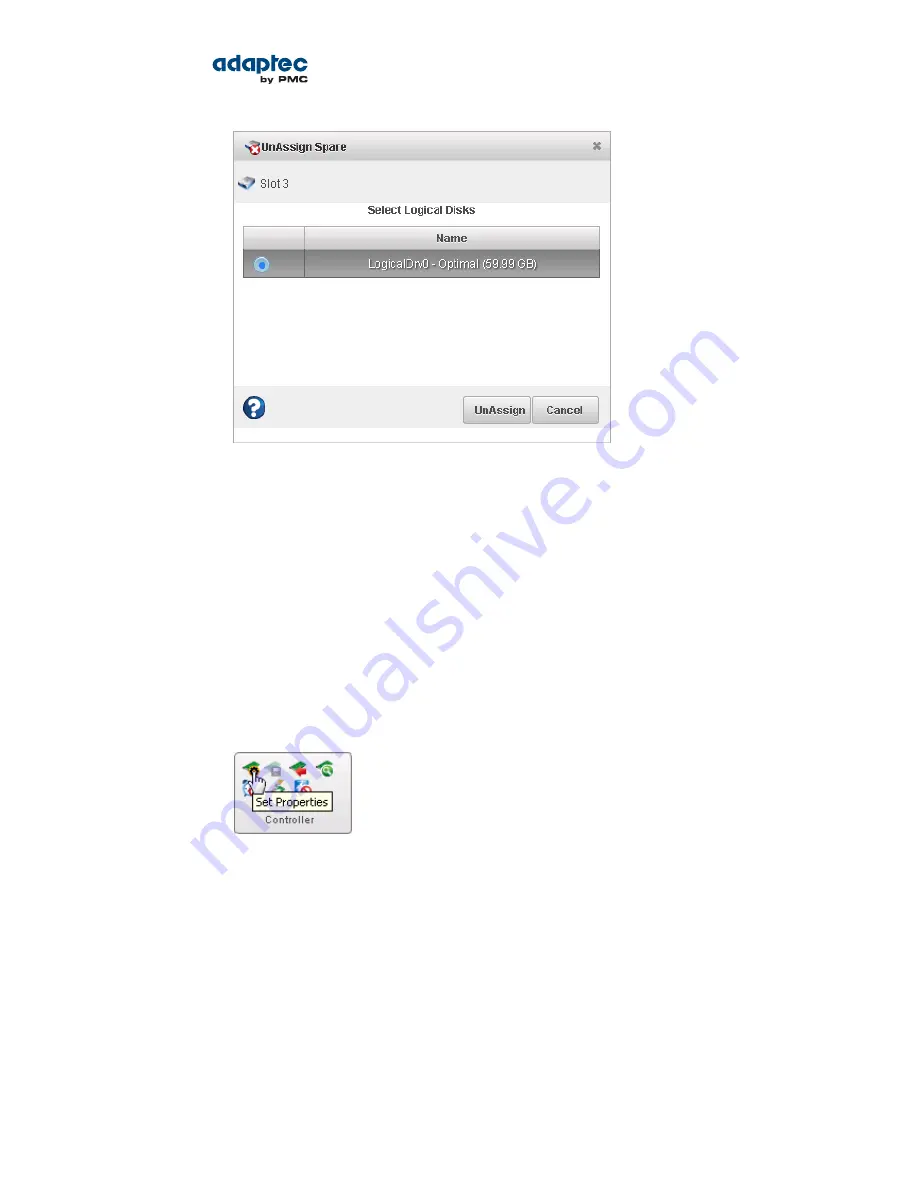
If the spare protects only one logical drive, it is deleted and the drive becomes available for other
uses in your storage space. If the spare protects more than one logical drive (a pool spare), it is
removed from the logical drive but continues to protect the other logical drives to which is it assigned.
4. Repeat Step
2
and Step
3
to remove the dedicated spare from other logical drives, as needed.
Enabling Copyback
When a logical drive is rebuilt using a hot spare (see
Failed Disk Drive Protected by a Hot Spare
on page
111), data from the failed drive is transferred to the hot spare. When copyback is enabled, data is moved
back to its original location once the controller detects that the failed drive has been replaced. Once
the data is copied back, the hot spare becomes available again.
To enable or disable copyback:
1. In the Enterprise View, select a controller.
2. On the ribbon, in the Controller group, click Set Properties.
The Set Properties window opens.
3. Click the Data Protect tab.
4. In the Copyback drop-down list, select
Enabled
or
Disabled
, then click Apply.
49
Proprietary and Confidential to PMC-Sierra, Inc.
Document No.: CDP-00278-02-A Rev. A, Issue:
maxView Storage Manager User's Guide