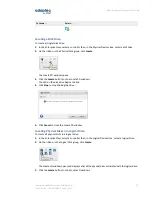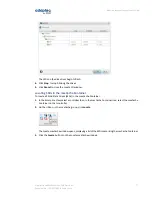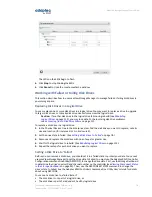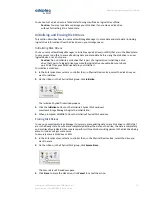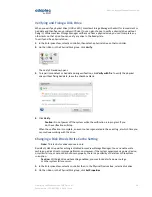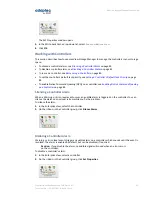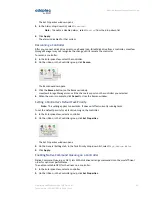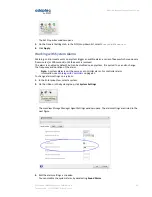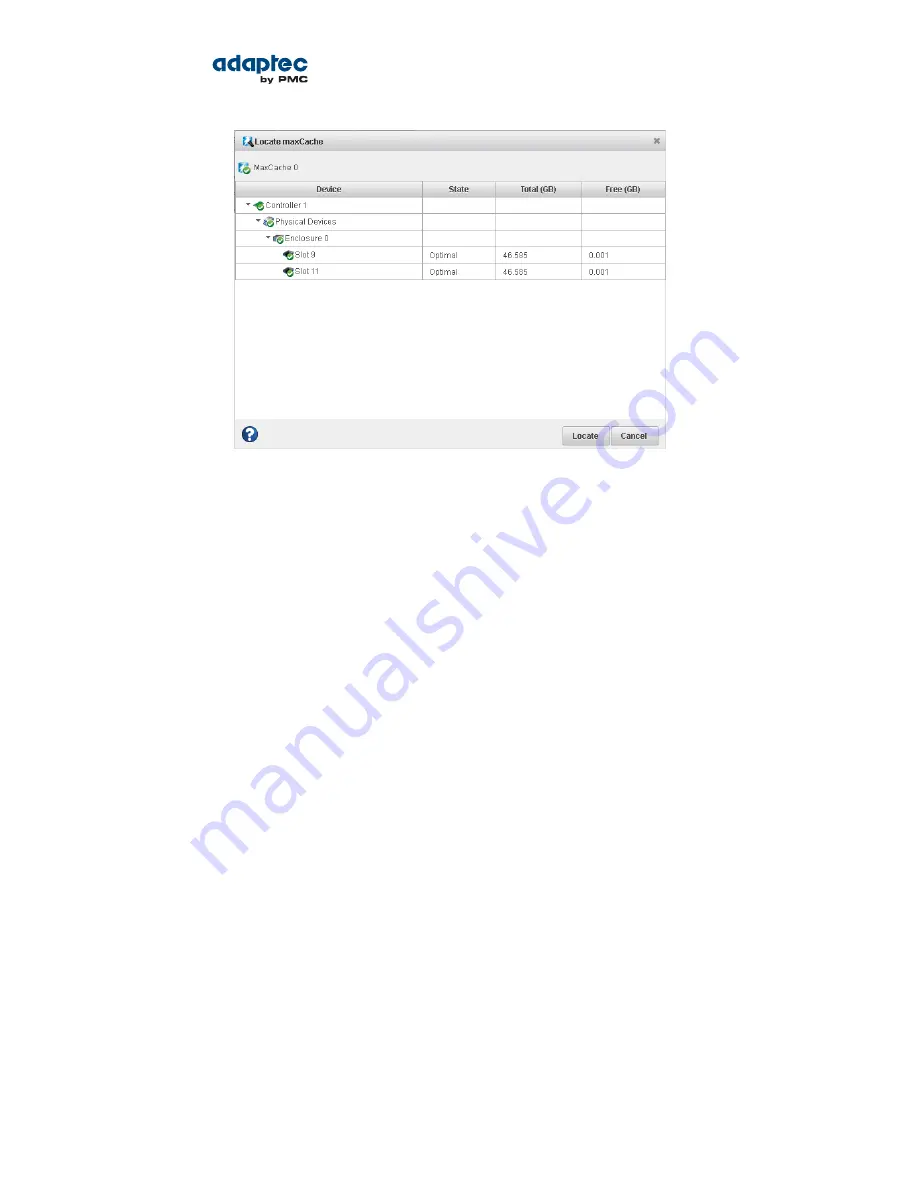
The LEDs on the SSDs begin to flash.
4. Click Stop to stop blinking the SSDs.
5. Click Cancel to close the Locate maxCache window.
Working with Failed or Failing Disk Drives
This section describes how to use maxView Storage Manager to manage failed or failing disk drives in
your storage space.
Replacing Disk Drives in a Logical Drive
You can replace one or more disk drives in a logical drive. You may want to replace a drive to upgrade
to larger disk drives, or to make disk drive size uniform across the logical drive.
Caution: If another disk drive in the logical drive fails during rebuild (see
Rebuilding
Logical Drives
on page 113), you may lose data. For help solving disk drive problems,
see
Recovering from a Disk Drive Failure
on page 111.
To replace a disk drive in a logical drive:
1. In the Physical Devices tree in the Enterprise View, find the disk drive you want to replace; note its
size and location (for instance Slot 1 in Enclosure 0).
2. Set the drive state to failed. (See
Setting a Disk Drive to ‘Failed’
on page 78.)
3. Remove and replace the disk drive with one of equal or greater size.
4. Wait for the logical drive to rebuild. (See
Rebuilding Logical Drives
on page 113.)
5. Repeat these steps for each disk drive you want to replace.
Setting a Disk Drive to ‘Failed’
Before you can remove a disk drive, you should set it to a failed state to protect your data. You cannot
use maxView Storage Manager to set the drive state to Failed. You must use the Adaptec RAID Controller
Configuration command line utility (ARCCONF), to change the drive state. First, use the Storage Dashboard
to determine the drive's device ID and channel number on the controller (see
Viewing Component Status
in the Storage Dashboard
on page 90). Then, use the ARCCONF SETSTATE command to change the
drive's state to Failed. See the Adaptec RAID Controllers Command Line Utility User's Guide for details
about using ARCCONF.
You can set a disk drive to a failed state if:
• The disk drive is not part of a logical drive, or
• The disk drive is part of a redundant, healthy logical drive
78
Proprietary and Confidential to PMC-Sierra, Inc.
Document No.: CDP-00278-02-A Rev. A, Issue:
maxView Storage Manager User's Guide