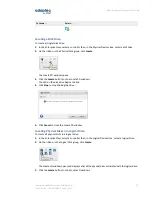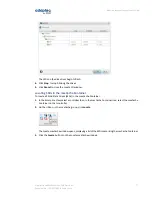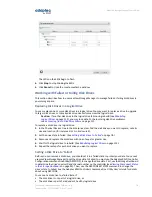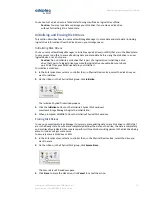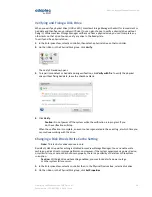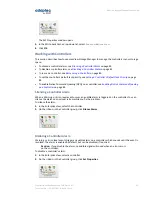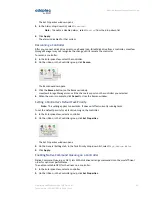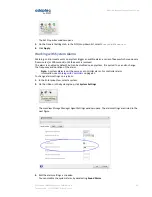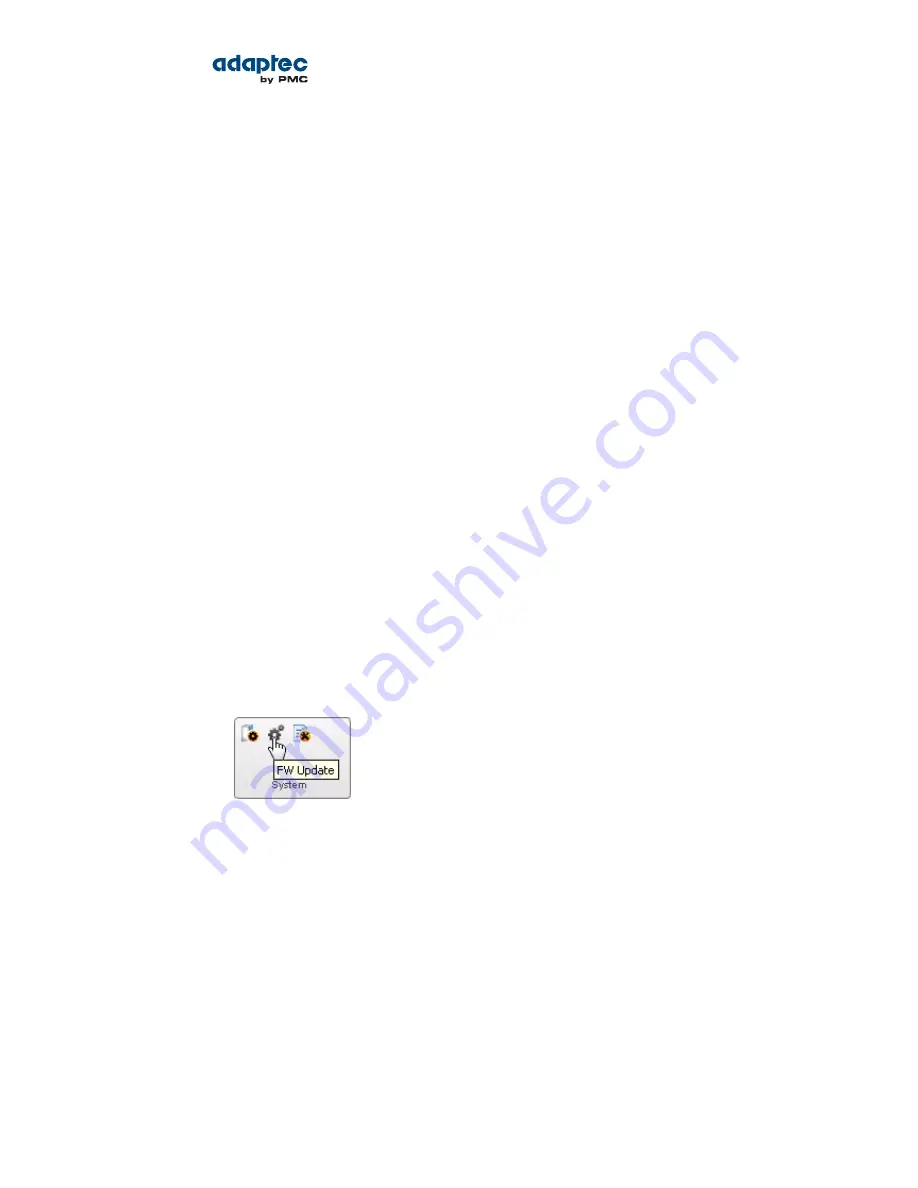
4. Click OK.
The changes take effect immediately.
Updating Controller and Disk Drive Firmware
Note: This task is recommended for advanced users only.
maxView Storage Manager includes a wizard to help you update the firmware on the controllers and
disk drives in your storage space. The wizard updates the firmware for devices of the same type on the
local or a remote system.
For example, if your storage space includes disk drives from two different manufactures, you must
update the firmware for each manufacturer's drives separately by running the wizard twice. Additionally,
if you have more than one system in your storage space, you must run the wizard for each system
separately.
To update the firmware on the controllers and disk drives in your storage space, review the prerequisites
in
Before You Begin
on page 84, then follow one of these sets of instructions:
•
Updating the Controller Firmware
on page 84
•
Updating the Disk Drive Firmware
on page 87
Before You Begin
Before you begin, download the latest firmware images from the Adaptec Web site at
www.adaptec.com
,
or from your vendor's support site on the World Wide Web. Controller images come in sets of one or
more files and have a
.ufi
file extension. Disk drive image file names vary by manufacturer.
Updating the Controller Firmware
Use the Firmware Update wizard to update the firmware for one or more controllers of the same type
on the local or a remote system.
To update the controller firmware:
1. In the Enterprise View, select a system.
2. On the ribbon, in the System group, click FW Update.
3. When the wizard opens, select Controller, then click Next.
84
Proprietary and Confidential to PMC-Sierra, Inc.
Document No.: CDP-00278-02-A Rev. A, Issue:
maxView Storage Manager User's Guide