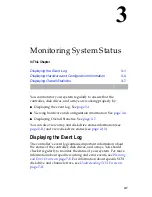2-17
Creating and Managing Arrays and Partitions
To expand an array:
1
From the System Menu, select
Array Menu
and press
Enter
.
The Select Array menu appears.
2
Select the array you want and press
Enter
.
That array’s Array menu appears.
3
Select
Expand Function
and press
Enter
.
That array’s Expand menu appears.
4
Select
Start Expand
and press
Enter
.
The Number of Drives prompt appears.
5
Type the number of disk drives you want to add and press
Enter
.
The Select Drive(s) menu appears.
6
Select a drive to add from the list of available disk drives and
press
Enter
. Repeat until all the disk drives you want to add are
selected.
Expansion begins and the percentage completed appears.
7
To return to the Array menu, press
Esc
.
Checking the Progress of the Array Expansion
You can check the progress of the array expansion at any time.
There are two ways to do this:
■
See
Viewing Expansion Status
on page 2-17
, or
■
Select
Array Menu
from the System Menu.
The status of the expansion appears in the list of arrays.
Viewing Expansion Status
You can view the status of the expansion process while it is
running.
To view expand status:
1
From the System Menu, select
Array Menu
and press
Enter
.
The Select Array menu appears.