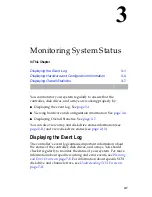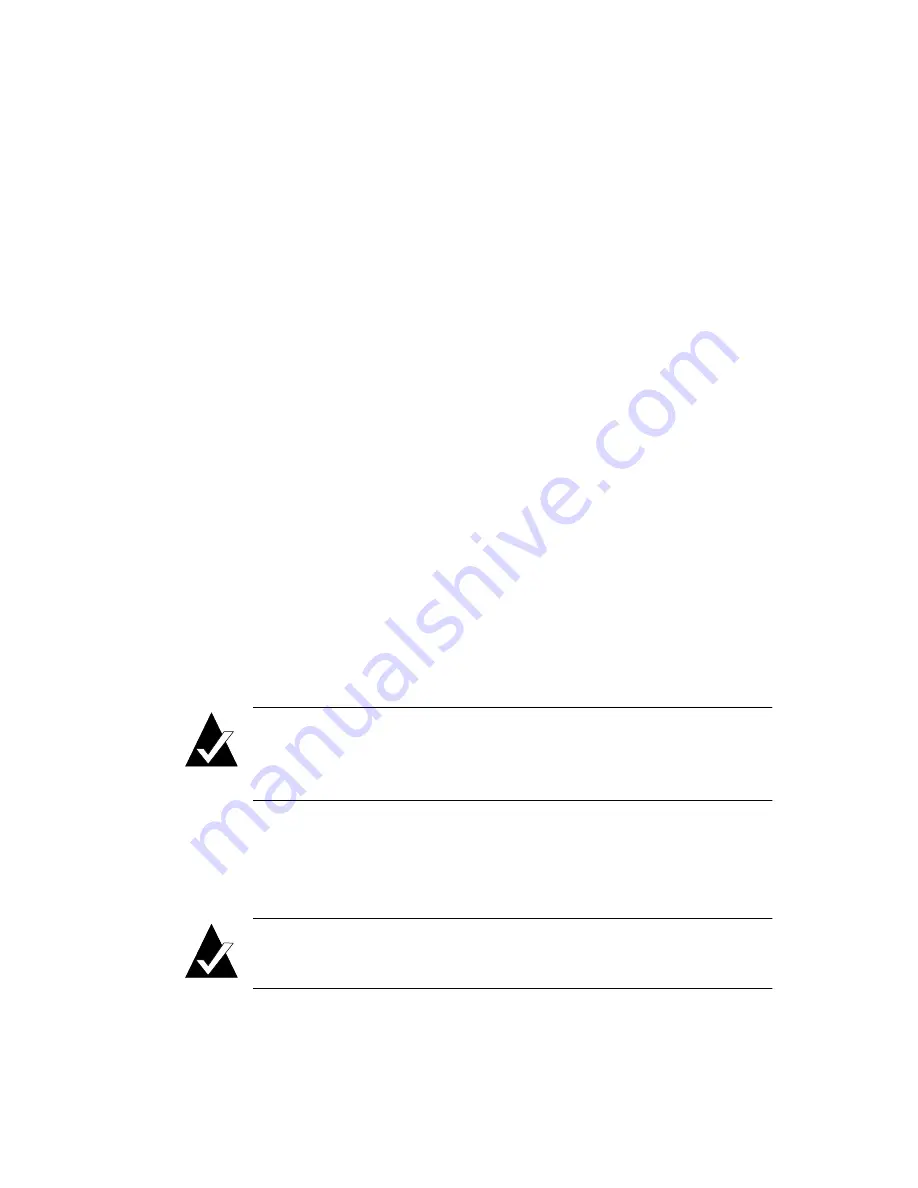
2-26
Creating and Managing Arrays and Partitions
Similar statistics are also available on an aggregate basis for all
partition LUNs. See
Displaying Overall Statistics
on page 3-7
.
To view the partition statistics:
1
Display the Partition Menu. See
Step 1 on page 2-25
for
instructions.
2
Select
Partition Statistics
and press
Enter
.
The Statistics menu appears.
3
Select
View Statistics
and press
Enter
.
A window appears showing the statistics of the partition you
selected.
4
Press
Esc
to return to the Statistics menu.
Resetting Partition Statistics
You can reset the following partition statistics to zero:
■
Read
■
Write
■
SecRd
■
SecWt
■
I/O size
Note:
When you reset a partition’s statistics, the aggregate
statistics for that partition are also reset. See
Displaying
Overall Statistics
on page 3-7
.
You may want to reset partition statistics if you are monitoring
performance or doing benchmark testing, or when you are
changing how you are use the partition
Note:
You cannot reset the queue depth value. It always
reflects the current I/O queue depth.