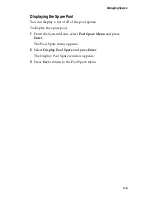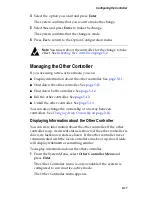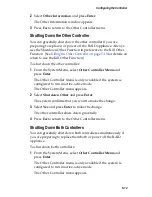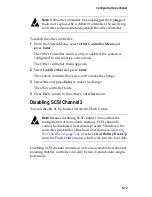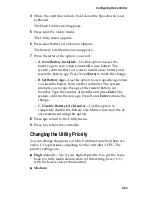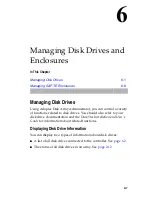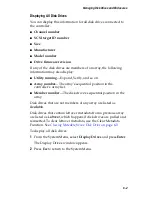5-11
Configuring the Controller
4
Select the option you want and press
Enter
.
The system confirms that you want to make the change.
5
Select
Yes
and press
Enter
to make the change.
The system confirms that the change is made.
6
Press
Esc
to return to the Option Configuration menu.
Note:
You must reboot the controller for the change to take
effect. See
Rebooting the Controller
on page 5-2
.
Managing the Other Controller
If you are using active-active mode, you can
■
Display information about the other controller. See
page 5-11
.
■
Shut down the other controller. See
page 5-12
.
■
Shut down both controllers. See
page 5-12
.
■
Kill the other controller. See
page 5-13
.
■
Unkill the other controller. See
page 5-13
.
You can also change the ownership of an array between
controllers. See
Changing Array Ownership
on page 2-18
.
Displaying Information about the Other Controller
You can view information about the other controller. If the other
controller is up, its current status is shown; if the other controller is
down, its last known state is shown. If the other controller never
communicated with the local controller since boot up, most fields
will display
Unknown
or something similar.
To display information about the other controller:
1
From the System Menu, select
Other Controller Menu
and
press
Enter
.
The Other Controller menu is only available if the system is
configured to run in active-active mode.
The Other Controller menu appears.