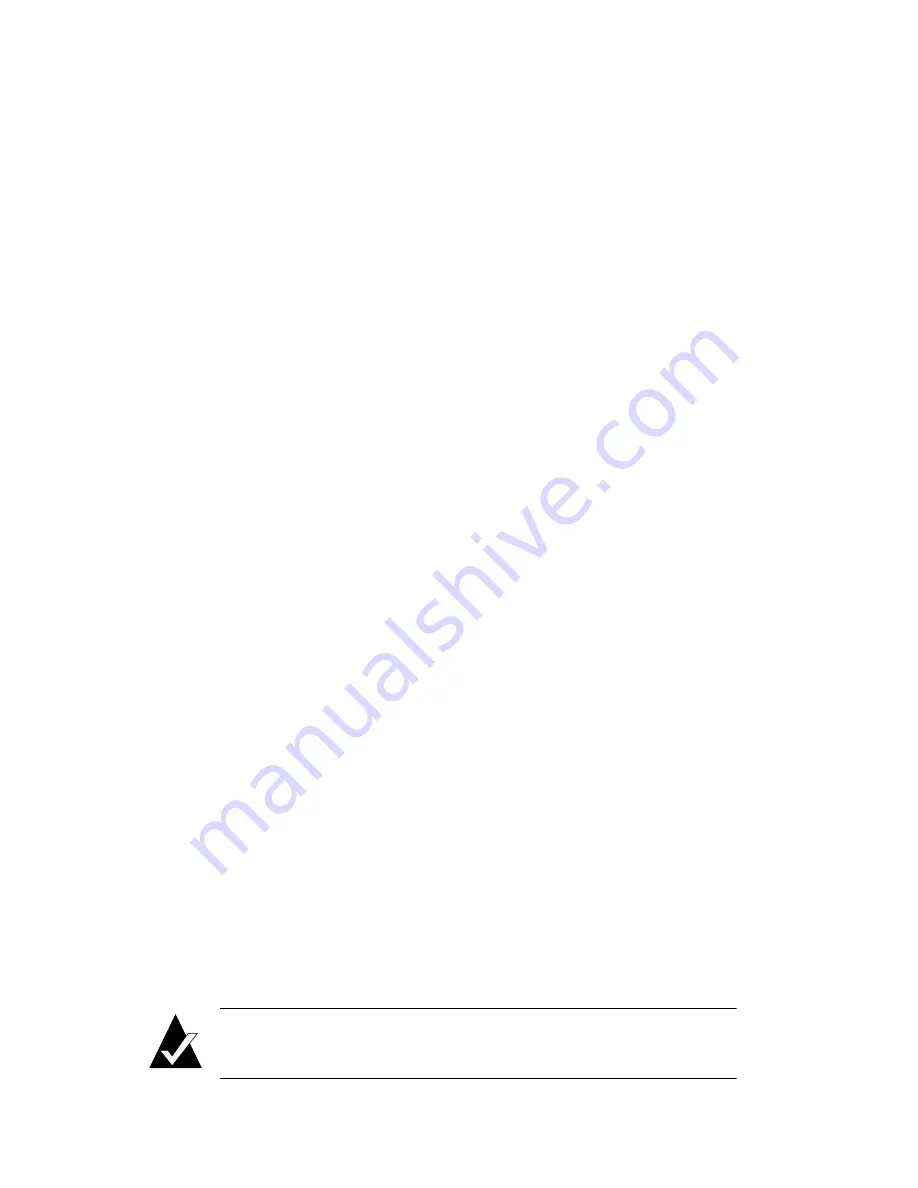
3-6
DuraLAN Fast Ethernet NICs User’s Guide
Installing Windows XP (Classic View)
Installing Windows XP in classic view is almost identical to the
Windows 2000 procedure. Windows XP includes a DuraLAN NIC
driver embedded in the installation software. When you plug in a
Plug and Play device, Windows XP installs the necessary drivers,
updates the system, and allocates resources.
If you have difficulty starting the installation process, refer to
Installation Tips on page 3-10
. To install the DuraLAN driver on a
Windows XP platform, follow these steps:
1
Start Windows XP.
2
From the Start menu, click Control Panel.
3
In the Control Panel, click Switch to Classic View.
4
Double-click on System.
5
In the System Properties window, select the Hardware tab, and
click Device Manager... .
6
Double-click Network adapters.
7
Double-click the appropriate Adaptec DuraLAN NIC.
8
Click the Driver tab.
9
Click Update Driver... .
10
The Hardware Update Wizard window appears. Select Install
from a list or specific location [Advanced]
, and click Next.
11
Click Don't search. I will choose the driver to install., and
click Next.
12
Click Have Disk... , and insert the CD containing the driver
files into the CD-ROM drive.
13
Click Browse, and navigate to the Win2000 directory. Click
Open
.
14
You should see the
netana.inf
file. Click Open again.
15
Click OK.
16
Click Next.
Note:
If a Digital Signature warning appears, click
Continue Anyway
to install.
















































