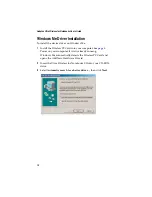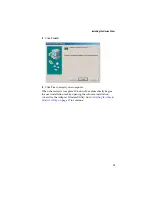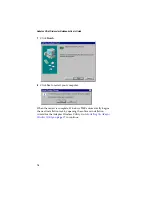2
Adaptec Ultra Wireless for Notebooks User’s Guide
Getting Started
This
User’s Guide
provides detailed instructions for installing and
configuring the Adaptec AWN-8030 Ultra Wireless for Notebooks
PC Card. See the
the installation process.
This
Guide
also includes a basic overview of wireless and Local
Area Network (LAN) technology (see
) suitable for novice
users. It assumes you have a working knowledge of your computer
and are familiar with the Windows Operating System.
Note:
Your Wireless PC Card is only one element of your
Wireless LAN (WLAN). Installing this product alone will not
create a wireless network. See
for information on the minimum
requirements for creating a WLAN.
Kit Contents
■
Adaptec AWN-8030 Ultra Wireless for Notebooks PC Card
■
Ultra Wireless for Notebooks CD, which includes software
drivers, documentation, and the Adaptec Wireless Utility.
■
Ultra Wireless for Notebooks Quick Start Guide
System Requirements
To use your Wireless PC Card, you need a PC-compatible notebook
computer with:
■
Pentium-class 90 MHz (or faster) processor
■
Microsoft Windows
®
98SE, Windows Me
®
, Windows 2000
®
, or
Windows XP
®
■
CD-ROM drive
■
Available PC card slot