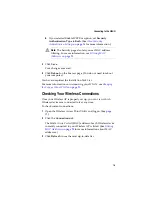25
Changing the Set-up of Your WLAN
Filtering MAC Addresses
You can help prevent unauthorized users from accessing your
network by enabling MAC address filtering. MAC address filtering
lets you specify exactly which Wireless devices can connect to your
Wireless AP.
Note:
Each Adaptec Wireless device is labelled with its
assigned MAC address. The MAC address is exclusive to that
device and cannot be altered.
To enable and set up MAC address filtering:
1
Open the Wireless Access Point Utility and log on. (See
2
Click the
Security
tab.
3
Click the
Enable Filtering
check box.
A check mark appears showing that this function is enabled, as
shown in
.
4
In the Add an Address text box, type in the MAC address of any
Wireless station allowed to connect to your Wireless AP.
5
Click
Add address
.
The MAC address appears in the Addresses to allow box.
6
Repeat Steps 4 and 5 until all desired MAC addresses are entered.
Summary of Contents for Ultra Wireless AWN-8060
Page 1: ...R Adaptec Ultra WirelessTM Access Point User s Guide ...
Page 34: ......