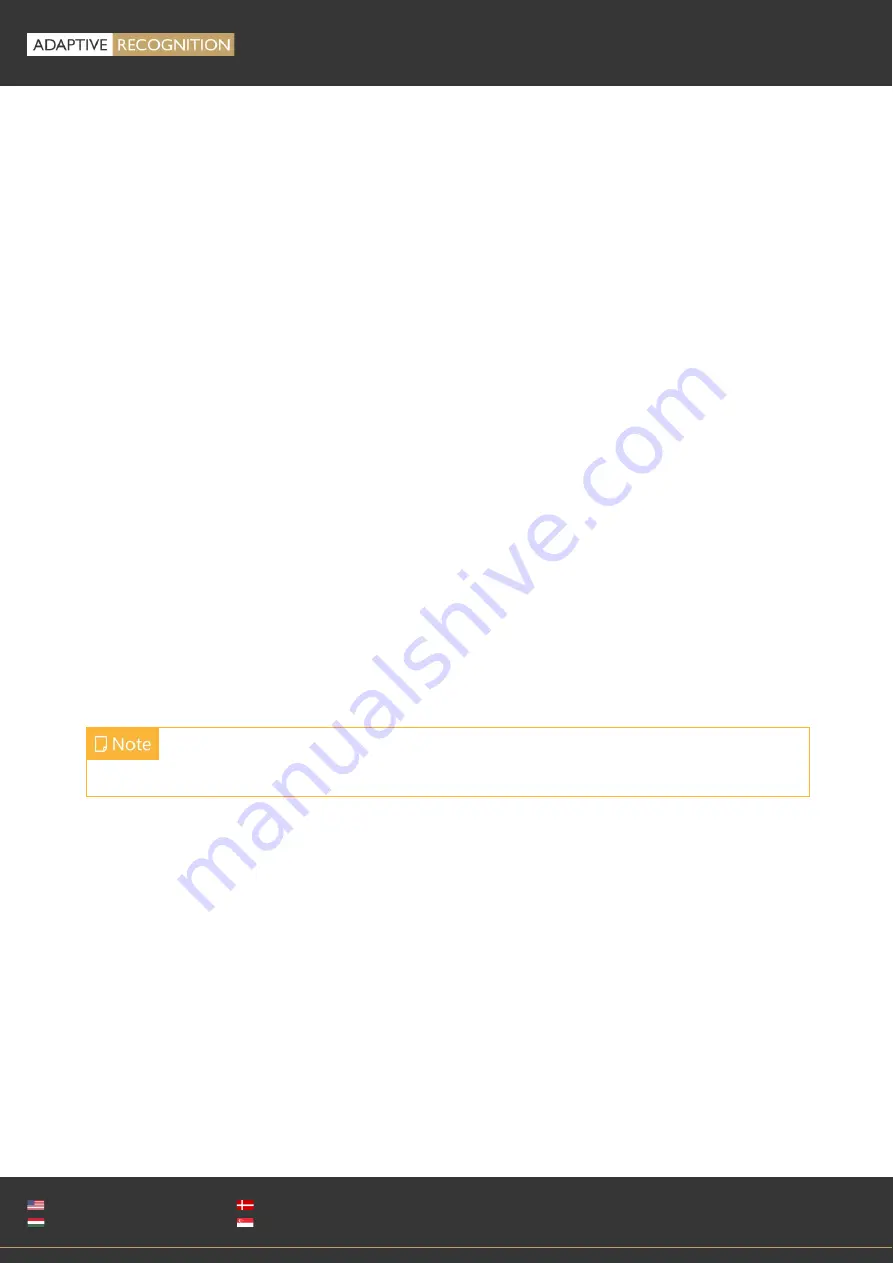
Page 24/89
VIDAR
User Manual
Adaptive Recognition
America
Adaptive Recognition
Hungary
Adaptive Recognition
Nordic
Adaptive Recognition
Singapore
SENDINFO@ADAPTIVERECOGNITION.COM
WWW.ADAPTIVERECOGNITION.COM
The primary pipeline is always active. The secondary pipeline is activated by enabling Multi mode.
Both pipelines are fed by the same sensor. However, the pipelines can be configured independently,
with the following limitations:
•
The pixel resolution’s upper limit is the max resolution of the imaging sensor, and lower
resolutions can only be the power of two fractions of the fu
ll resolution (½, ¼, ⅛, etc.)
•
With Multi mode enabled even frames are fed into the primary, while odd frames are fed into
the secondary pipeline, thus the frame rate of the individual pipelines will be one half of the
frame rate of the sensor.
•
Sensor settings (such as gain or shutter
–
adjustable at Live View) and geometric
transformations (rotation, mirroring) are shared by the two pipelines.
•
Post-processing settings (such as color/grayscale mode, gamma, etc.) are independent for
the two pipelines
•
Two different intensities of the built-in illumination may be defined for the even/odd frames
(Frame Parity Flashing
–
you can find at Live View as well)
•
Pipelines are identified by their source (source#1 for the primary and source#2 for the
secondary pipeline)
Both pipelines can feed one or more video stream servers with images. Video servers can stream in
various encodings, containers, etc.
Source settings
o
Source#1: The resolution and FPS of the primary imaging pipeline
o
Source#2: The resolution and FPS of the secondary imaging pipeline
o
Multi Mode: This checkbox enables Multi Mode
o
Rotation, Horizontal and Vertical mirroring: Geometric transformations (shared by both
pipelines)
Stream X Settings: The settings of the selected stream are listed here
Add/Remove Stream: The output of both the primary and secondary pipelines can be directed into a
stream, which is a video feed streamed on a HTTP port. You can add a stream by clic
king on the “+”
icon at an available (empty) slot. You will be offered a number of presets, which can be custom
tailored later.
Please note that, when Multi Mode is enabled, Parity Flash is not supported!
Summary of Contents for Vidar
Page 1: ......
















































