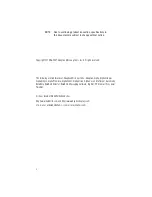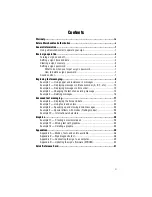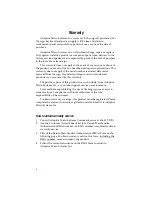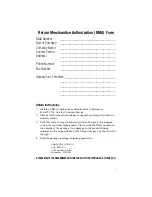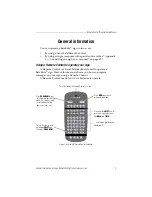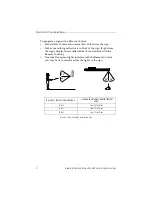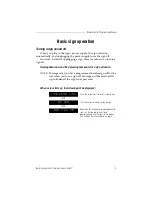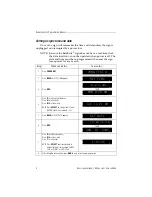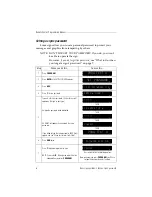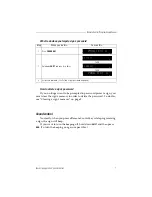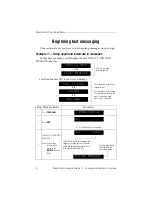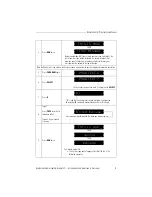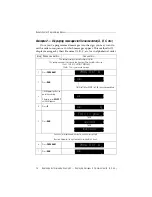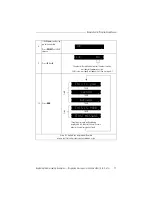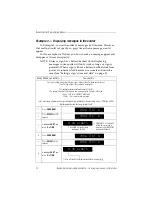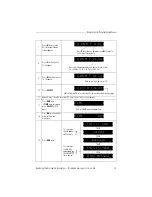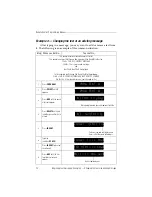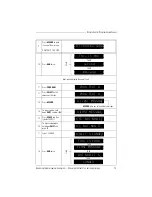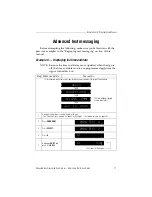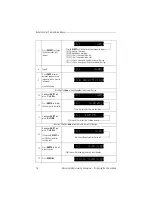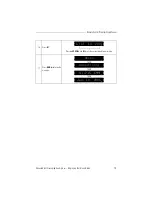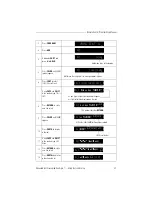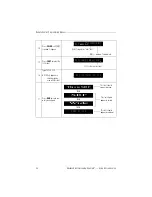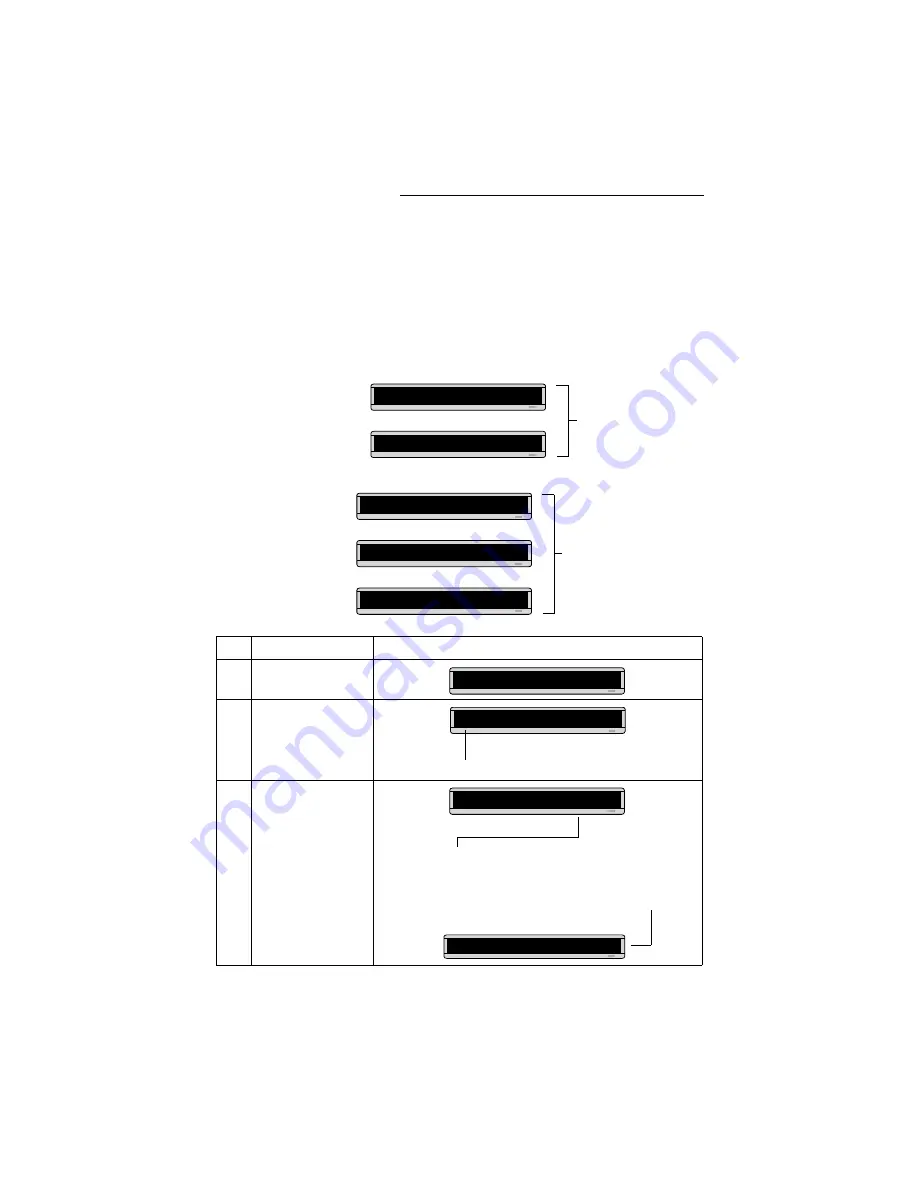
Remote Control Programming Manual
8
Beginning text messaging: Example 1 — Using upper and lowercase in messages
Beginning text messaging
This section shows you how to start creating messages on your sign.
Example 1 — Using upper and lowercase in messages
In this first example, you’ll display the text
THIS IS YOUR FIRST
MESSAGE
like this:
. . . and then the text
This is your second message
:
Step
When you do this...
You see this...
1
Press
PROGRAM
.
2
Press
ADV.
3
Type
THIS IS YOUR FIRST
MESSAGE
Note: If you make a
mistake while
typing, press
DELETE
to erase a
letter.
Your first message
will look like this.
THIS IS YOUR
FIRST MESSAGE
THEN
Your second message will use
lowercase text.
This message must be shown
on three displays because the
words “second message”
won’t fit on a single line.
This is your
second
THEN
THEN
message
PROG TEXT A
“A” is the file name of your message
A]
[AUT], which stands for Automode, will
appear as you type your first character.
Automode automatically displays your
message in different formats.
Your message should
look like this when
you’re done typing.
A]
[AUT]
T
A]IRST MESSAGE