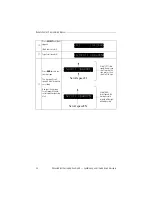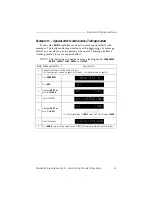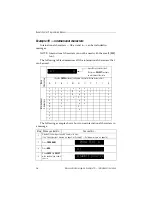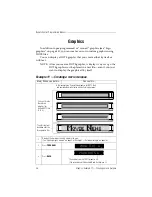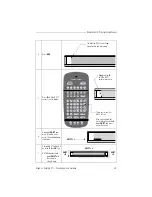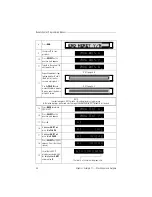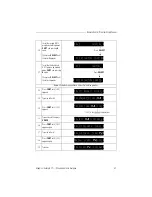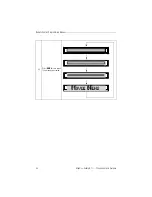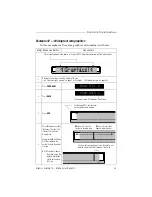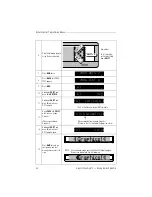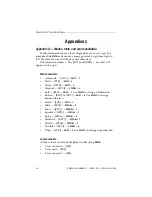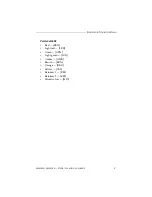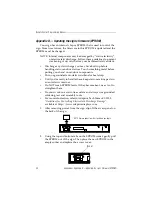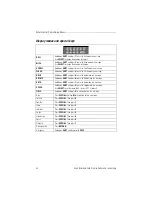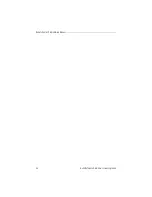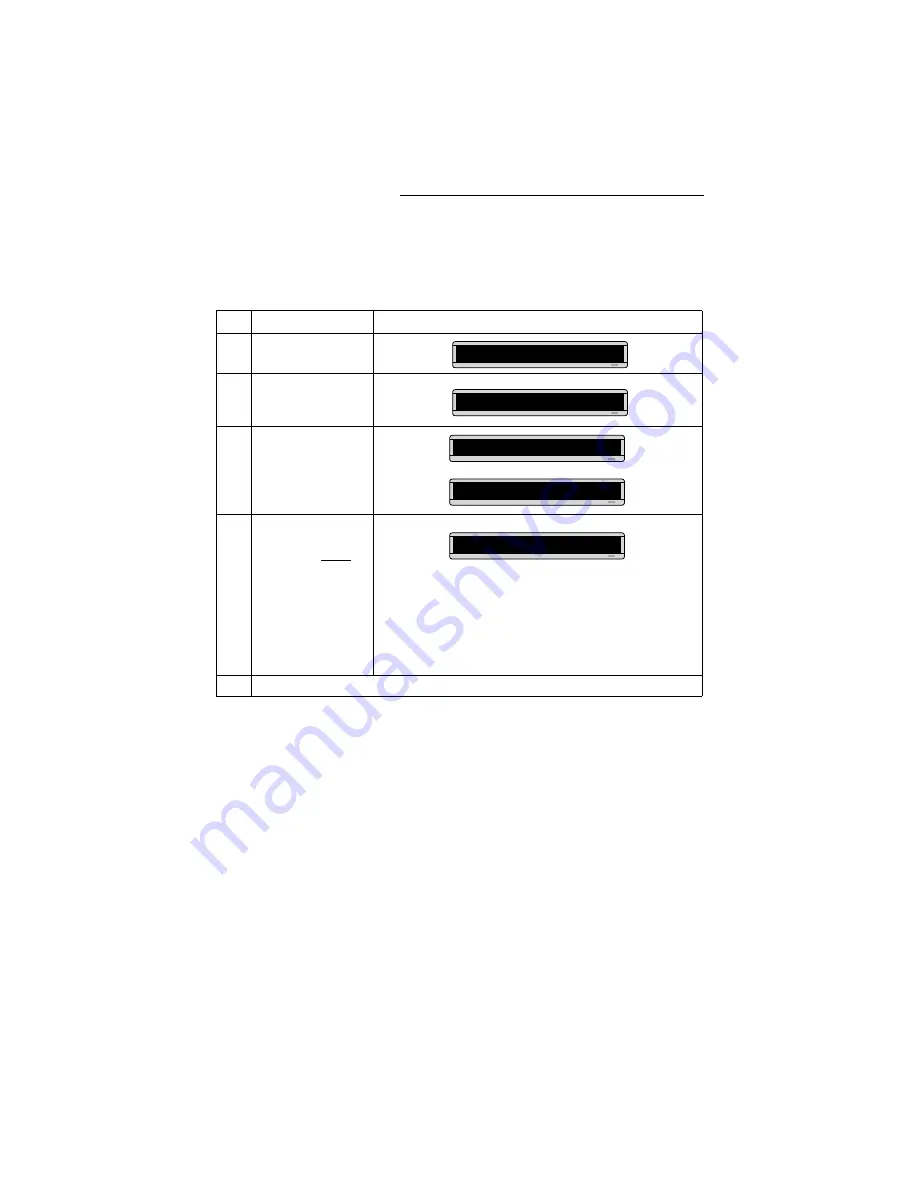
Remote Control Programming Manual
38
Appendixes: Appendix B — Sign diagnostic test
Appendix B — Sign diagnostic test
Your sign can do a self test to determine if all the LEDs (or
incandescent lights) are working properly.
Step
When you do this...
You see this...
1
Press
PROGRAM
.
2
Press
BACK
until SET
TIME AND DAY or SET
TIME appears.
3
Press
ADV
.
4
Type
TEST
NOTE:This test deletes all
messages in the
sign. However, if
you type the letter
R
immediately after
typing
TEST
, your
messages will be
preserved.
56
Press
PROGRAM
to exit the self-test mode.
PROG TEXT A
SET TIME
SET W/D ,H&M
THEN
MON 2:29 AM
THEN
A series of test displays will appear.
1:00 AM00