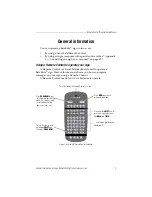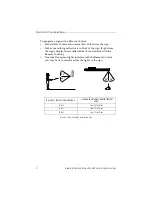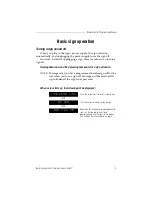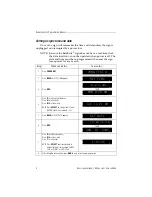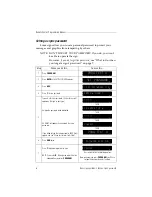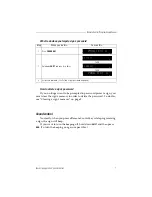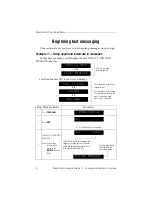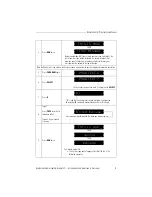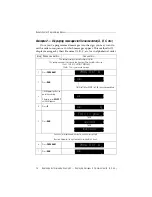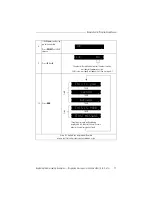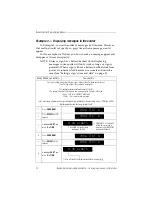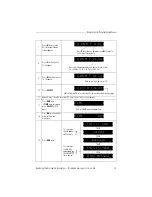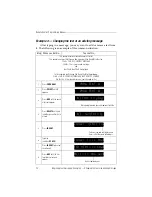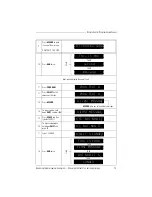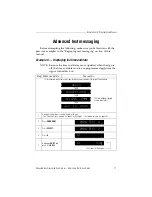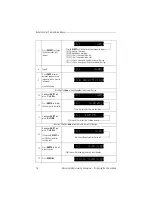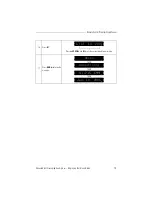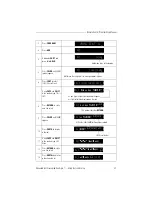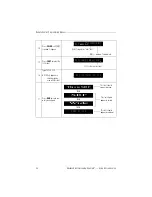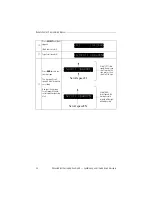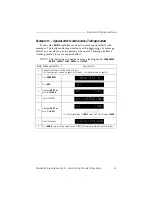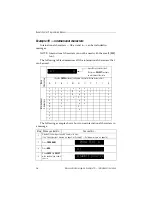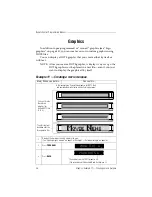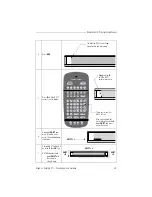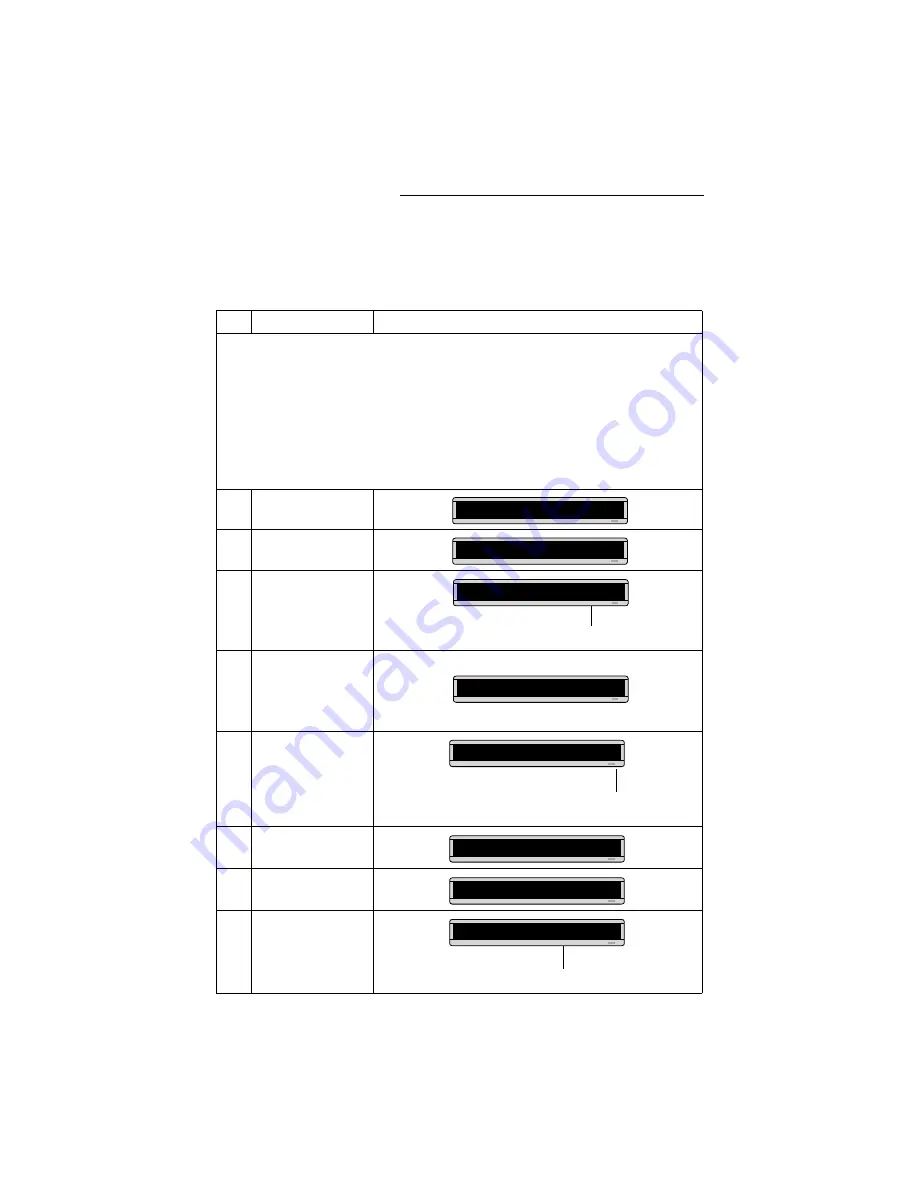
Remote Control Programming Manual
14
Beginning text messaging: Example 4 — Changing the text of an existing message
Example 4 — Changing the text of an existing message
After typing in a message, you may want to add or remove text from
it. The following is an example of this common situation:
Step
When you do this...
You see this...
This example continues where Example 2 left off.
This example assumes that there are two messages (files A and B) in the sign:
File A =
THIS IS YOUR FIRST MESSAGE
File B =
This is your second message
and
that File B, then File A is displayed.
In this example, we’ll change File A and File B to the following:
File A =
THIS IS YOUR FIRST MESSAGE, BUT NOW IT’S LONGER
File B =
This is the second message
(
your
changed to
the
)
1
Press
PROGRAM
.
2
Press
SELECT
until
B
appears.
3
Press
ADV
until the space
after
your
appears.
4
Press
DELETE
until
your
(and the space after it) are
erased.
5
Press
INSERT
.
6
Type
the
(and then
SPACE
).
7
Press
INSERT
to turn text
insertion off.
8
Press
ADV
until the first
few letters of
second
appear.
PROG TEXT A
PROG TEXT B
We’re going to delete
your
and replace it with
the
.
B] This is your
B]
[AUT]
This is
Text you type now will be inserted
here—after the space following
is
.
INSERT T]
This is
INSERT
is is the
B]
T]
This is the
the
has replaced
your
B]
is is the sec