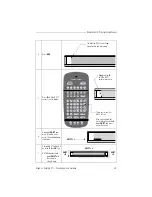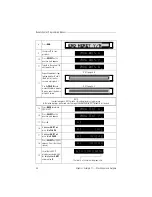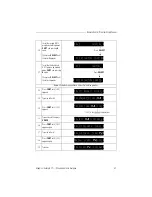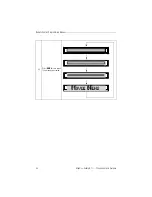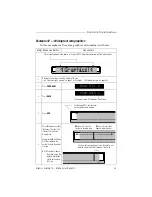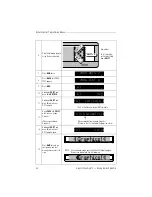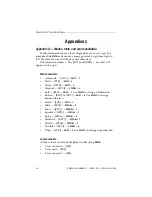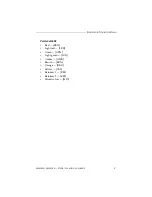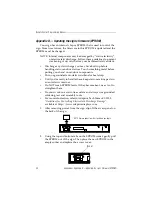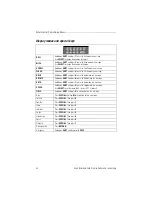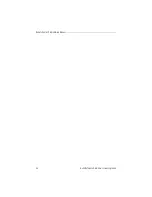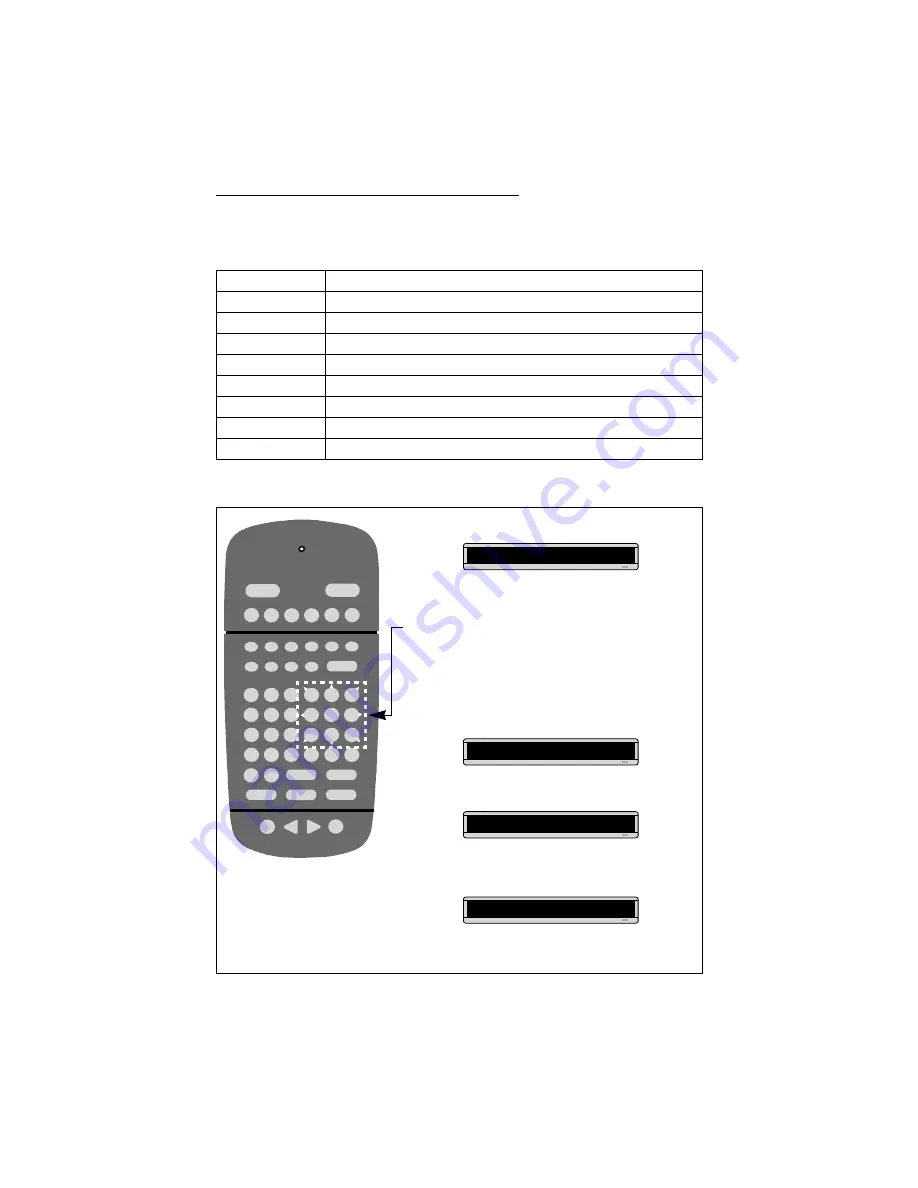
Remote Control Programming Manual
Quick Reference Card: Sign graphics
43
Sign graphics
How to create a graphic
“Thank You”
Press
SPECIAL
. Then press
S
.
“No Smoking”
Press
SPECIAL
. Then press
U
.
“Don’t Drink and Drive”
Press
SPECIAL
. Then press
V
.
Running Animal
Press
SPECIAL
. Then press
W
.
Fireworks
Press
SPECIAL
. Then press
X
.
Turbo Car
Press
SPECIAL
. Then press
Y
.
Cherry Bomb
Press
SPECIAL
. Then press
Z
.
Welcome
Press
SPECIAL
. Then press
8
.
Slot Machine
Press
SPECIAL
. Then press
9
.
Y
Z
S
T
U
V
W
X
M
N
P
Q
R
O
G
H
I
J
K
L
A
B
C
D
E
F
1
2
3
4
5
6
7
8
9
0
AUTO
SPEED
TIME
DOT
ROLL
WIPE
SCROLL
FLASH
HOLD
ROTATE
APPEND CURSOR SPECIAL
FONT
WIDTH
COLOR
ON - OFF
REMOTE CONTROL
SOUND
INSERT
BACK
ADV
DELETE
#
¢
$
%
&
*
<
>
=
/
+
-
;
:
”
’
,
.
?
!
PROGRAM
RUN
SELECT
SPACE
RETURN
SHIFT
CAPS
SHIFT
1.
Press
PROGRAM
and then
BACK
:
2.
Next, press
ADV
. The DOTS cursor will be in the upper left hand
corner of the sign.
3.
Use the direction keys (D, E, F, etc.) to move the DOTS cursor in
the direction indicated by the white arrows.
4.
To draw a line, hold down
SHIFT
while pressing one of the
direction keys. For example, to draw a diagonal line, hold down
the
SHIFT
while pressing
R
.
5.
When you’re done, press
RUN
twice.
6.
Press
BACK
until this display appears:
7.
Press
SELECT
and then a letter, like
A
:
8.
Enter the DOTS file. For example, hold down
SHIFT
and press
6
for
ROTATE
. Then hold down
SHIFT
and press
0
for DOT:
9.
Press
RUN
twice to display the graphic.
PROG DOTS A
PROG TEXT A
A]
A]
[ROT][DOT]
A