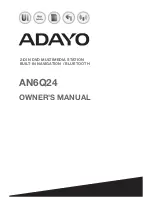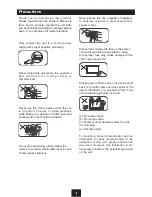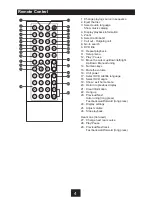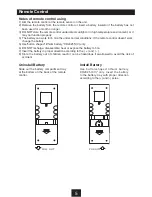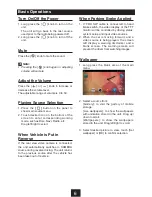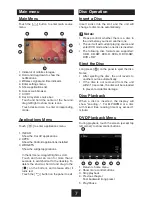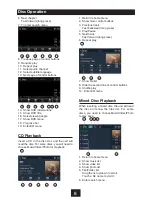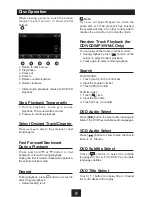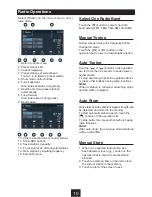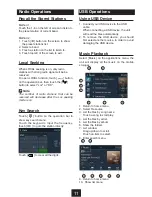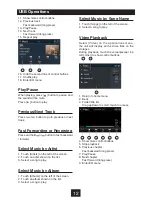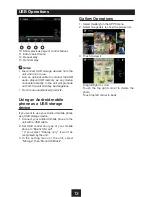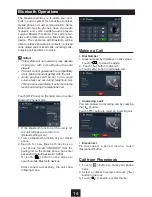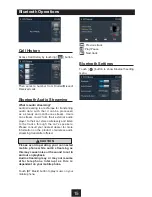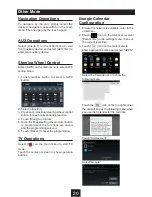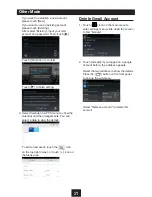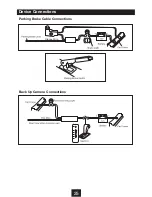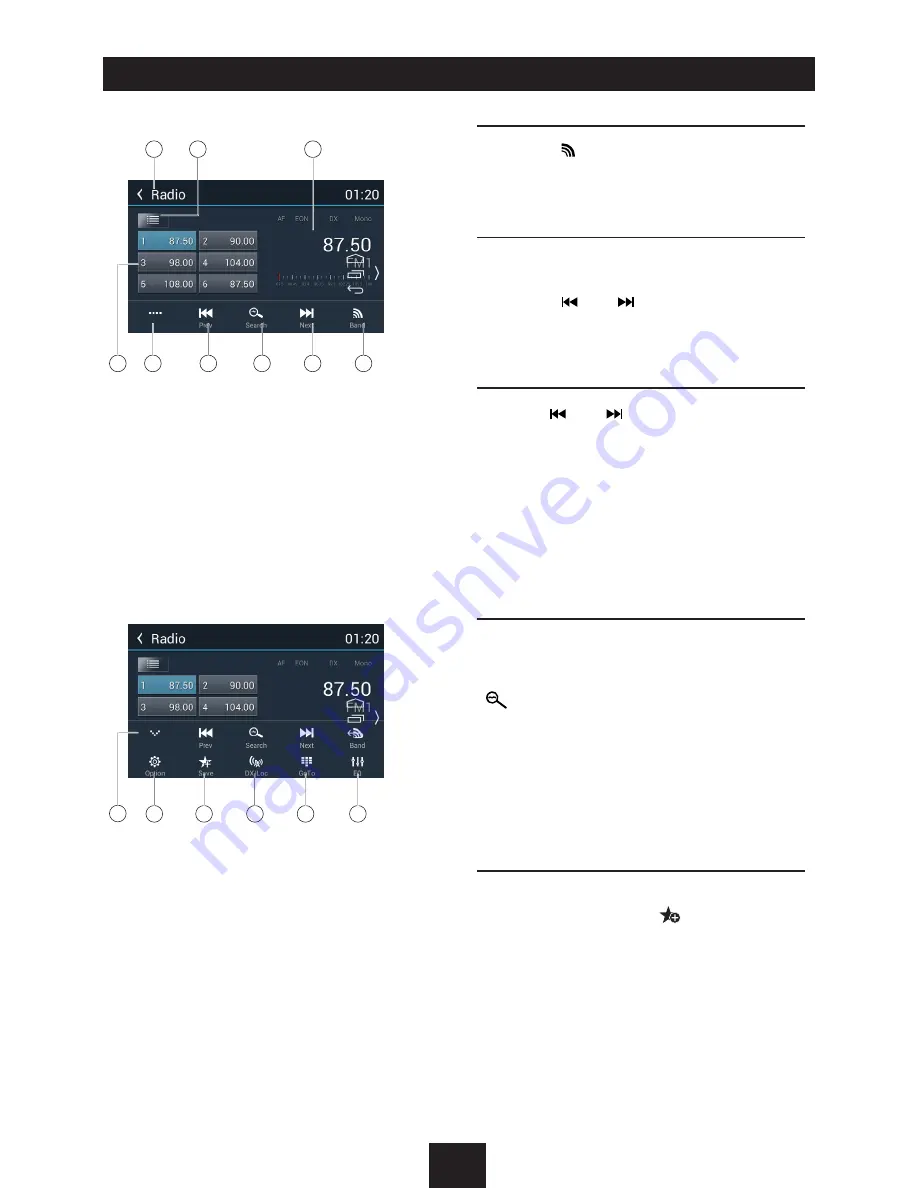
10
Radio Operations
Select [Radio] on the main menu to enter
radio mode.
1
2
3
5
4
6
7
8
9
1. Return to home menu
2. Preset stations list
3. Current frequency
4. Preset stations of current band
Touch 1~6 to listen to preset station.
5. Show more control buttons
6. Tune backward
Auto tune backward. (long press)
7. Search and store preset stations
automatically
8. Tune forward
Auto tune forward. (long press)
9. Band switch
10
11
12
13
14
15
10. Hide the second line of control buttons
11. Show RDS options
12. Save stations manually
13. To receive local / distant radio stations
14. Goto station by inputting frequency
15. Enter EQ menu
Select One Radio Band
Touch the [ ] button to select one radio
band among FM1, FM2, FM3, AM1 and AM2.
Manual Tuning
During manual tuning, the frequency will be
changed in steps.
Touch the [ ] or [ ] button on the
operation bar to tune in a lower/higher station.
Auto Tuning
Hold the [ ] or [ ] button on the operation
bar for more than 2 seconds to seek a lower/
higher station.
To stop searching, repeat the operation above
or press other buttons having radio functions.
Note:
When a station is received, searching stops
and the station is played.
Auto Store
Only stations with sufficient signal strength will
be detected and stored in the memory.
To start automatic station search, touch the
[
] button on the operation bar.
To stop auto store, press other buttons having
radio functions.
Note:
After auto store, the previous stored stations
will be overwritten.
Manual Store
1. When one expected radio station has
been detected, touch [
] button on the
operation bar to show the preset station
store list.
2. Touch to select an item on the list to store
the current station in the memory.
3. Touch top left of the screen to exit.