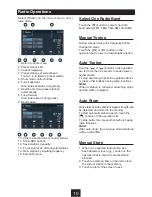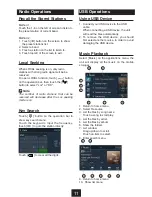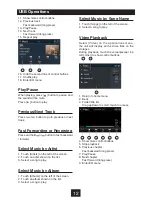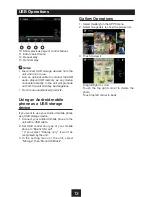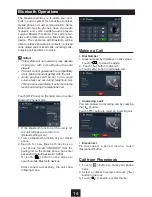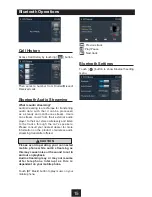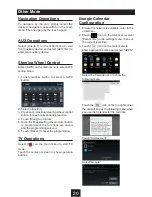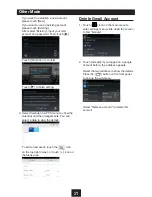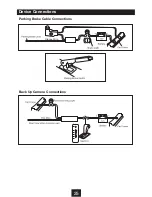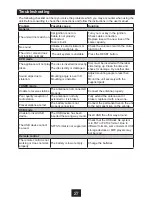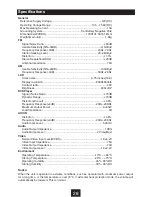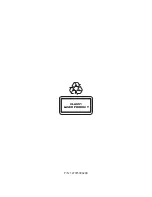24
Device Connections
Notes of connection
•
This unit is designed to be used in a vehicle with a 12-volt battery and negative grounding.
Before installing this unit to a recreational vehicle, a bus, or a truck, make sure the battery
voltage is appropriate for this unit to be used, otherwise, have a professionally installed
transformer to convert the output voltage to 12V.
• To avoid short circuit in the electrical system, ensure that the negative battery cable is
disconnected before installation.
•
To prevent short circuit in the wiring and damaging to this unit, secure all wirings with cable
clamp or adhesive tape. Route the wirings in a secured, out of heating place without touching
any moving parts such as gear shift, handbrake, and seat rails to prevent the wiring insulation
being melted / worn off.
•
Never pass the yellow power cord through the installation hole into the engine compartment and
connect to the car battery. Otherwise, a high possibility of serious short circuit to the electrical
system may occur.
•
If you need to replace the fuse, please replace with a 15A fuse. Using no fuse or a fuse with an
improper rating may cause damage to the unit or a potential fire. If a proper fuse is installed and
problems continue to occur, please contact your local retailer or installer.
•
DO NOT connect other equipments with the car battery to avoid battery overheating.
•
Please make sure all the wiring connections & the cables of the speakers are well-insulated.
Otherwise, this unit may be damaged by short circuit.
•
If there is no ACC available, please connect ACC lead to the power supply with a switch.
•
If an external power amplifier is connected, please don't connect P.CONT lead to the power
lead of the external power amplifier, otherwise, electric spark or other damage may result.
•
Never ground the speaker output to prevent the damage to the built-in power amplifier.