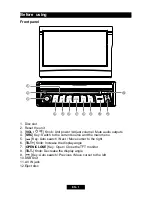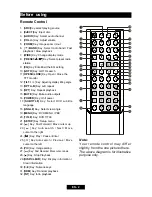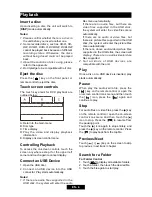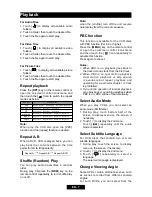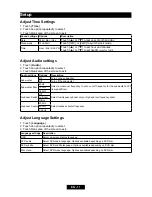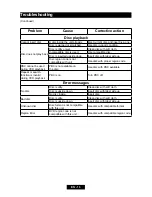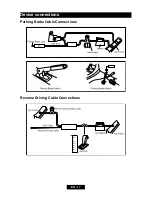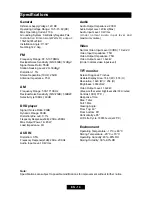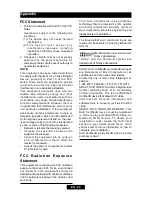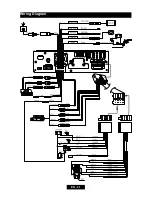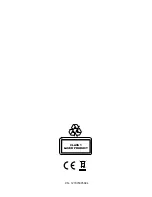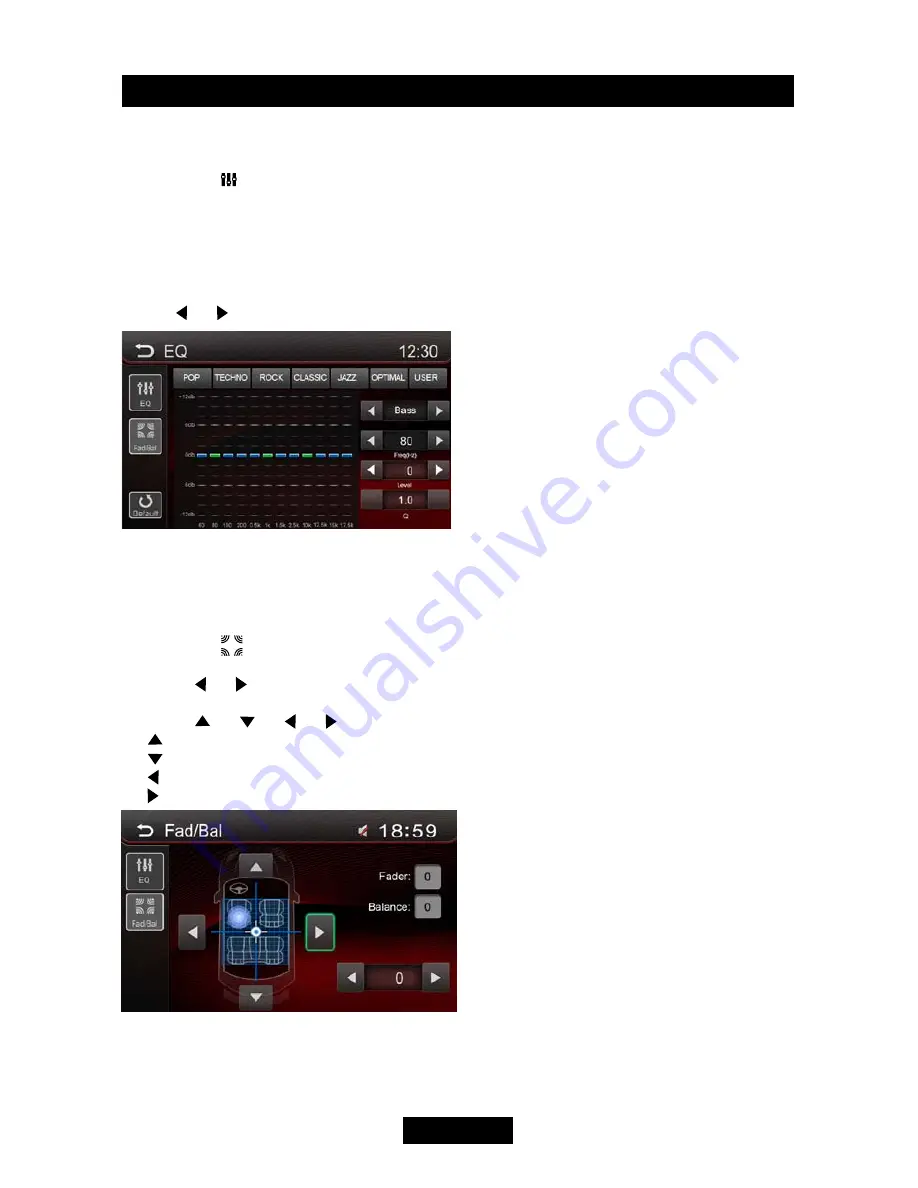
EN - 13
Select Preset Equalizer
1. Enter the EQ setup mode
Touch the [ ] icon in the user interface and the EQ setup interface will display on the screen.
2. Select EQ mode
Touch the desired EQ selection: [ POP ] / [ TECHNO ] / [ ROCK ] / [ CLASSIC ] / [ JAZZ ] /
[ OPTIMAL ] / [ USER ], and the EQ mode will change.
Adjust EQ Parameters
Touch
[ ] / [ ]
to adjust the level of Bass / Mid / Treb.
Adjust FAD BAL
You can adjust front/back/left/right balance of the speaker and the subwoofer volume to get
balanced listening effect according to the surroundings and your interest.
1. Enter the EQ setup mode
Touch the [
] icon in the EQ interface.
2. Adjust subwoofer volume
Touch [ ] / [ ] “SUB VOL” to adjust subwoofer volume from -12 to +12.
3. Adjust fader / balance value
Touch [ ] / [ ] / [ ] / [ ] to adjust fader / balance value from -12 to +12.
[ ]: Front speaker
[ ]: Rear speaker
[ ]: Left speaker
[ ]: Right speaker
Notes:
1. The EQ mode will change to ‘User’ automatically when you adjust the frequency value in all
modes besides ‘User’.
2. The value of Sub is independent of EQ mode and can be adjusted separately.
EQ