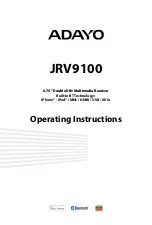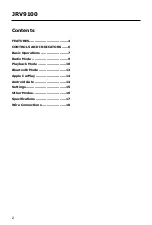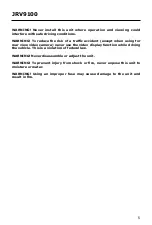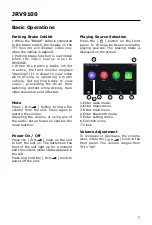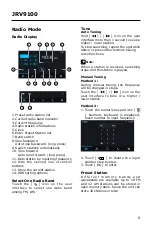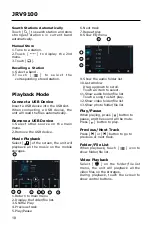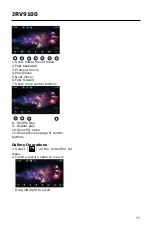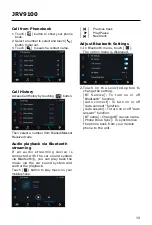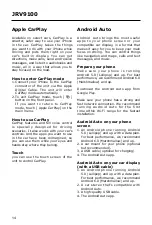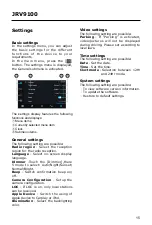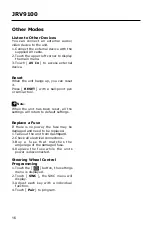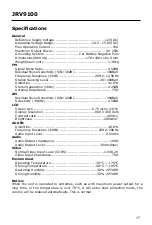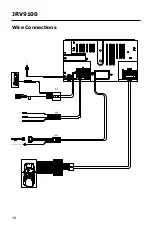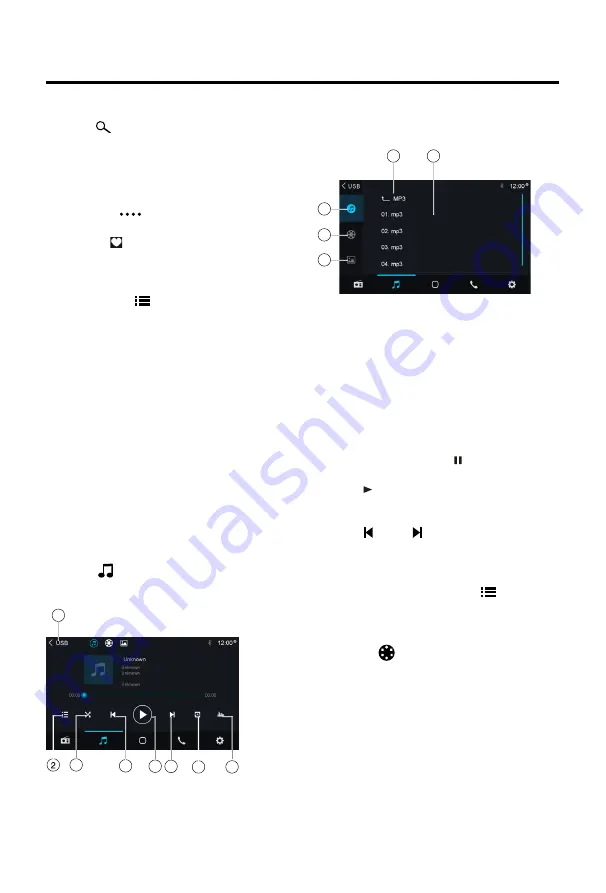
10
JRV9100
6. Next track
7. Repeat play
8. Show EQ menu
11
9
10
12
13
9. Show the audio folder list
10.List window
Drag up/down to scroll.
Touch an item to select.
11.Show audio folder/file list
Touch a song to start play.
12.Show video folder/file list
13.Show photo folder/file list
Play/Pause
When playing, press [
] button to
pause, and the sound will be mute.
Press [ ] button to play.
Previous/Next Track
Press [ ] or [ ] button to go to
previous or next track.
Folder/File List
When playback, touch [
] icon to
show folder/file list.
Video Playback
Select [
] on the folder/file list
menu, the unit will playback all the
video files on the storages.
During playback, touch the screen to
show control buttons.
Search Stations Automatically
Touch [ ] to search station and store
strongest stations in current band
automatically.
Manual Store
1. Tune to a station.
2. Touch [
] to display the 2nd
menu.
3. Touch [
].
Recalling a Station
1. Select a band .
3. To u c h [
] t o s e l e c t t h e
corresponding stored station.
Playback Mode
Connect a USB Device
Insert a USB device into the USB slot.
When connecting a USB device, the
unit will read the files automatically.
Remove a USB Device
1. Select other source on the main
menu.
2. Remove the USB device.
Music Playback
Select [ ] of the screen, the unit will
playback all the music on the mobile
storages.
1
3
4
5 6
7
8
1. Return to main menu
2. Display the folder/file list.
3. Shuffle Play.
4. Previous track
5. Play/Pause
Summary of Contents for JRV9100
Page 18: ...18 JRV9100 Wire Connections ...