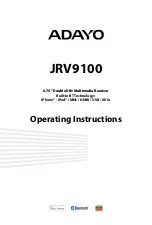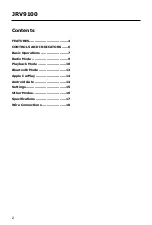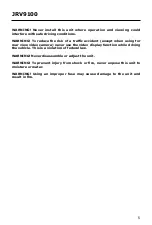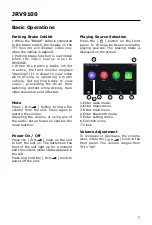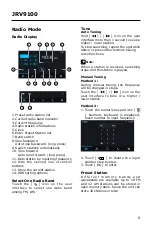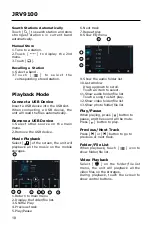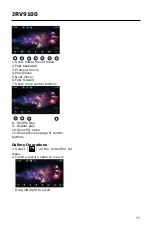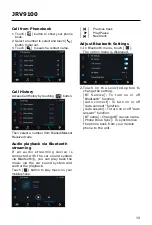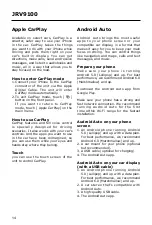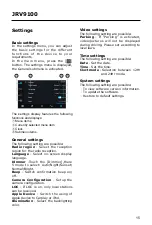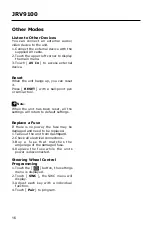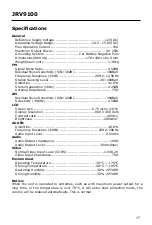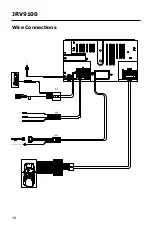14
JRV9100
Apple CarPlay
Available on select cars, CarPlay is a
smarter, safer way to use your iPhone
in the car. CarPlay takes the things
you want to do with your iPhone while
driving and puts them right on your
car's built-in display. You can get
directions, make calls, send and receive
messages, and listen to audiobooks and
music, all in a way that allows you to
stay focused on the road.
How to enter CarPlay mode
1. Connect your iPhone to the CarPlay
connector of the unit via the Apple
Digital Cable. The unit will enter
CarPlay mode automatically.
2. To exit CarPlay mode, touch [ ]
button on the front panel.
If you want to return to CarPlay
mode, touch [ Apple CarPlay] on the
main menu.
How to use CarPlay
CarPlay features and Siri voice control
is specially designed for driving
scenarios. It also works with your car’s
controls. And the apps you want to use
in the car have been reimagined, so
you can use them while your eyes and
hands stay where they belong.
Touch
you can use the touch screen of the
unit to control CarPlay.
Android Auto
Android Auto brings the most useful
apps to your phone screen or your
compatible car display, in a format that
makes it easy for you to keep your main
focus on drving. You can control things
like navigation and maps, calls and text
messages, and music.
Prepare your phone
Make sure your phone is running
Android 5.0 (Lollipop) and up. For best
performance, we recommend Android 6.0
(Marshmallow) and up.
Download the Android Auto app from
Google Play.
Make sure your phone has a strong and
fast network connection. We recommend
running Audroid Auto for the first
time within Wi-Fi range for the fastest
installation.
Audroid Auto on your phone
screen
1.
An Android phone running Android
5.0 (Lollipop) and up with a data plan.
For best performance, we recommend
Android 6.0 (Marshmallow) and up.
2.
A car mount for your phone (optional
but recommended).
3.
A USB cable (optional for charging)
4.
The Android Auto app.
Audroid Auto on your car display
(with a USB cable)
1. An Android phone running Android
5.0 (Lollipop) and up with a data plan.
For best performance, we recommend
Android 6.0 (Marshmallow) and up.
2. A car stereo that’s compatible with
Android Auto.
3. A high-quality USB cable.
4. The Android Auto app.
Summary of Contents for JRV9100
Page 18: ...18 JRV9100 Wire Connections ...