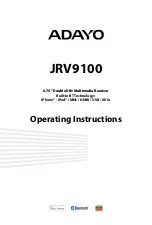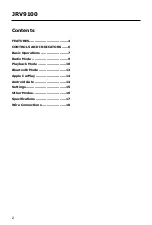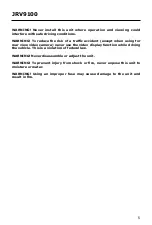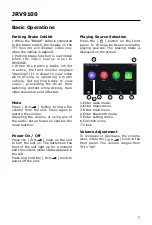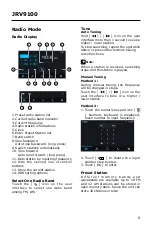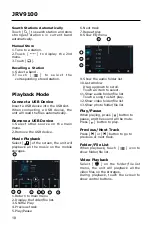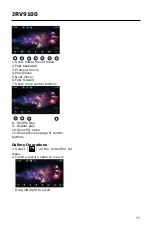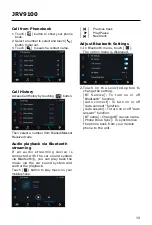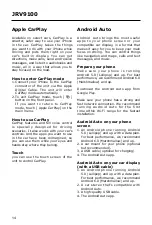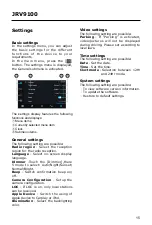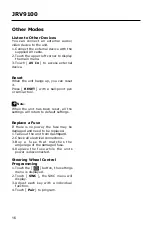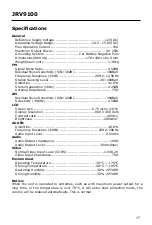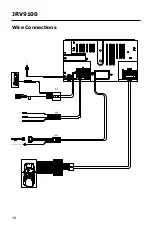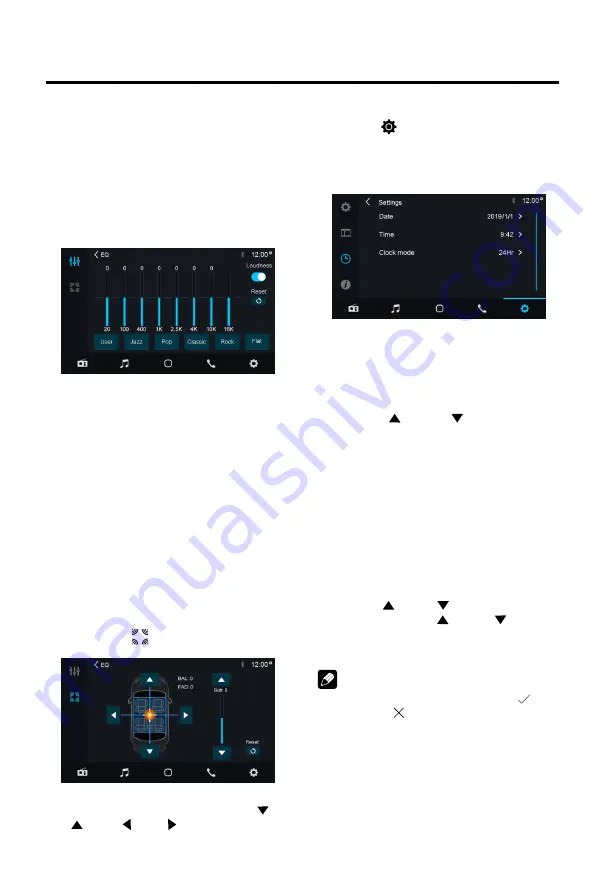
8
JRV9100
Equalizer
1. Enter the EQ setup mode
Touch the [ EQ ] icon in the user
interface and the EQ setup interface
will display on the screen.
2. Select EQ mode
Touch the desired EQ selection: [
User ] / [ Jazz ] / [ Pop ] / [ Classic ]
/ [ Rock ] / [ Flat ], and the EQ mode
will change.
Adjust EQ Parameters
To adjust EQ parameters, touch and
drag the parameters adjustment bar.
[ User ]: Set the desired audio effect.
[ Flat ]: Select the original audio effect.
[ Reset ]:Cancel the equalizer function
settings.
[ Loudness: On/Off ]:When listening to
music at low volumes, this featurewill
selectively boost certain bass and treble
frequencies.
Volume distribution (fader/
balance)
You can adjust the volume distribution
in the vehicle for all sources.
1. Press the [ ] button.The menu for
fader and balance is displayed.
2. Adjust fader and balance with [ ] /
[ ] or [
] / [
].
Set Date /Time
1. Touch [ ].
2. Touch [ Time ].
T h e d a t e / t i m e s e t u p m e n u i s
displayed.
· Set Date
1. Touch [ Date ].
2. Touch the date information on the
screen.
A submenu is displayed.
3. Touch [
] or [ ] to set year,
month and day.
· Set Clock Mode
Touch [12Hr] or [24Hr] to switch clock
mode.
· Set Time
1. Touch [ Time ].
2. Touch the time on the screen, a
submenu is displayed.
3. Touch [
] or [ ] to set hour and
minute. Touch [ ] or [ ] to set
AM/PM (only for 12Hr)
.
Note:
When date/time is set, touch [
] to
confirm or [
] to exit.
Summary of Contents for JRV9100
Page 18: ...18 JRV9100 Wire Connections ...