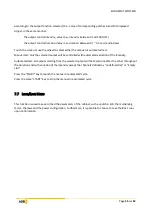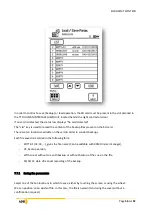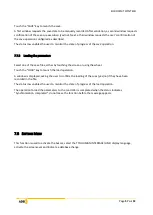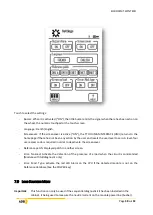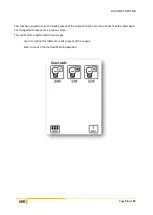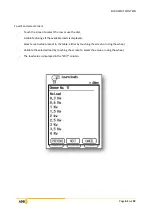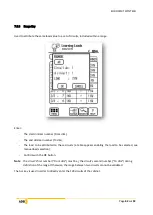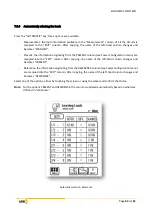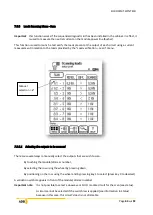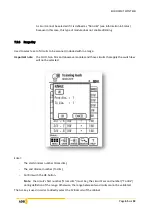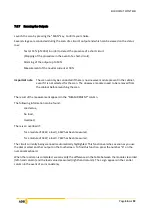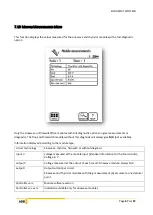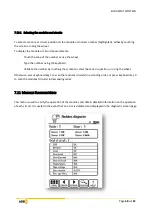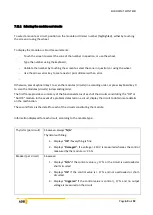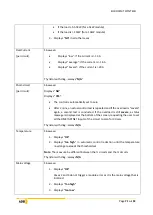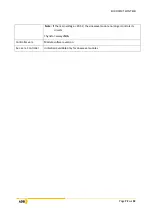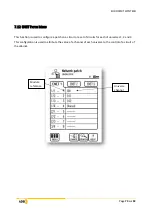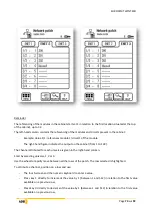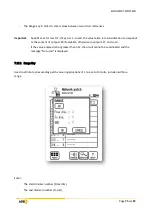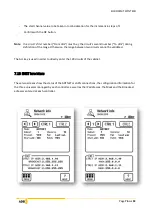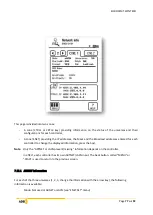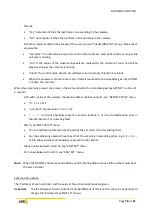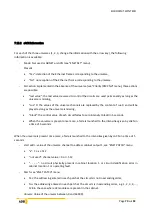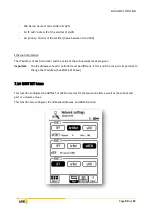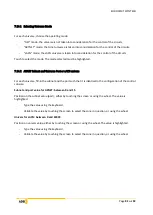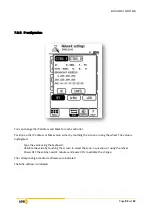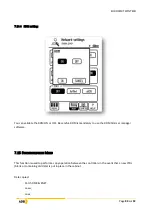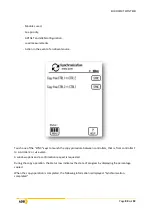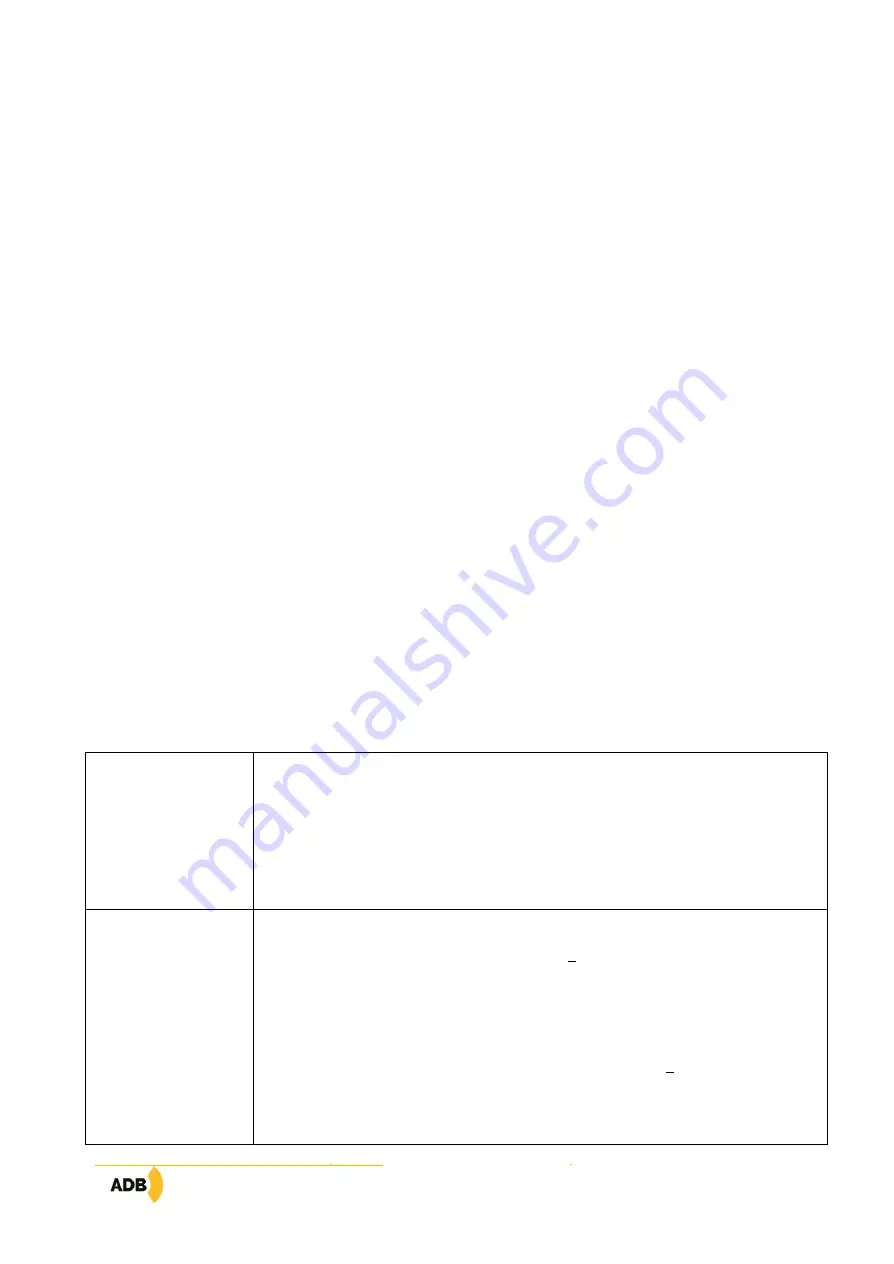
EURODIM TWIN TECH
Page
69
sur
92
7.11.1
Selecting the modules and circuits
To select a module or circuit, position on the module or dimmer number (highlighted), either by touching
the screen or using the wheel.
To display the module or circuit measurements:
−
Touch the screen to select the zone of the number in question, or use the wheel,
−
Type the number using the keyboard,
−
Validate the number by touching the screen to select the zone in question, or using the wheel.
−
Use the arrows error key to see le next or prior dimmer with an error.
−
Otherwise, press keyboard key 1 to scan the modules (circuits) in ascending order, or press keyboard key 0
to scan the modules (circuits) in descending order.
The first frame provides a summary of the functional status of each of the circuits constituting the "OK" or
"Not OK" module. In the event of a problem detected on a circuit, display the circuit to obtain more details
on the malfunction.
The second frame is the detail for each of the circuits constituting the module.
Information displayed for each circuit, according to the module type:
Thyristor (per circuit)
Sinewave: always "
N/A
"
Thyristor with Diag:
1 -
Displays "
OK
" if everything is fine
2 -
Displays "
Damaged
": if a voltage > 210 V is measured whereas the control
measured by the module is < 25 %
Breaker (per circuit)
Sinewave:
1 -
Displays "
N/A
" if the control value is < 17 % or the circuit is overloaded or
short-circuited
2 -
Displays "
OK
" if the control value is > 17 % and not overloaded or short-
circuited
3 -
Displays "
triggered
" if the control value is control > 17 % and no output
voltage is measured on the circuit
Summary of Contents for EURODIM TWIN TECH
Page 1: ..._____________ Eurodim Twintech Dimmer Cabinet _____________ User Manual V2 0 ...
Page 2: ......
Page 94: ...EURODIM TWIN TECH Page 92 sur 92 Notes ...
Page 95: ......