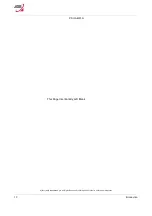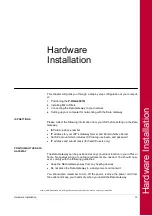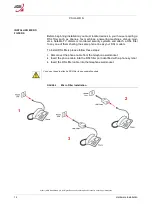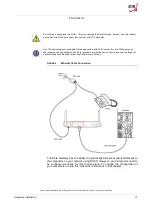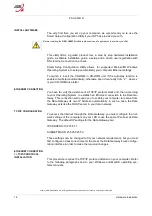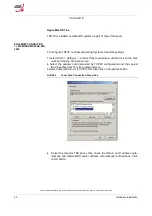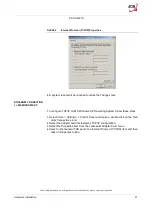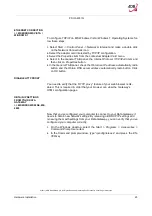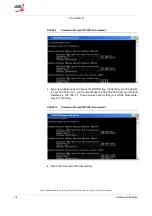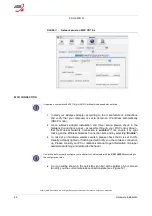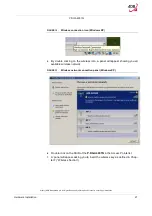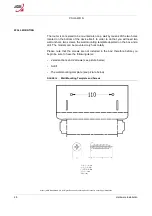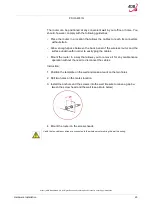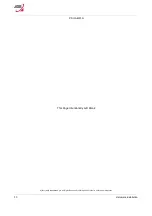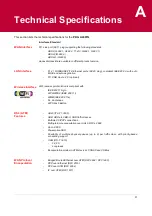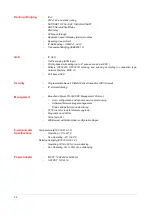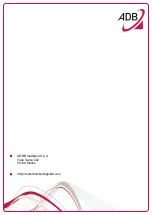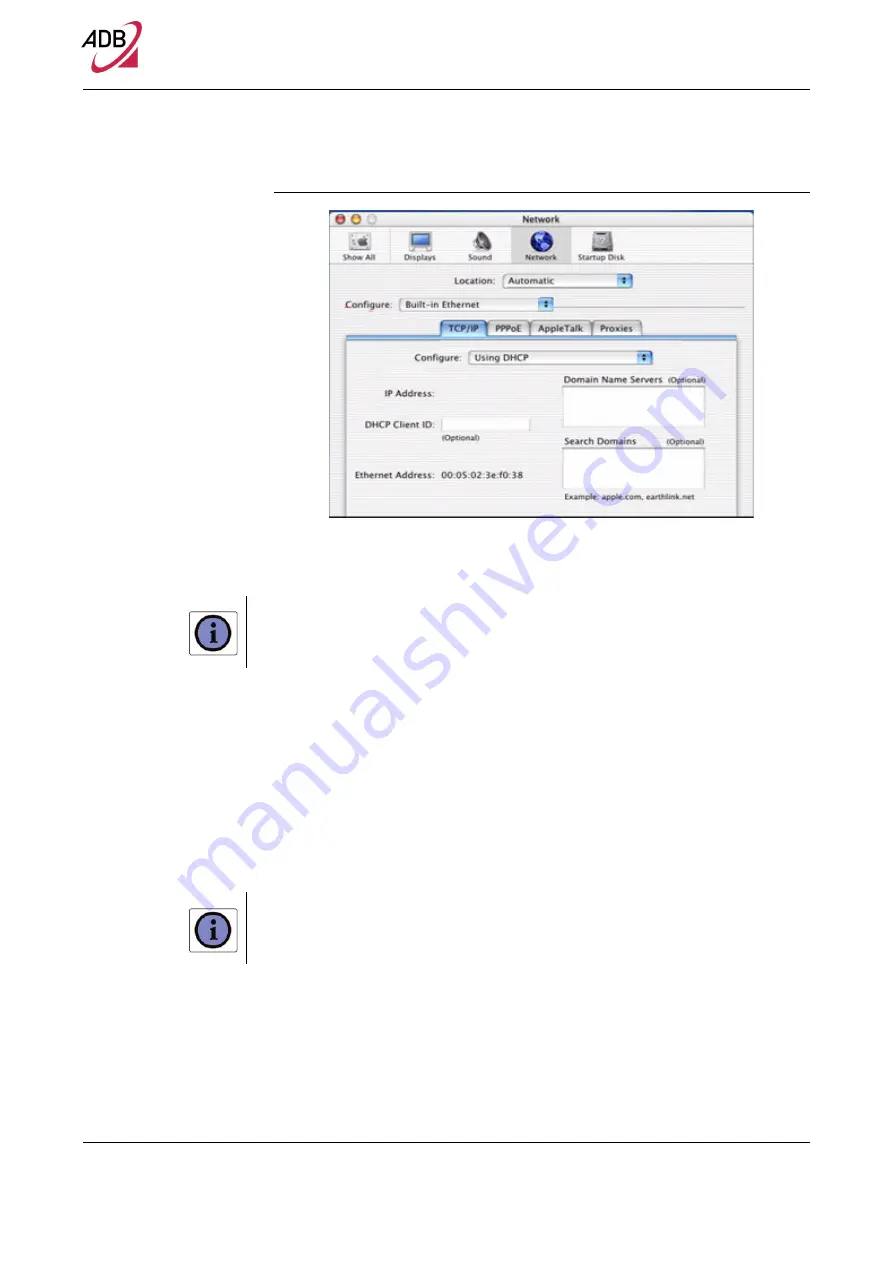
P.DG A4001N
© (2011) ADB Broadband S.p.A. All Rights Reserved. Proprietary Use Pursuant to Cover Page Instructions.
26
Hardware Installation
FIGURE 11.
Network panel on MAC OS 10.x
WI-FI CONNECTION
It requires a computer with 802.11b/g/n (Wi-Fi Certified) wireless adapter installed.
1.
Install your wireless adapter according to the manufacturer’s instructions
and verify that your computer is set to obtain an IP address automatically
(DHCP mode).
2.
Upon wireless adapter installation and driver setup, please check in the
Network Connections
panel – accessible through your OS
Control Panel
–
that the Wireless Network Connection is
enabled
. If not, enable it by right
clicking on the Wireless Network Connection item and by selecting “
Enable
”.
3.
In case of an hardware wireless switch, please check that it is set to ON.
Usually a steady lighted or flashing led will notify you the wireless connection
up. Please consult your PC or notebook manual to get information on proper
hardware switching and related led behavior.
You will need to properly configure your adapter to communicate with the
P.DG A4001N
according to
the configuration rules.
4.
An icon will be shown in the quick tray icon bar at the bottom of your screen
to notify you the current wireless connection state (see Figure 12)