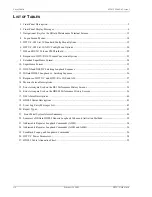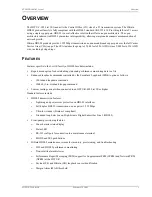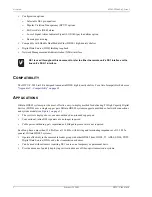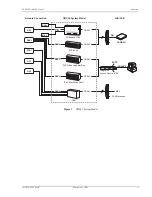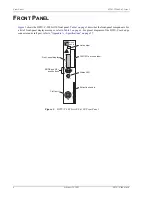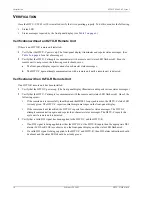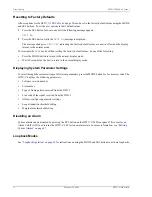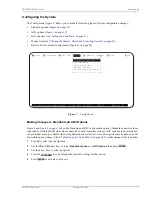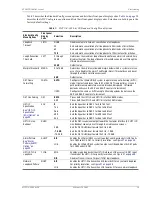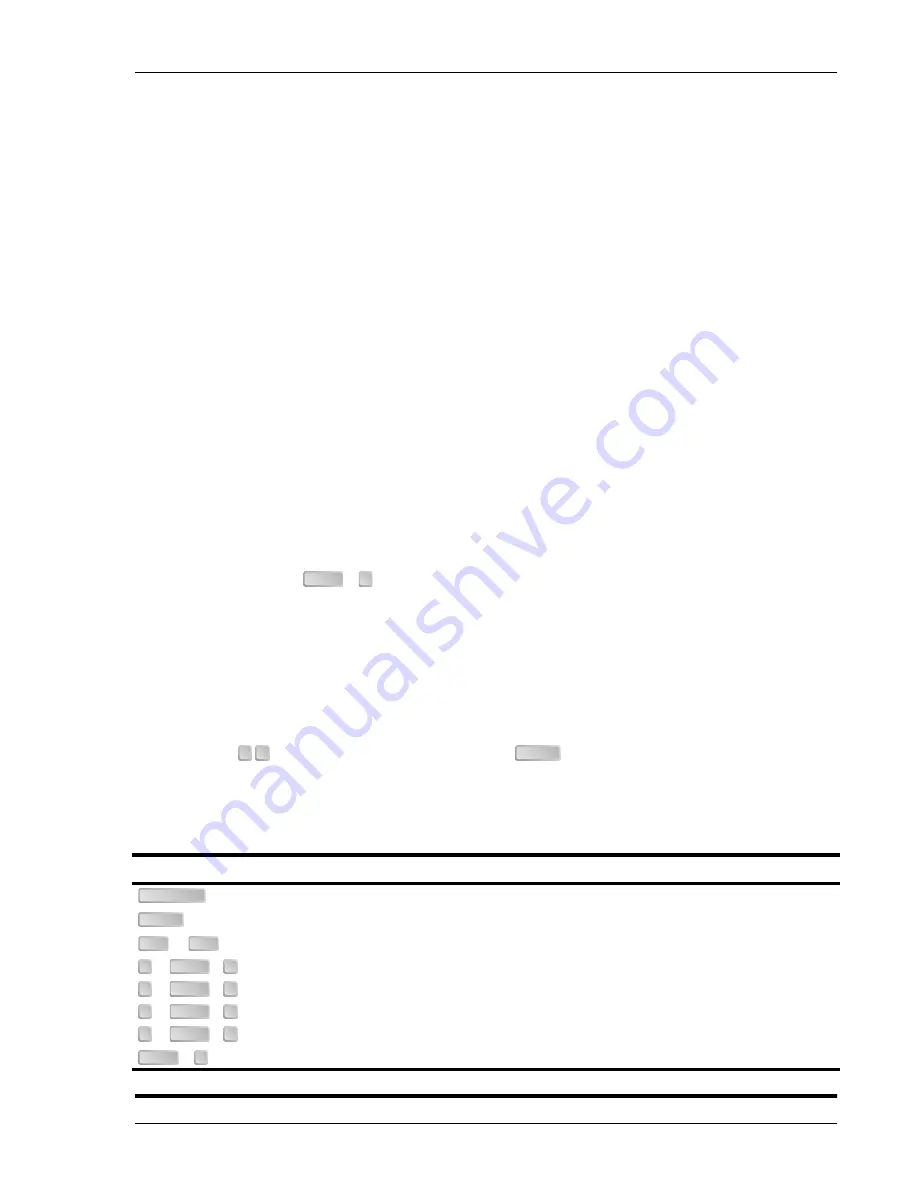
LTPH-TP-1001-02, Issue 2
Provisioning
H2TU-C-388 List 3E
February 28, 2001
13
U
SING
A
M
AINTENANCE
T
ERMINAL
Connecting to a Maintenance Terminal
A miniature, 3-pin, 210 Bantam-type jack on the front panel serves as a craft port and allows connection between
the H2TU-C-388 and a maintenance terminal (ASCII terminal or PC running a terminal emulation program). A
210-to-DB-9 adapter is provided with every unit to facilitate the use of standard RS-232, DB-9 cables (see
). Once connected to a maintenance terminal, you can access the maintenance, provisioning,
and performance screens.
To connect to a maintenance terminal:
1
Insert the 210-to-DB9 adapter into the RS-232 jack on H2TU-C-388 front panel.
2
Connect an RS-232 cable to the adapter.
3
Connect the other end of the cable to the serial port on the maintenance terminal.
4
Start a terminal emulation program such as Procomm (emulating a VT100 terminal).
5
Configure the maintenance terminal to the following communication settings:
•
9600 baud
•
No parity
•
8 data bits
•
1 stop bit
•
Hardware flow control to OFF
6
If necessary, press
+
to refresh the HiGain HDSL2 logon screen.
The Logon Screen
The HiGain maintenance terminal screens allow you to monitor, provision, and troubleshoot an H2TU-C-388 List
3E system.
To select a menu from the HiGain HDSL2 logon screen (
), do one of the following:
•
Press the underlined letter of the menu.
•
Use the
arrow keys to select the menu and press
.
summarizes the navigational keys. They are also listed in the onscreen Help menu.
describes the Logon screen menus.
Table 3.
Navigational Keys for the HiGain Maintenance Terminal Screens
Key
(a)
(a) Legacy management units require use of control keys instead of arrow keys.
Function
Cycle through selections.
Activate the current setting or choice, or display a menu.
or
(VT100)
Return to the parent menu.
or
+
Select the submenu or item above the current one, or return to the previous menu.
or
+
Select the submenu or item below the current one.
or
+
Select the menu or item to the right of the current one.
or
+
Select the menu or item to the left of the current one, or return to the previous menu.
+
Refresh the screen.
CTRL
R
← →
ENTER
SPACEBAR
ENTER
ESC
F11
↑
CTRL
E
↓
CTRL
X
→
CTRL
D
←
CTRL
S
CTRL
R