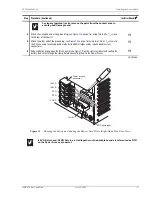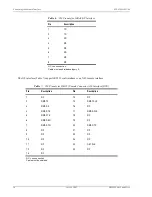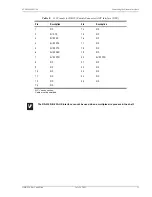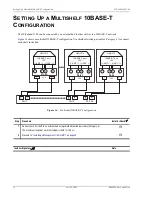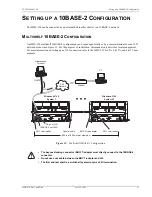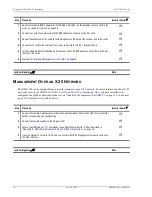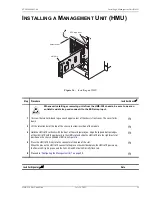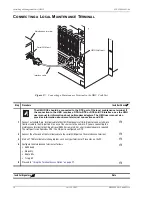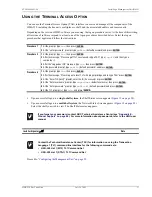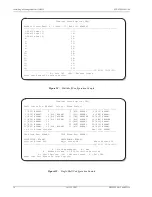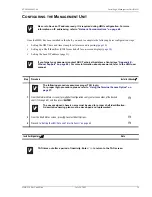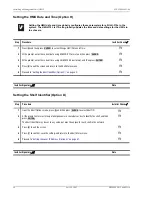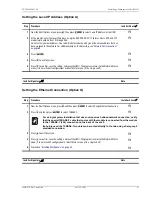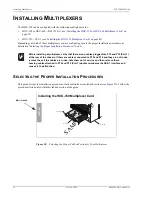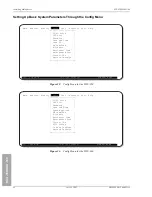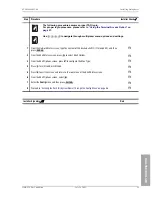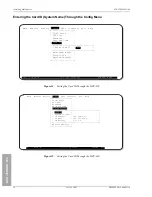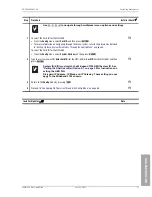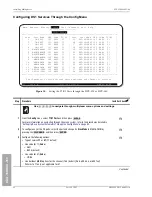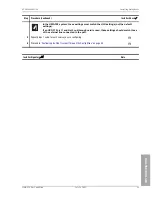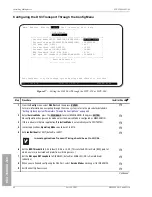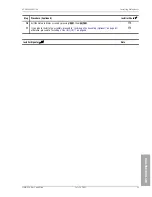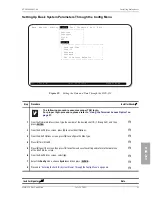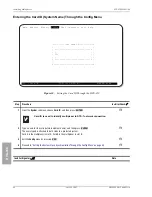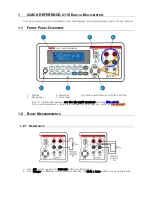LTPH-SM-1052-04
Installing a Management Unit (HMU)
HMS-358 List 5 and List 6
July 14, 2002
31
Setting the Local IP Address (Option A)
Setting the Ethernet Connection (Option G)
Step
Procedure
Installer Check
ü
1
From the Shelf Options menu, press
, then press
to select Local IP Address for the HMU.
H
2
At the prompt, enter the local IP address using the XXX.XXX.XXX.YYY format, where XXX and YYY
are decimal numbers from 0 through 255.
Do not select your own address. Your administrator should notify you of the unique address that has
been assigned to the network. For additional help on IP addressing, see
H
3
Press .
H
4
Press
to exit the screen.
H
5
Press
to confirm, save the setting, and reset the HMU. The program returns to the Network Status
menu (if in a multishelf configuration) or Shelf Status menu (if in a single shelf).
H
Installer Signature
?
Date
Step
Procedure
Installer Check
ü
1
From the Shelf Options menu, press
and then press
to select Change Ethernet Connection.
H
2
Press
and then press
to select 10BASE-T.
H
For a single system installation that does not require a hubbed network connection, verify
that the special 10BASE-T cable that comes with the module is connected from the module
to the 10BASE-T (J34) connection on the back of the shelf.
If a hub is used, the 10BASE-T module can be routed directly to the hub using a Category-5
shielded connection.
3
Press
to exit the screen.
H
4
Press
to confirm, save the setting, and reset the HMU. The program returns to the Network Status
menu (if in a multishelf configuration) or Shelf Status menu (if in a single shelf).
H
5
Proceed to
“Installing Multiplexers” on page 32
H
Installer Signature
?
Date
A
ENTER
ENTER
X
Y
G
ENTER
1
ENTER
X
Y