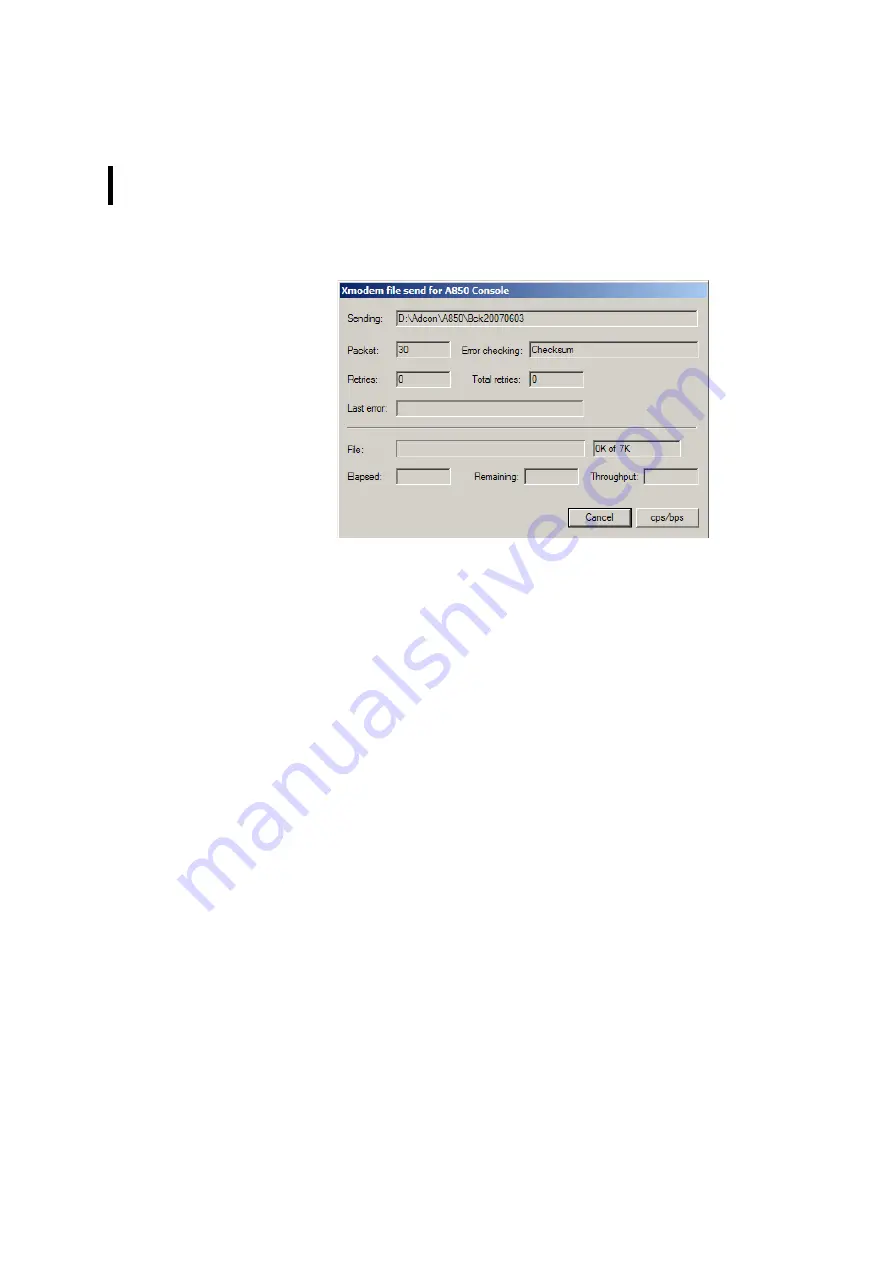
CHAPTER 5
Console Commands
298
Figure 341. Send New Firmware Image File to the A850
Note: The transmission of the firmware image file should have
been successfully executed if the “file send” window has
disappeared again and no transmission error is displayed in
the console dialogue.
Note: After a successful firmware upgrade, you have to reboot
your A850 anew so that the new firmware will be activated.
In any case, after a firmware upgrade, you have also to enter
date and time anew; otherwise, please adhere to the
upgrade instructions (“read me.txt”) accompanying your
new firmware.
----------------------------Console Dialog End-----------------------------
Configuration
Configuration Quick setup
In Quick setup, the setup of the A850 is performed only with the
most important information, i.e. only the information is necessary
which is required for the internal LAN operation of the A850 where
the A850 independently establishes the IP addresses and activates
its DCHCP server function.
Note: In order to ensure that no default password can be used
which would thus endanger the security of the A850, it is
Summary of Contents for A850
Page 92: ...CHAPTER 3 Configuring the Gateway 92 Figure 81 PPP Configuration Window ...
Page 128: ...CHAPTER 3 Configuring the Gateway 128 Figure 132 Dialup Modem Window ...
Page 164: ...CHAPTER 3 Configuring the Gateway 164 ...
Page 177: ...CHAPTER 4 Sensor Type Configuration 177 Figure 183 Sensor type Window Analog ...
Page 196: ...CHAPTER 4 Using the Gateway 196 Figure 216 Sensor type Window LC ...
Page 200: ...CHAPTER 4 Using the Gateway 200 Figure 222 Sensor type Window OC ...
Page 204: ...CHAPTER 4 Using the Gateway 204 Figure 228 Sensor type Window SDI ...
Page 215: ...CHAPTER 4 Logs 215 Figure 241 System Log Selection Log types Figure 242 System Log Log types ...
Page 275: ...CHAPTER 4 RTU Network Configuration 275 Sensor details Figure 319 Sensor details Window ...
Page 366: ...CHAPTER 6 Appendix 366 ...
















































