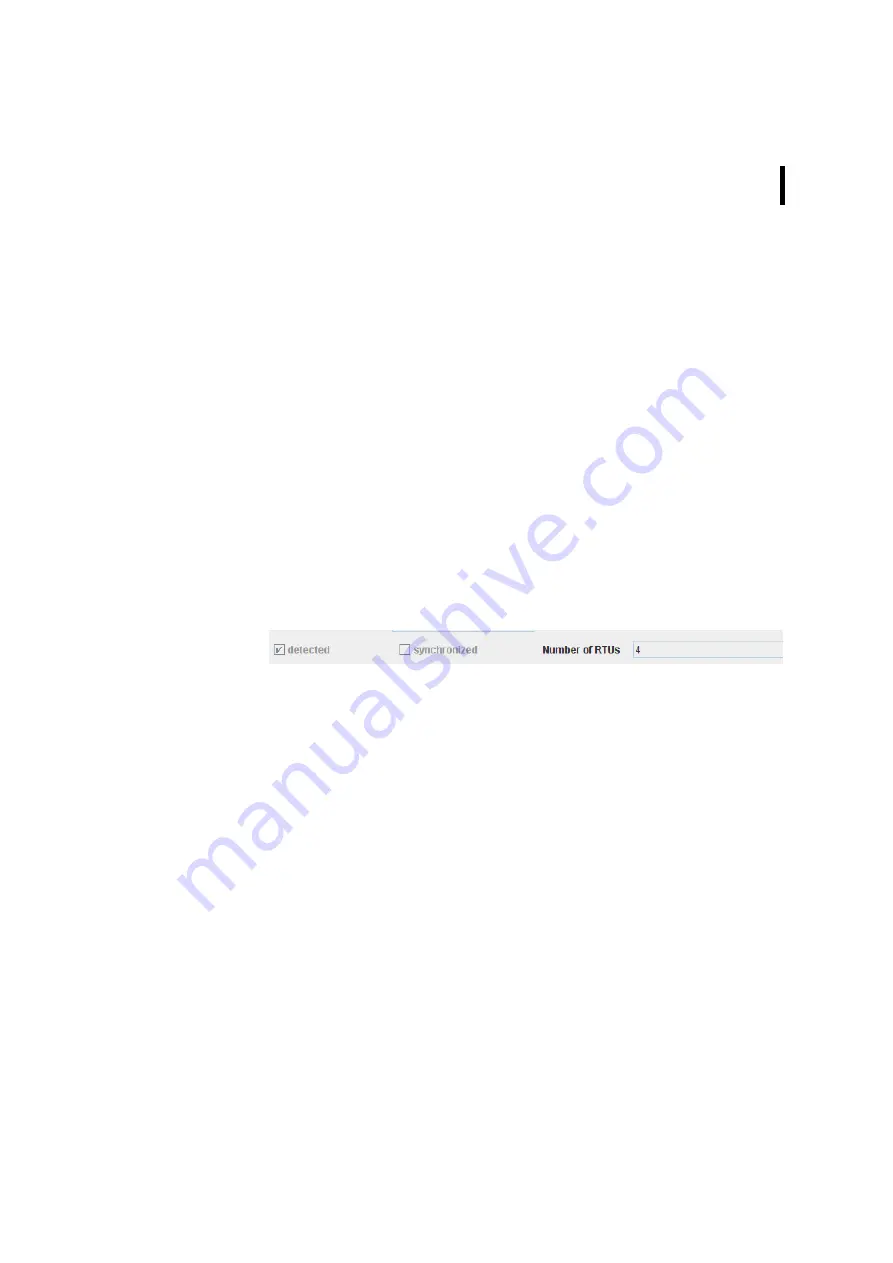
CHAPTER 3
137
•
Serial number - enter the serial number of your A440 unless it
has already been detected automatically in the course of the
console command configuration;
•
RTU type - allows you to define the type of the Wireless
Modem (under the aspects considered here, the Wireless
Modem can be looked the same way at as any other RTU);
Note: This is a feature reserved for new types of Wireless Modems
which may become available in the future. At present, only
the A440 can be selected.
•
Version - allows to display the version number of your
Wireless Modem
Note: For being suitable for the operation with the A850, the
A440 has to be at least of “Version 2.0”.
Modem status
Figure 143. Wireless Modem - Modem status
The “Wireless Modem Status” window area gives you the follow-
ing information about the status of the wireless connection:
•
Detected - shows if the modem is properly connected or not;
•
Synchronized - shows if a modem is properly synchronized or
not;
•
Number of RTUs - shows how many RTUs can be reached via
this Wireless Modem connection
.
Summary of Contents for A850
Page 92: ...CHAPTER 3 Configuring the Gateway 92 Figure 81 PPP Configuration Window ...
Page 128: ...CHAPTER 3 Configuring the Gateway 128 Figure 132 Dialup Modem Window ...
Page 164: ...CHAPTER 3 Configuring the Gateway 164 ...
Page 177: ...CHAPTER 4 Sensor Type Configuration 177 Figure 183 Sensor type Window Analog ...
Page 196: ...CHAPTER 4 Using the Gateway 196 Figure 216 Sensor type Window LC ...
Page 200: ...CHAPTER 4 Using the Gateway 200 Figure 222 Sensor type Window OC ...
Page 204: ...CHAPTER 4 Using the Gateway 204 Figure 228 Sensor type Window SDI ...
Page 215: ...CHAPTER 4 Logs 215 Figure 241 System Log Selection Log types Figure 242 System Log Log types ...
Page 275: ...CHAPTER 4 RTU Network Configuration 275 Sensor details Figure 319 Sensor details Window ...
Page 366: ...CHAPTER 6 Appendix 366 ...
















































