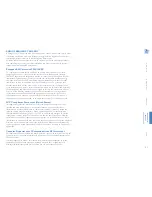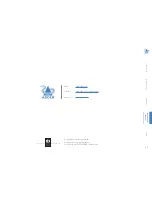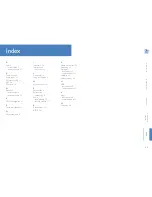15
INST
ALLA
TION
CONFIGURA
TION
OPERA
TION
FUR
THER
INFORMA
TION
INDEX
FIRMWARE UPGRADES
Both modules can be upgraded simultaneously by linking them together and then
connecting them to your computer using a USB type-A to mini-B cable.
IMPORTANT: During the upgrade process, do not remove power from either
module.
To enter upgrade mode
1
On your computer, download the latest AdderLink XD150 upgrade file from
adder.com
.
2 Connect the local and remote modules together using a CATx cable, and power on
both modules. It’s not important whether any peripherals (if any) are attached to
either module.
3 Connect the local module to your computer
using the mini USB socket on the rear panel
and a USB type-A to mini-B cable (not
supplied).
4 On the front panel of the local module, use a small implement
or straightened paperclip to press and hold the recessed
reset button for approximately 10 seconds.
The front panel indicators will begin to flash
in sequence: The outer two followed by
the inner two and so on.
The module should be declared on
your computer as a mass storage
device with the volume label
‘FIRMWARE’.
5
Use your computer’s file manager application to copy the upgrade file downloaded
earlier to the mass storage device that has the volume label ‘FIRMWARE’. Once the
local module has received all of the data, the front panel indicators of the local module
will chase from side to side to show that the upgrade procedure is underway.
6 Once the upgrade has been successfully completed both modules will reset
themselves and return to normal operation.
Errors during the upgrade process
If the upgrade process encounters an error then one or more of the indicators on the
local module front panel will flash rapidly, i.e. they will cease chasing in sequence.
If the firmware upgrade fails
1 Check that the CATx cable is correctly connected between the
LINK
sockets of the
local and remote modules and that power is applied to both modules.
2 On the front panel of the local module, re-press the recessed reset button for
approximately 10 seconds to re-invoke upgrade mode. The module should again
be declared on your computer as a mass storage device with the volume label
‘FIRMWARE’.
3 Follow step 5 above.
•
If the upgrade process fails again, contact Adder technical support for assistance.