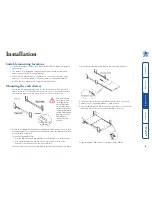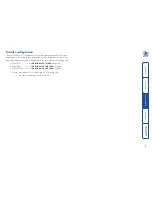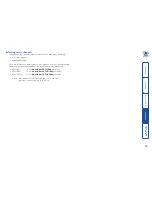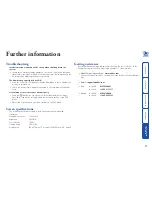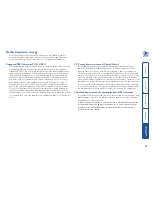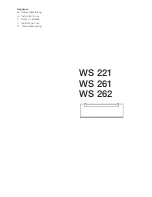5
Connecting the rack drawer
All server, network and power connections are located at the rear of the unit.
The EXTernal link (network or remote user)
The single RJ-45 socket labelled as
EXT
is used to allow either global or remote
users to login and control connected servers. The EXT port provides one of the
following links (dependant on the model of rack drawer):
• An ethernet network link, labelled
,
or
• A remote extender link (to attach an Adder X200), labelled
KVM
only
. Note: This
port is NOT a network port.
To connect the external link
1 Wherever possible, ensure that power is disconnected from the rack drawer.
2 Connect a CAT 5, 5e or 6 link cable to the port labelled EXT:
Link cable from either a network
connection or a remote extender
EX
T
3 Connect the other end of the cable as follows:
• If the EXT port label shows
connect the link cable to a network
switch/router.
• If the EXT port label shows
KVM
only
connect the link cable to an Adder
X200 unit.
Computer access module links
There are sixteen RJ-45 sockets labelled as COMPUTER CONNECTIONS on the
rear panel. Each socket supports a CAT 5, 5e or 6 link to an individual server
system.
Note: The maximum length of the CAM cable can be up to 10 metres (32 feet).
For models RD1716, and RD1916, also ensure that the overall distance between
a remote user (connected to a remote extender) and any CAM unit/server does
not exceed 300 metres (980 feet).
1 Wherever possible, ensure that power is disconnected from the rack drawer.
2 Connect a CAT 5, 5e or 6 link cable to one
of the COMPUTER CONNECTIONS ports:
4
3
2
1
8
7
6
5
COMPUTER CONNECTIONS
Link cable to a Computer
Access Module
3 Connect the other end of the cable to the Computer Access Module (CAM)
that is linked to the required server system.
For more information about connecting CAMs, please refer to the
appropriate Adder user guide as appropriate to the rack drawer model being
used:
• RDxx16yy
---> use
AdderView CATx 1000
user guide,
• RDxx16IPyy ---> use
AdderView CATxIP 1000
user guide,
• RDxx16QIPyy ---> use
AdderView CATxIP 5000
user guide.
where:
xx
is either 17 or 19, denoting the LCD screen size
yy
is the country code, e.g. UK, US, etc.
4 Repeat steps 2 and 3 for each server system.