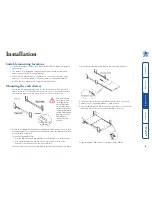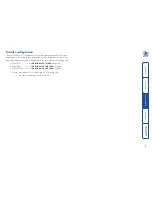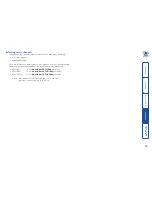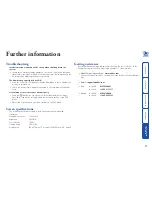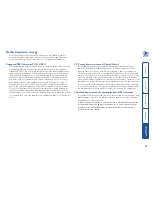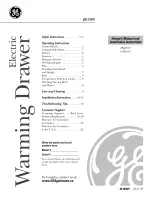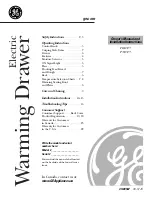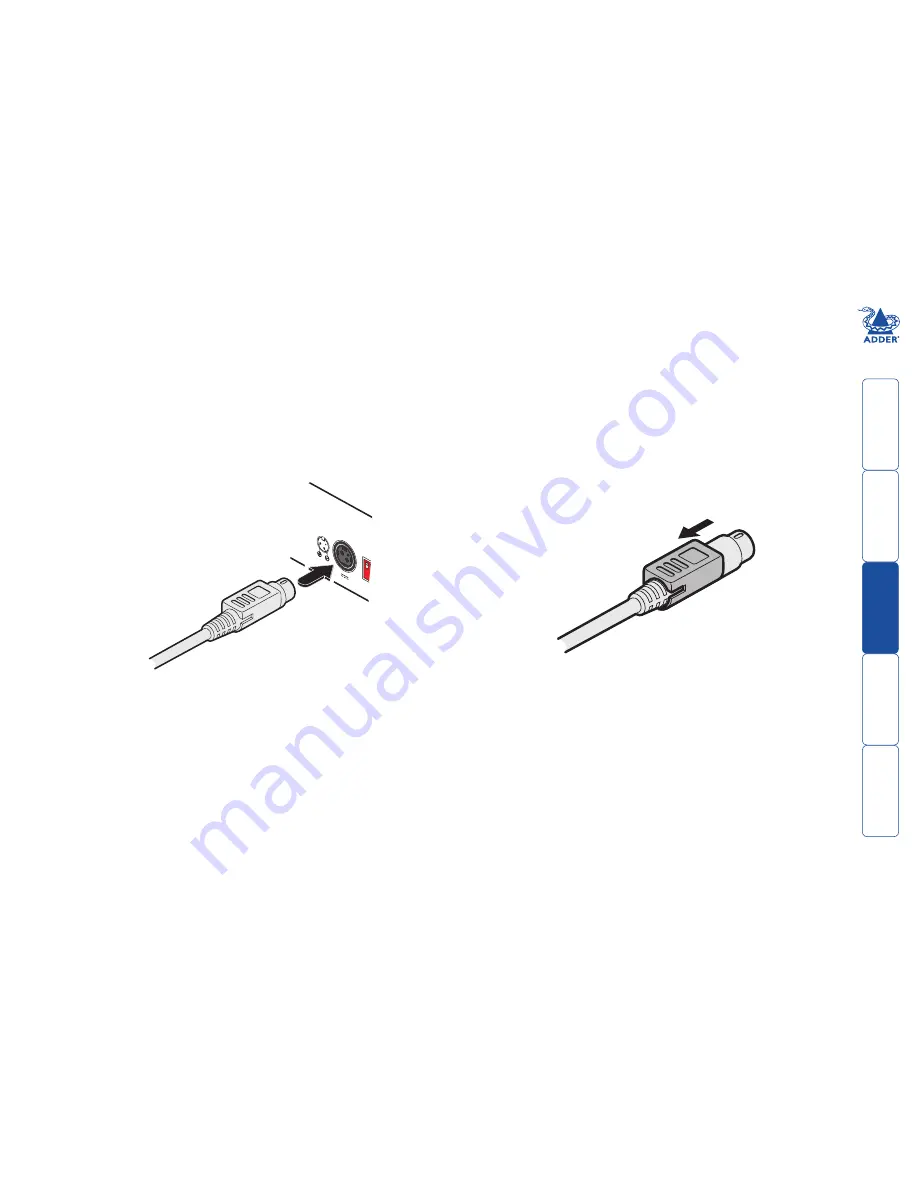
6
Power connection
The rack drawer is provided with a power adapter capable of supplying the
display monitor, keyboard and in-built KVM module.
IMPORTANT: You must only use the manufacturer approved power adapter with
the
rack drawer
.
IMPORTANT: Due to the length of the power cable, if the rack drawer is
mounted high in the rack it may not be possible to place the power adapter at
floor level. In this case it is important to mount it securely and in such a manner
that it is not suspended from its output cable.
To connect the power adapter
1 Attach the output lead from the power adapter to the
12V
socket on the
rear panel of the rack drawer:
12V
5A
1
ON
2
Connecting the power adapter
to the rear panel power socket.
Disconnecting the power
adapter.
2 Connect the IEC connector of the supplied country-specific power lead to
the socket of the power adapter.
3 Connect the power cord to a nearby power outlet.
Note: Both the
rack drawer
and the power adapter generate heat when
in operation and will become warm to the touch. Do not enclose them or
place them in locations where air cannot circulate to cool the equipment. Do
not operate the equipment in ambient temperatures exceeding 35
o
C. Do not
place the products in contact with equipment whose surface temperature
exceeds 35
o
C.
To disconnect the power adapter
When removing the power connection be aware that the plug has a locking
mechanism to prevent accidental disconnects. To remove, pull back the flat top
segment of the plug body to disengage the lock and gently pull the whole plug
from the power socket: