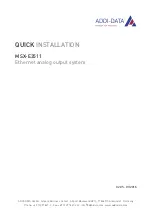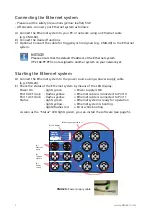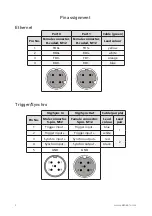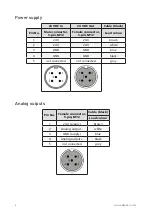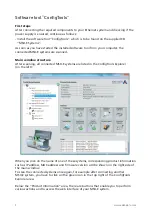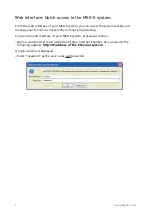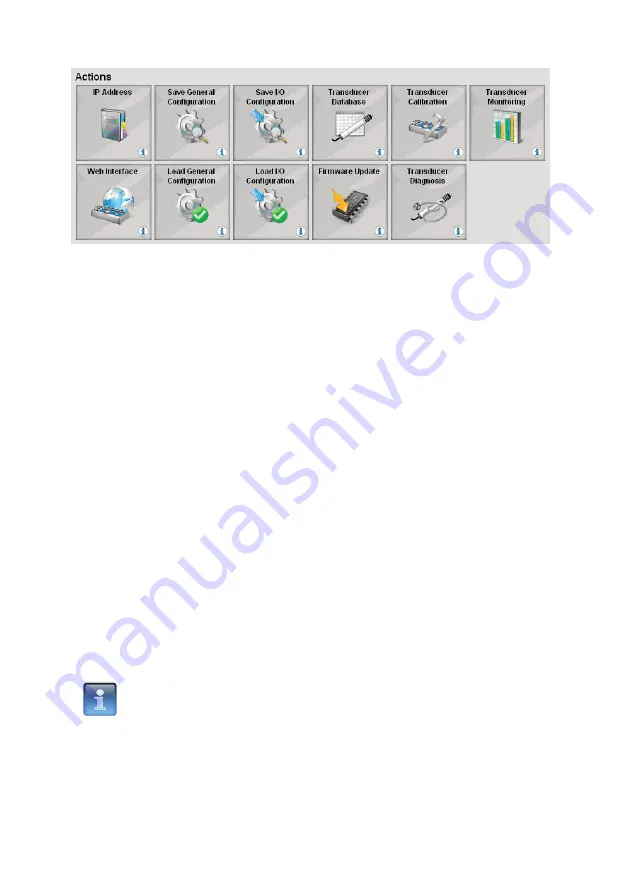
6
www.addi-data.com
The following actions are possible:
-
IP Address:
Change the IP address of the MSX-E system in order to adapt it to your
corporate network, for example.
-
Web Interface:
Access the web interface of your MSX-E system and change the
configuration.
-
Save General Configuration:
Save the general configuration of the MSX-E system
(including, for example, the network configuration), i.e. all the settings defined on the
web interface apart from the I/O configuration.
-
Load General Configuration:
Load a file containing the general configuration of the
MSX-E system.
-
Save I/O Configuration:
Save all function-specific settings defined on the web
interface under “I/O Configuration”.
-
Load I/O Configuration:
Load a function-specific configuration.
-
Transducer Database:
Edit the user’s transducer database, that is, for example, change
transducer features and add new transducers. The MSX-E database must contain the
transducers that will be connected to the MSX-E system in order for the system to
detect them.
-
Firmware Update:
Update the firmware of the MSX-E system. The required
firmware file is available on request. The file name corresponds to the firmware version.
-
Transducer Calibration:
Calibrate transducers connected to one or more channels.
-
Transducer Diagnosis:
Test transducers for errors (short-circuit, open load).
-
Transducer Monitoring:
Select the channels to be acquired and start the acquisition
with monitoring. For each channel, each acquired value is immediately displayed in a
diagram.
NOTICE!
Depending on the Ethernet system, a different number of buttons
and accordingly, different types of actions are available.