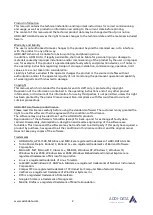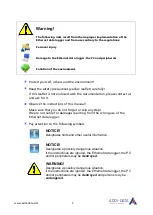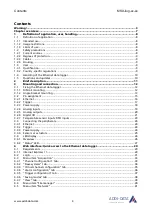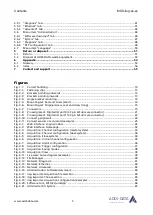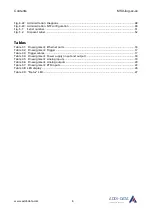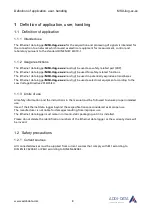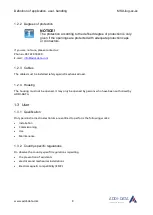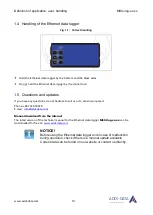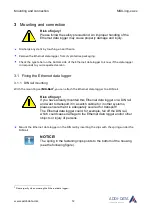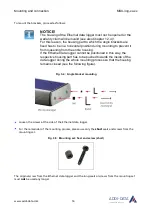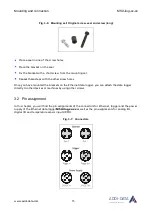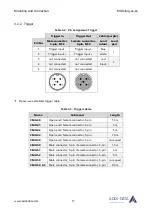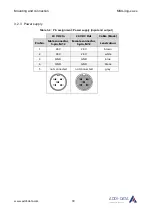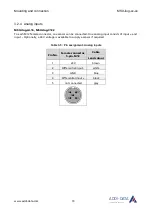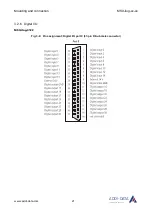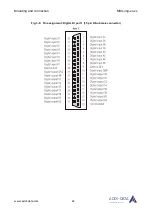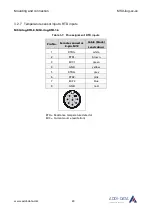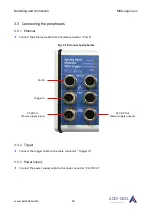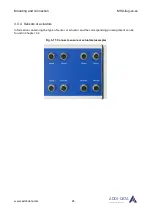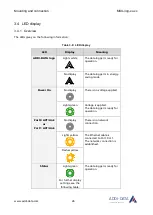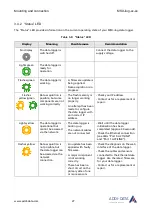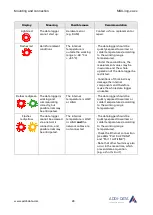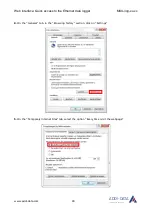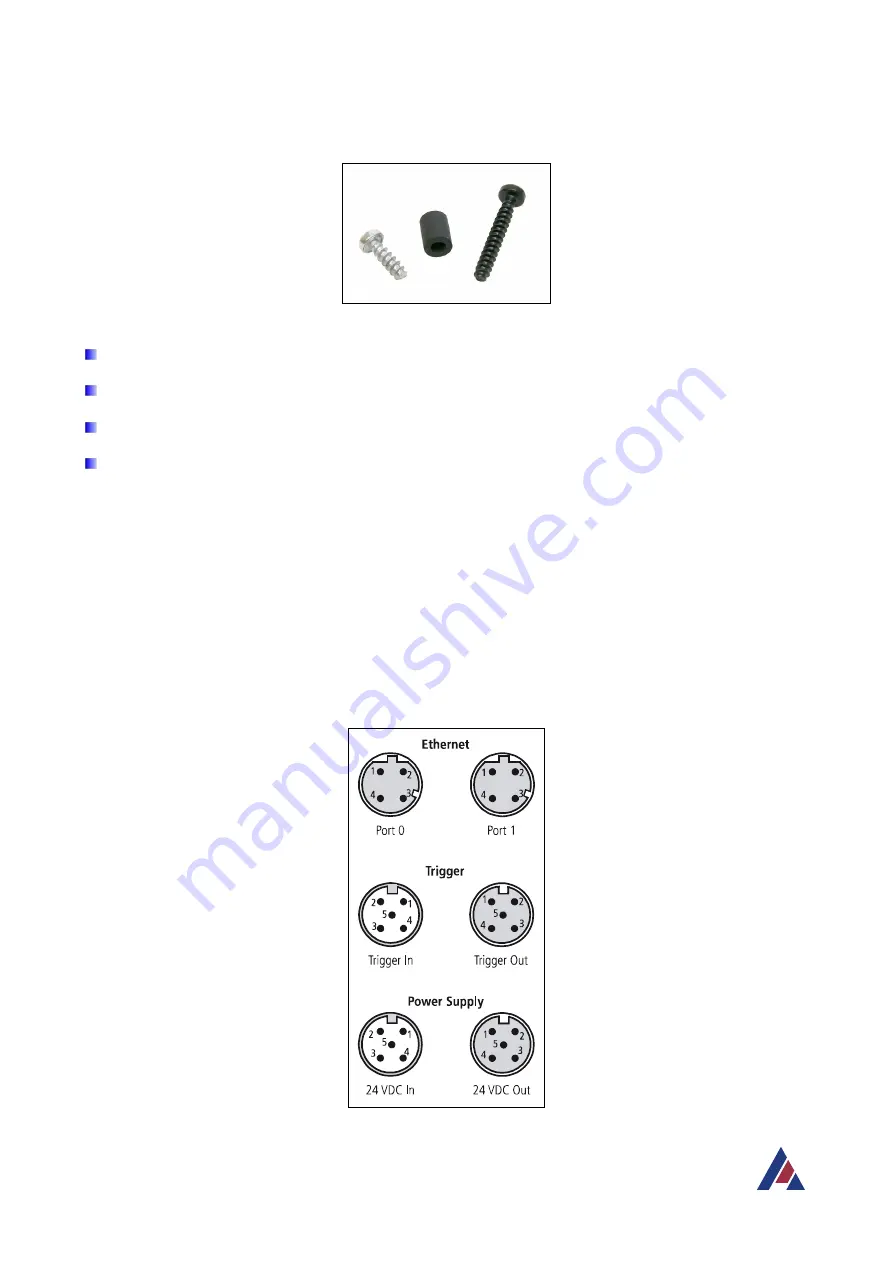
Mounting and connection
MSX-ilog-xx-xx
www.addi-data.com
15
ADDI-DATA
®
PARTNER FÜR PRÄZISION
Fig. 3-6: Mounting set: Original screw, seal and screw (long)
Place a seal in one of the screw holes.
Place the bracket on the seal.
Fix the bracket with a short screw from the mounting set.
Repeat these steps with the other screw holes.
Once you have mounted the brackets on the Ethernet data logger, you can attach the data logger
directly to other devices or machines by using other screws.
3.2 Pin assignment
In this chapter, you will find the pin assignments of the connectors for Ethernet, trigger and the power
supply of the Ethernet data logger
MSX-ilog-xx-xx
as well as the pin assignments for analog I/O,
digital I/O and temperature sensor inputs (RTD).
Fig. 3-7: Connectors