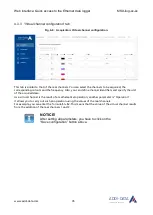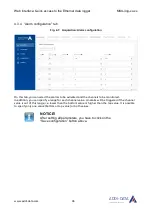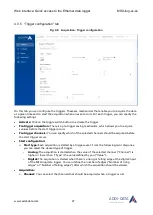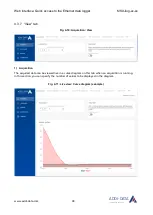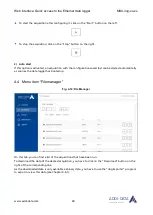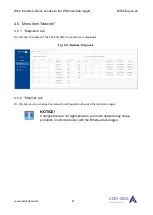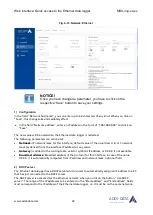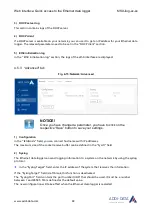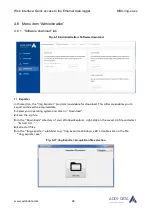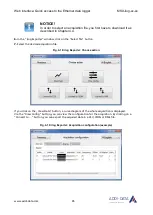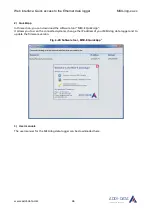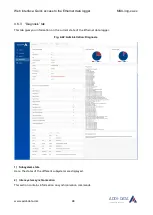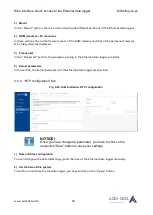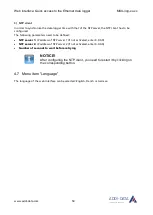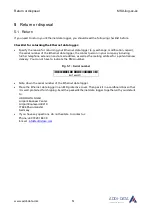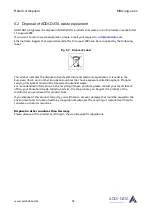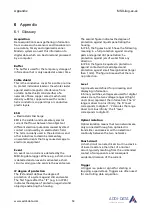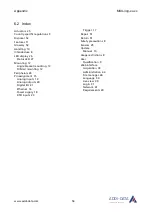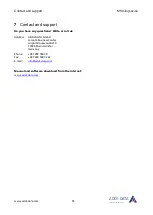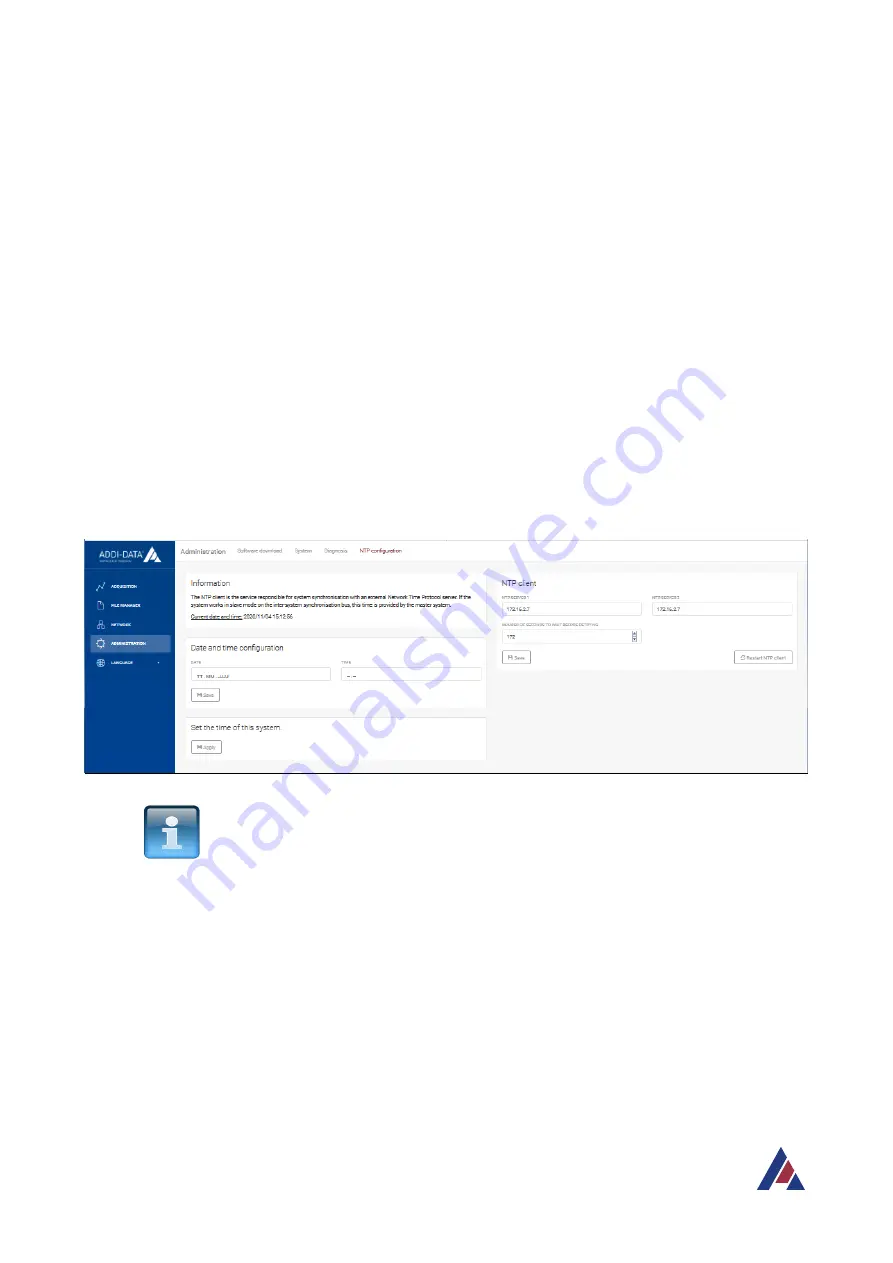
Web interface: Quick access to the Ethernet data logger
MSX-ilog-xx-xx
www.addi-data.com
49
ADDI-DATA
®
PARTNER FÜR PRÄZISION
3) Mount
In the “Mount” section, there is a list containing the different partitions of the Ethernet data logger.
4) RAM resources / FS resources
In these sections, the current memory space of the RAM memory and that of the permanent memory
(FS = file system) are displayed.
5) Process list
In the “Process list” section, the processes running in the Ethernet data logger are listed.
6) Kernel parameters
In this section, the kernel parameters of the Ethernet data logger are specified.
4.6.4 “NTP configuration” tab
Fig. 4-23: Administration: NTP configuration
NOTICE!
Once you have changed a parameter, you have to click on the
respective “Save” button to save your settings.
1) Date and time configuration
You can configure the date (dd/mm/yyyy) and the time of the Ethernet data logger manually.
2) Set the time of this system
To set the current time for the data logger, you have to click on the “Apply” button.