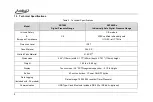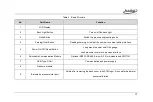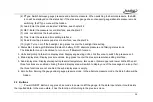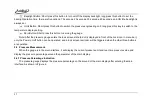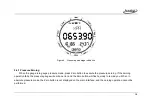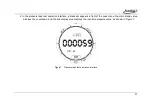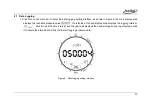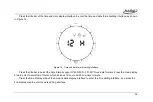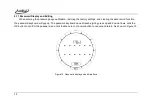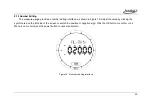15
Figure 3 Main Operation Interface
1. Menu Bar
:
The main interface displays the following menus, click the menu to enter or enable different functions:
(1) Menu
:
Click to enter the system setting function interface, in other interfaces, the Menu button is used to return to
the previous interface.
(2) Tare
:
Enable or disable the tare function, after this function is enabled, the set Tare value will be displayed on the
right side of the secondary value display area, press it to enter the editing interface to edit this value.
(3) Alarm
:
Enable or disable the alarm function. After this function is enabled, the left and right sides of the
secondary value display area will display the lower limit and upper limit of the alarm respectively. Press it to edit
separately.
Summary of Contents for ADT685
Page 2: ...ADT685 685EX Advanced Digital Pressure Gauges User Manual Version 2103V01 Additel Corporation ...
Page 4: ......
Page 8: ......
Page 19: ...11 1 5 Basic Structure Figure 1 Basic Structure ...
Page 63: ...55 ...