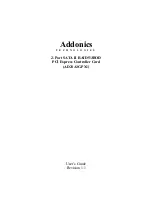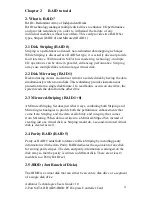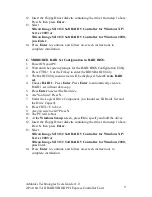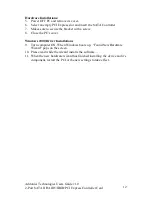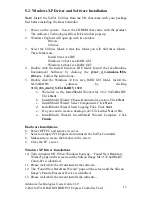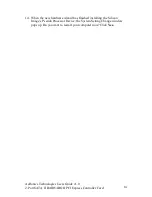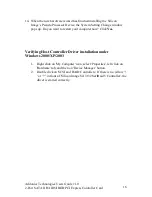Addonics Technologies Users Guide v1.0
2-Port SATA II RAID5/JBOD PCI Express Controller Card
5
Chapter 3
BIOS Installation (RAID Setting)
Creating and deleting RAID sets is a function found in the BIOS. During boot
up, the RAID setting message will appear and pause for a few moments to allow
the user to choose what to do. This board will act as normal NON-RAID card
when BIOS not configured for RAID. Just proceed to Software
Installation section directly. If you use traditional parallel ATA HDD, make
sure your hard drives be set up as master mode before the RAID setting.
3.1 Creating Striped Sets (RAID 0)
1. As the BIOS boots, Press CTRL+S or F4 to enter the raid bios utility.
2. Select
Create RAID set.
Press
Enter
.
3. Select
Stripe
then press
Enter
.
4. Select
Auto config
uration or manually select the drives Press
Ente
r.
5. Press
Y
to save your settings.
6. Press
CTRL+E
and then press
Y
to exit the setup.
7. Your RAID configuration is complete. Please proceed to software installation
section.
3.2 Creating Mirrored Sets (RAID 1)
1. As the BIOS boots, Press CTRL+S or F4 to enter the raid bios utility.
2. Select
Create RAID set.
Press
Enter
.
3. Select
Mirrored
then press
Enter
.
4. Select
Auto configuration
or manually select the drives. Press
Ente
r.
5. Press
Y
to save your settings.
6. Press
CTRL+E
and then press
Y
to exit the setup.
7. Your RAID configuration is complete. Please proceed to software
installation section.
3.3 Creating a Mirrored-Striped Set
(RAID 1+0)
1. As the BIOS boots, press CTRL+S or F4 to enter the raid bios utility.
2. Select
Create RAID set
. Press Enter.
3. Select
RAID 1 set
then press Enter.
4. Select
Auto config
uration or manually select the drives. Press Enter.
5. After the Raid 1 set is created then click on Create Raid Set again.
6. Press Create the spare drive. Select the drive to be the spare.
7. Press
Y
to save your settings.
8. Press Ctrl-E then Y to exit the setup.
9. Your RAID configuration is complete. Please proceed to software
installation section.