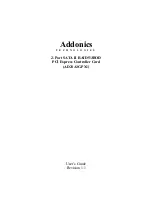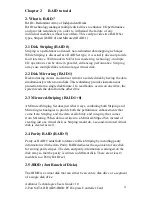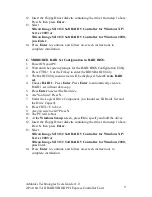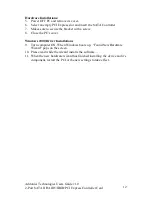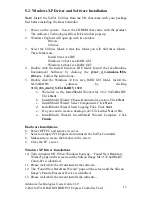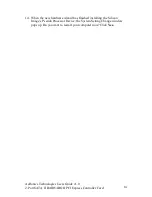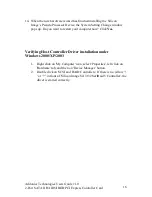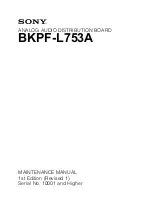Addonics Technologies Users Guide v1.0
2-Port SATA II RAID5/JBOD PCI Express Controller Card
8
Note:
You cannot create a RAID 5 Set for a Fresh Windows Operating
System Installation.
A. CONCATENATED RAID Set Configuration in RAID BIOS:
1. Power ON your PC.
2. Wait until the system prompts for the RAID BIOS Configuration Utility.
Press CTRL+ S or the F4 key to enter the BIOS RAID Utility.
3. The RAID Utility menu screen will be displayed. Select
Create RAID
set
.
4. Choose
CONCATENATION.
Press
Enter
. Press
Enter
to select first
drive of the RAID set.
5. Are You Sure? Press
Y
.
6. Under the Logical Drive Component, you should see SiI Concatenation
and the Drive Capacity.
7. Press CRTL+E to Exit.
8. Are you sure to exit? Press
Y
.
9. The PC will reboot.
10. At the
Windows Set-up
screen, press
F6
to specify and add the driver.
11. Insert the Floppy Driver diskette containing the driver from step 1 above.
Press
S
, then press
Enter
.
12. Select
Silicon Image SiI 3132 SoftRAID 5 Controller for Windows XP/
Server 2003 or
Silicon Image SiI 3132 SoftRAID 5 Controller for Windows 2000,
press
Enter
.
13. Press
Enter
to continue and follow on-screen instructions to
complete installation.
B. STRIPPED RAID Set Configuration in RAID BIOS:
1. Power ON your PC.
2. Wait until the system prompts for the RAID BIOS Configuration Utility.
Press CTRL+ S or the F4 key to enter the BIOS RAID Utility.
3. The RAID Utility menu screen will be displayed. Select
Create RAID
set
.
4. Choose
RAID 0.
Press
Enter
. Press
Enter
to automatically create RAID
set.
5. Press
Enter
to select the Raid size.
6. Are You Sure? Press
Y
.
7. Under the Logical Drive Component, you should see SiI Raid0 Set and
the Drive Capacity.
8. Press CRTL+E to Exit.
9. Are you sure to exit? Press
Y
.
10. The PC will reboot.
11. At the
Windows Set-up
screen, press
F6
to specify and add the driver.