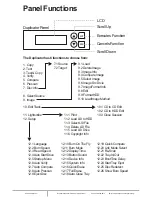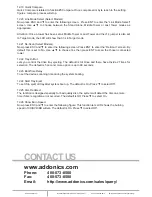www.addonics.com
Technical Support (M-F 8:30am - 6:00pm PST)
Phone: 408-453-6212
Email: www.addonics.com/support/query/
1. Copy
Function#1 Copy, instant copy source (disc/image) to the target drives (optical writes). Use Function#8
to select source drive before copying. Select function#1. place a source disc into source drive and blank
disc into the target drives. A rewriteable disc can be used as target media, however all data will be
erased before copying.
Press ENT to start copy function when all discs are ready. After complete, system will show spent time
and the amount of OK disc on the screen, the OK disc will be ejected.
2. Test
Function#2, copy simulation, no data will be written to the write once media (DVD+R is not supported
for this function).
Press ENT to start simulation. If rewriteable disc is used, all contained data will be erased before
simulation.
3. Test & Copy
Function#3, will do copy simulation before copy function. Press ENT to start simulation and copy.
Note, only passed test disc will do the copy.
4. Verify
Function#4, check readability of the burned disc.
5. Compare
Function#5, to check if target disc is identical to source disc.
Compare result :
OK: Source and target disc are identical
Fail: TOC not match, compare skipped due to contains do not match.
Diff: Shows how many bytes are different.
6. Prescan
Function#6, to check if source disc is readable and without read error.
7. Disc Info
Function#7, to report disc information, disc type and capacity.
8. Select Source
Function#8, to set which drive as source device. The drive on CH01 will be chosen as source device.
Press ENT, and then press ▲ ▼ to select the source.
Assume that HDD is selected as the source device and selected partition contains no data, an error
message “Source Drive Not Ready” will show on LCD while trying copy function. In that case, go to
Function#9 Image to load the data into the chosen partition first.