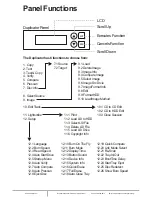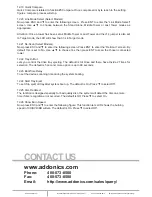www.addonics.com
Technical Support (M-F 8:30am - 6:00pm PST)
Phone: 408-453-6212
Email: www.addonics.com/support/query/
To select any function from #1 to # 13 as the first item appears on the screen whenever system is
turned on.
12.6 Auto Verify
To set if auto verify target disc's readability after copy function. The default is Off. Press ▼ to select On.
12.7 Auto Compare
To set if auto do comparison after copy function to check if source and target disc are identical.
The default is Off. Press ▼ to select On.
12.8 Auto Prescan
To set if auto scan source disc before copy function. The default is Off. Press ▼ to select On.
12.9 Eject Disc
There are 3 kinds of tray behavior when copy process is completed.
Eject Good Only: Only good disc will be ejected after burning.
Eject All Disc : All discs will be ejected after burning.
Do Not Eject : All discs stay in after burning.
The default is Eject Good Only.
12.10 Burn On The Fly
Burn On The Fly means data will be copied directly from the source disc to the target disc. When
the setting is Off, the data will be loaded into temporary partition of HDD first, then copy from HDD
to disc. The default is On. Press ▼ to select Off.
12.11 Burn Mode
There are two modes: DAO (Disc At Once) and TAO (Track At Once). The default is DAO. Press ▼ to
select TAO.
12.12 Display Time
To set if display a timer while copying. The default is On. Press ▼ to select Off.
12.13 Button Sound
To enable or disable beep sound while press a key.
12.14 Device Info
To show the writer information.
12.15 System Info
To show system Information.
12.16 Quick Erase
To erase data on the DVD rewriteable discs quickly.
12.17 Full Erase
To erase data on the DVD rewriteable discs completely. Compared with Quick Erase, Full Erase
takes longer time to do the job.
12.18 Auto Close Tray
All tray will be closed in selected time and if disc is ready, system will auto start copy, test or both
functions, depends on which function is stay on the LCD screen.
The default is Off, press ▼ to select 1 Byte, 1 KB, 10 KB, 100KB, 1 MB, 10MB, 100MB etc.