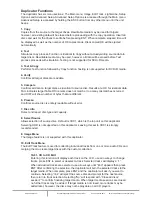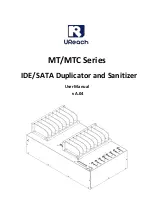www.addonics.com
Technical Support (M-F 8:30am - 6:00pm PST)
Phone: 408-453-6212
Email: www.addonics.com/support/query/
DigiCopier Overview
There are four buttons and an LCD on the panel of DigiCopier.
1 – LCD shows a function or a message.
2 – it is used to scroll up function menus.
3 – it is used to scroll down function menus.
4 – it is used to execute a function.
5 – it is used to cancel a function.
Duplicator Panel
ENT
ESC
2
3
4
5
1
Connecting the power cable and turning on the DigiCopier
a. Connect the power cord provided from the wall outlet to the back of the DigiCopier.
b. A main power switch is located at the back of the tower. Turn the switch on. Another
auxiliary power switch is located on the front of the tower.
Steps for the Copying Process
Note: may not able to copy protected Blu-ray, DVD or CD.
Step 1
Turn on the DigiCopier by pressing the auxiliary power switch.
Step 2
Insert media you wish to duplicate into the source tray
on the top.
Step 3
Insert up to four blank Blu-Ray recordable media or up to
eleven DVD or CD recordable media into the target drives.
Note: Only the top four target drives will accept Blu-Ray media.
Step 4
After the Blu-ray or DVD-ROM and DVD writers detect media, press ENT button to
start copying.
Copy-DVD 0%
4213.4MB 7:30
LCD will show the copying information as follows.
When copying is in progress, MB and time will decrease while the percentage of completion will
increase.“MB” means the size of data that you want to copy.
When copying comes to an end, LCD will show the results as follows. The DVDs that were
successfully copied will eject automatically.
Copy
OK: 07
Source
Blu-Ray/DVD
Blu R
ay
Tar
gets
DVD/CD Tar
gets
Duplicator
panel