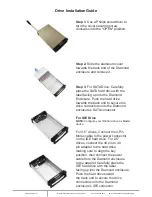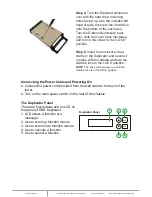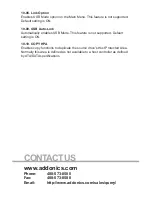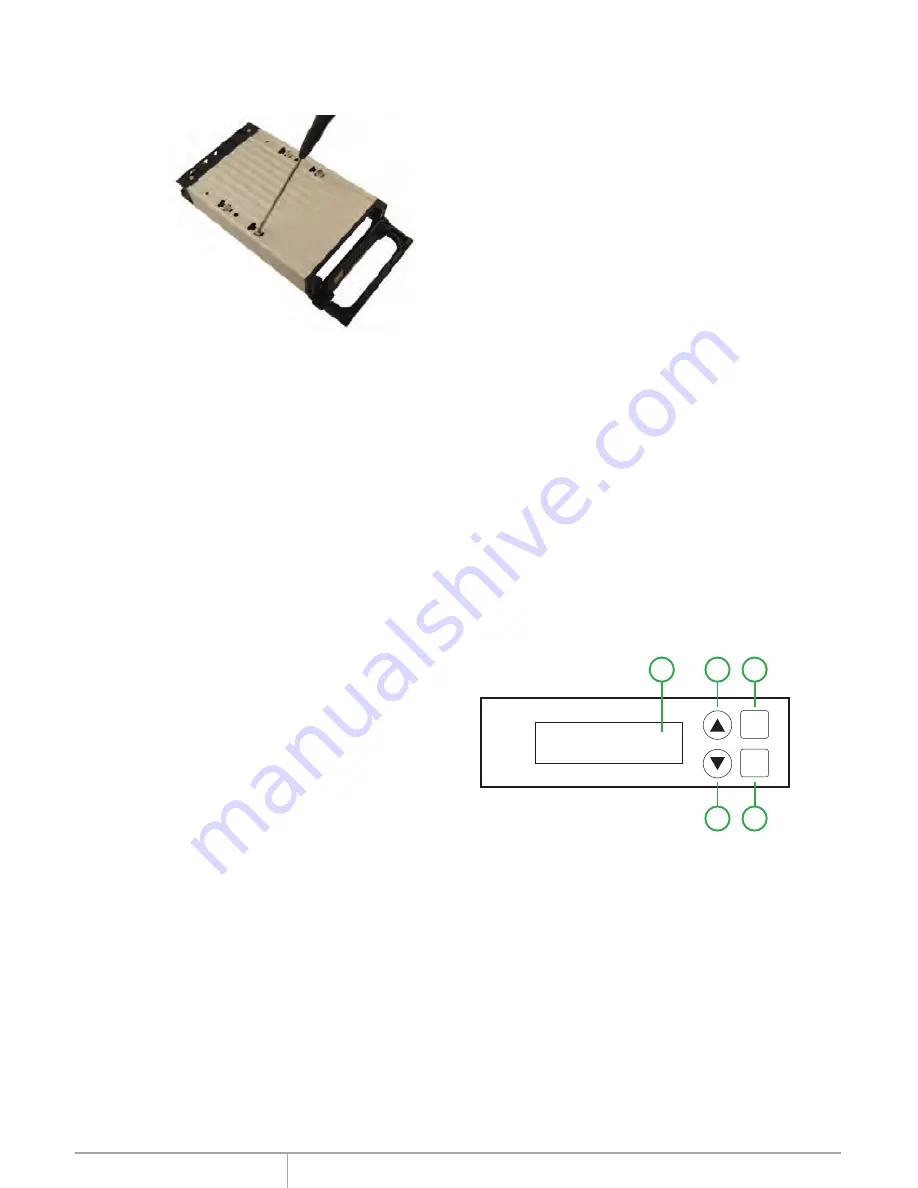
www.addonics.com
Technical Support (M-F 8:30am - 6:00pm PST)
Phone: 408-453-6212
Email: www.addonics.com/support/query/
The Duplicator Panel
There are four buttons and an LCD on
the panel of HDD Duplicator.
1. LCD shows a function or a
message.
2. Use to scroll up function menus.
3. Use to scroll down function menus.
4. Use to execute a function.
5. Use to cancel a function.
ENT
ESC
2
1
4
3
5
Duplicator Panel
Connecting the Power Cable and Powering On
a. Connect the power cord provided from the wall outlet to the back of the
tower.
b. Turn on the main power switch on the rear of the chassis.
Step 4.
Turn the Diamond enclosure
over with the hard drive mounting
holes facing up. Use the included flat
head screws to secure the hard drive
onto the bottom of the enclosure.
Turn the Diamond enclosure back
over, slide the cover back into place
and turn in the screw to the “LOCK”
position.
Step 5.
Insert the enclosure into a
cradle in the duplicator and secure it
in place with the handle and turn the
cradle's lock to the LOCK position.
NOTE:
The drive will not power up until the
cradle's lock is in the LOCK position.