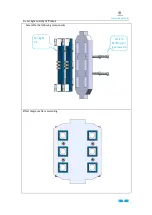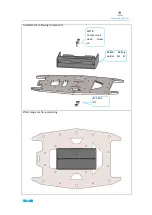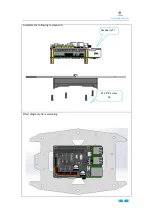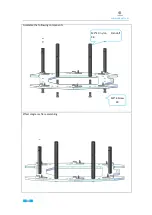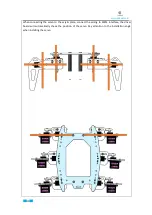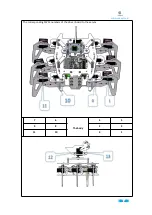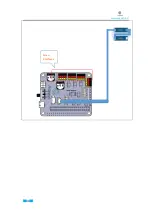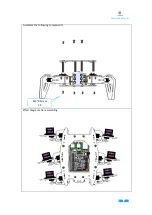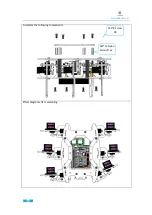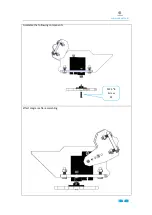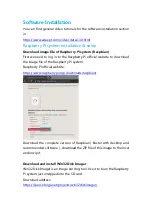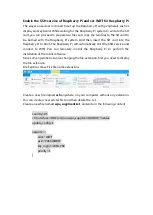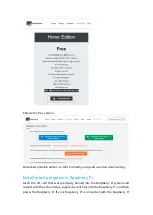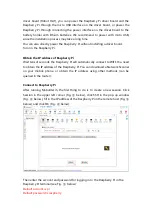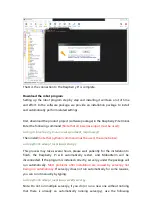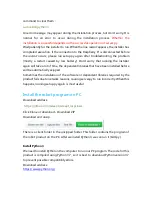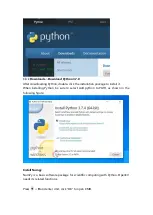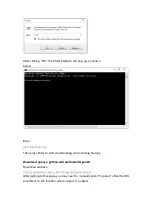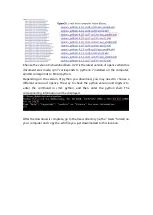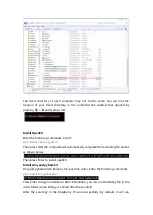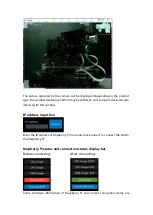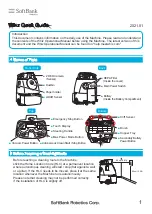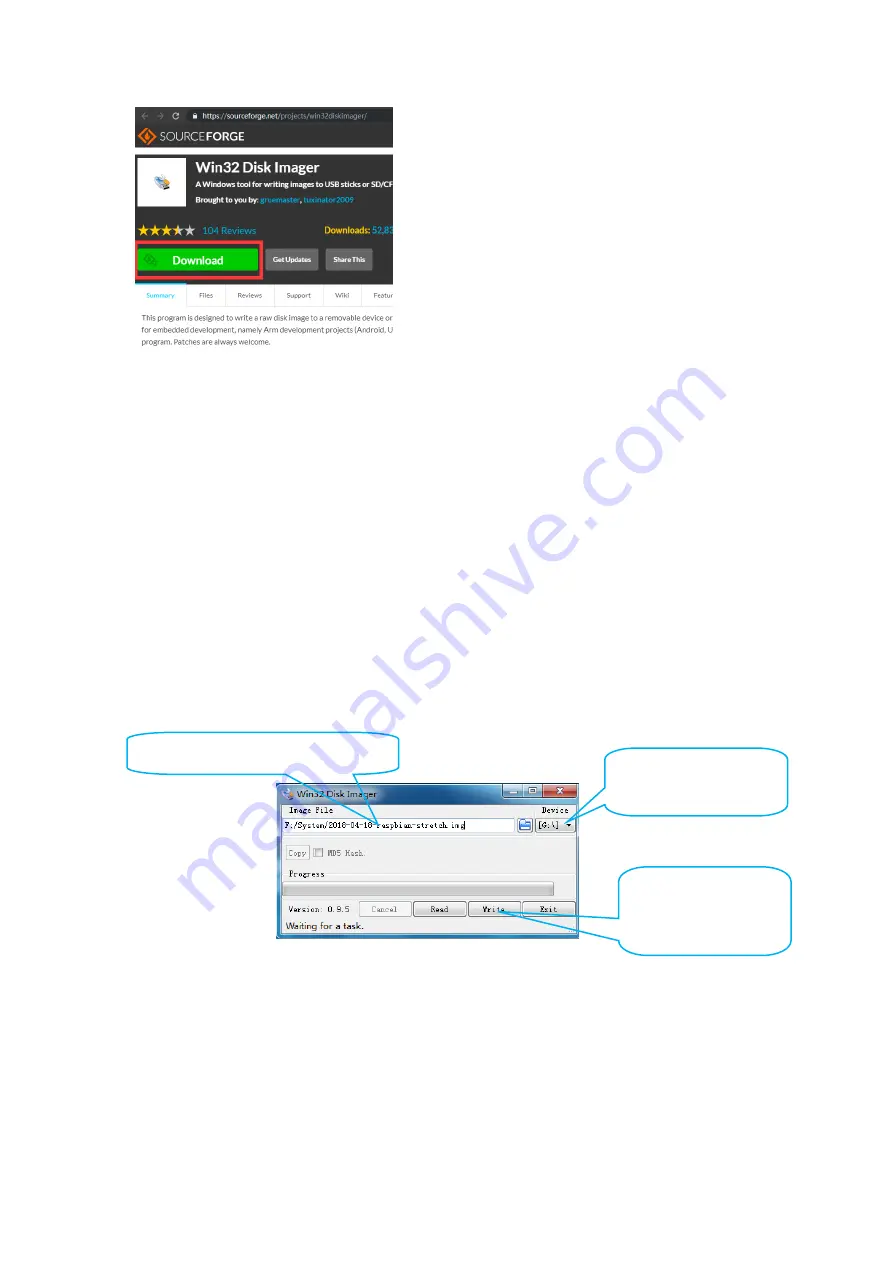
Step3: Click Write to
start burning the
Raspberry Pi system.
Burn the Raspberry Pi system (Raspbian) into SD card
First, insert the SD card into the card reader, then connect the card reader
to the computer, run Win32 Disk Imager, select the drive letter of the SD
card in the Device on the right. Do not choose the wrong, because the
next operation will burn the Raspberry Pi system in the selected drive
letter, and delete all the files in that drive letter.
After selecting the SD card drive letter in Device, click the folder icon to
the left of the SD card drive letter to find the previously unzipped
Raspberry Pi image file. The image file name here will be updated with
the official website of the Raspberry Pi. No need to be exactly the same
as the name in the picture below, as shown in the figure:
Make sure the selected drive letter is correct again, and then click Write
to start burning the Raspberry Pi system. This process may take more
than ten minutes. You can make use of the time to continue to prepare
the following content.
Step2: Open the unzipped ".img"
file.
Step1: Choose the
correct drive letter.